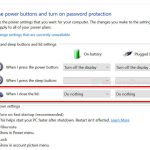If you notice that your laptop battery light is blinking orange all of a sudden, it could be telling you something about your laptop’s battery health, charging status or if there is a problem. The meaning of the signal can vary for each brand like Lenovo, Dell and ASUS, whether your laptop is still plugged in or not.
In this guide, we’ll talk about what this blinking light actually means for each brand and what you can do about it.

Page Contents
What does it mean when a Lenovo laptop battery light blinks orange?
On Lenovo laptops like the ThinkPad, IdeaPad, Yoga, or Legion series, an orange blinking battery light can mean a few different things.
A low battery
It usually means your battery level is really low. If your laptop’s battery is about to run out, the orange light blinks to remind you to plug it in.

Battery health issues
If your battery is old or has been used for many years, the blinking light might warn you that it’s getting weaker. This could mean your battery can’t hold a charge well and might need changing soon.
Charging is malfunctioning
This light could also tell you there’s a problem with how your laptop charges. It could be an issue with the charger, the charging port, or even something inside the laptop that manages power.
Hardware diagnostics
For some Lenovo models, how the light blinks can help find other hardware problems, like issues with the motherboard or the RAM.
What you can do
- First, plug your laptop into a power source to see if the light stops blinking or changes; this might just mean the battery is low
 .
. - If the light keeps blinking in a certain way, look up what it means in your laptop’s user manual or on Lenovo’s support website.
- Check your battery’s health with built-in diagnostics or Lenovo Vantage software.
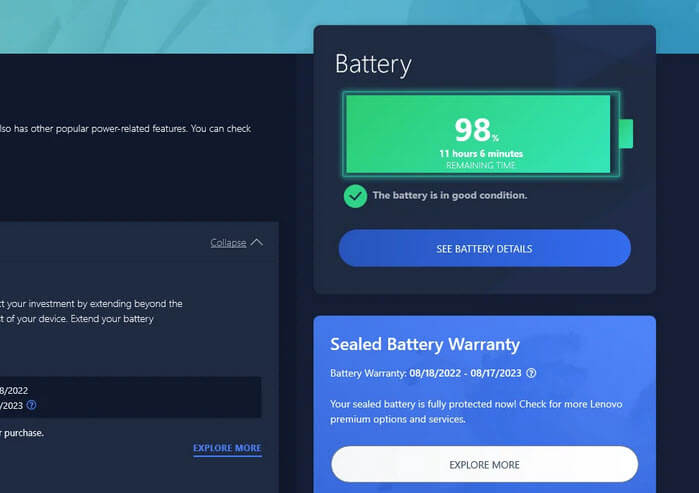
- Make sure your charger and charging port are okay, with no damage.
- If you think it’s a hardware problem, it’s best to get help from a pro, especially if you’re not sure about fixing it yourself.
Also see: Laptop Battery “Plugged in, not charging” in Windows 10/11
When a Dell laptop battery light flashes orange whether plugged in or not
Dell laptops, like the XPS, Inspiron, Alienware, or G Series, also use the orange light to tell you different things about the laptop, especially about the battery and hardware problems.
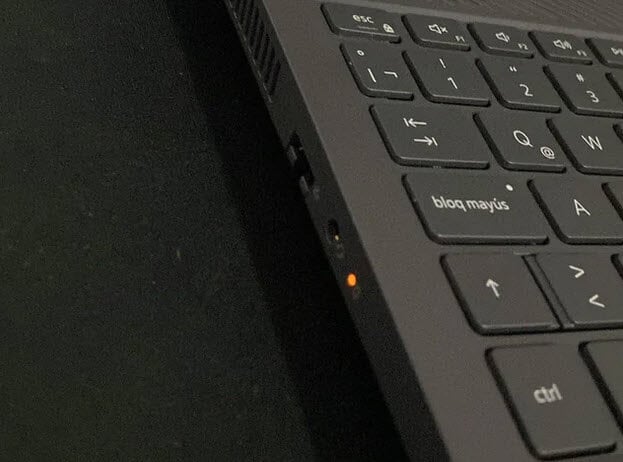
Battery charging issues
The most common reason for the orange light to blink is a problem with charging the battery. It might be because the battery is failing, the power supply isn’t right, or there’s an issue with the charging cable or port.
Battery health
Just like with Lenovo, the blinking light might mean the battery is almost worn out or can’t keep a charge very well.
Some diagnostic indicators
Dell laptops sometimes use a mix of orange and white blinks to show specific hardware problems. You can figure out what’s wrong by understanding the pattern of these blinks.
Could be overheating or system errors
Sometimes, the blinking light could be a sign that the laptop is too hot or there’s a system error that stops it from charging or working correctly.
What to do
- Start by making sure your laptop is properly connected to a power source. Check the charger and the power port for any damage or loose connections.
- If the light blinks orange and white, look at your Dell laptop’s manual or Dell’s support website to understand what the blink pattern means for specific hardware problems.
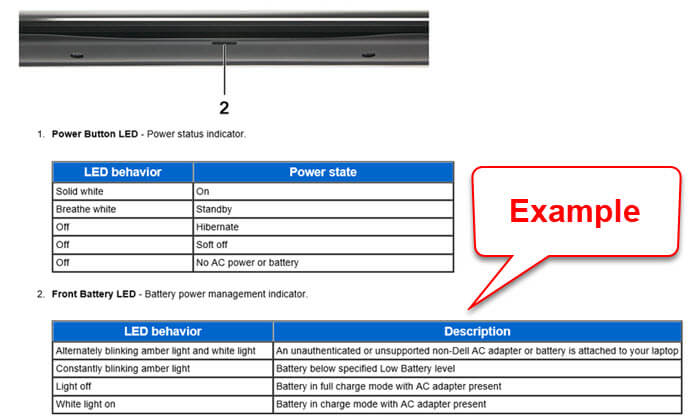
- Think about doing a battery health check with Dell’s built-in diagnostics tools.
- If your laptop is overheating, make sure the vents aren’t blocked and that it’s sitting on a hard, flat surface to cool properly.
- If the problem keeps happening, especially with hardware issues, it’s smart to get help from Dell support or go to an authorized service center.
Might be useful: How Much Dos a Lenovo, HP or Dell Laptop Weigh?
An Asus laptop battery blinking orange light
Asus laptops also show an orange blinking light for battery-related issues.
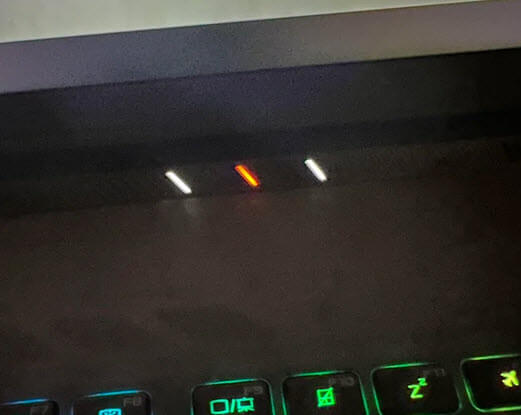
Critical battery level
If your Asus laptop shows a blinking orange light, it usually means the battery is very low, less than 10%. This is a clear sign to charge your laptop right away.
Battery charging status
If the light blinks when plugged in, it might mean there’s a charging problem. This could show that the battery isn’t getting power from the charger properly.
Battery isn’t in good health
Like the other brands, a blinking orange light might also mean your battery isn’t in good shape or needs recalibration, especially if you’ve been charging it a lot for a long time.
Maybe hardware issues
Sometimes, the light might show possible hardware problems related to the battery or the laptop’s power management system.
What to do
- First thing to do is plug your laptop into a charger to see if the blinking stops, which usually means the battery is just low.
- If the light keeps blinking, check the charger and the charging port for any problems. Make sure there’s no damage or loose parts.
- If your laptop has MyASUS software, use it to check if your battery is still okay.

- You might need to recalibrate the battery. This means charging it fully and then letting it discharge completely a few times.
- If you think there’s a serious hardware problem, especially if the laptop won’t turn on or shows other signs of trouble, it’s best to look for help on the Asus support website or get professional technical support.
Related resource: How Much Can I Sell My Used Laptop For? (Pricing Guide)
General things to do for a blinking orange battery light on laptops
No matter what brand of laptop you have (Lenovo, Dell, Asus, Acer, or HP) if you see a blinking orange battery light, the following are some general things you can try.
Check the charger and power source
First, make sure your laptop’s charger is connected right to both the laptop and the electrical outlet. Sometimes, a loose connection or a broken power outlet can cause problems. If you can, try using a different charger or power outlet to see if that fixes the issue.

Look at the battery and charging port
Check for any clear signs of damage to the battery (if it’s removable) and the charging port. Cleaning out dust and debris from the charging port might also help.

Do a battery health check
Many laptops let you check the battery’s health through the operating system or BIOS settings. This can tell you if your battery is still good or needs to be replaced.
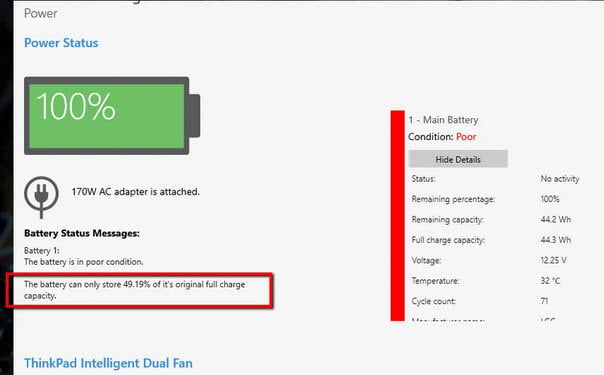
Drain and recharge the battery
If you can take out your laptop’s battery, shut down your laptop, take out the battery, and then press the power button for about 30 seconds. Put the battery back in and charge it fully. This might reset the battery and fix charging problems.
Update BIOS and drivers
Make sure your laptop’s BIOS and drivers are up to date. Old software can sometimes cause power management problems that make the battery light blink.
Run built-in diagnostics
Many laptops have built-in tools to check for hardware problems. Look in your laptop’s user guide for how to use these tools.
Look at the user manual or manufacturer’s support
The user manual for your laptop can tell you more about what a blinking orange light means for your model. Also, the manufacturer’s support website can give you more detailed help and troubleshooting steps.
If you’ve tried everything and it’s still not working, it might be time to get professional help. Call the laptop manufacturer’s customer support or take your laptop to a certified repair center, especially if it’s still under warranty.