ARGB, or Addressable RGB, is a next level RGB lighting technology for people who like to customize their gaming rig. The word “addressable” basically means it allows you to control each LED on its own. Unlike the traditional RGB which runs only a single color at one time, with ARGB, you can have unlimited color mixes and effects. In this guide, we’ll show you what ARGB actually is, its difference from RGB, and how to set it up for your PC.
Also see: Can I Use 4-Pin Fans on 3-Pin Headers or Vice Versa?

Page Contents
Some basics of ARGB and RGB
What is ARGB?
ARGB, or Addressable RGB, is a lighting technology where you can manage each LED light by itself. It also allows you to create some very detailed lighting patterns and sequences. This ability to address each LED individually means you can customize your PC not just with colors but with dynamic, unique displays.
What are the differences between ARGB and RGB?
The big difference between ARGB and RGB is how you can customize them. RGB lights show one color at a time, but ARGB lights can display many colors and patterns at once. Each ARGB LED has its own chip that sets its color and brightness, letting you have a wider range of visual effects.
ARGB setups usually need a compatible motherboard or a separate controller to manage these fancy displays. They are a bit more complex but way more flexible than RGB.

ARGB components and setup
ARGB controllers
An ARGB controller is a small gadget that links to your PC’s motherboard and takes charge of the lighting effects of ARGB components. The controller reads signals from the motherboard or software, letting you tweak the lighting patterns, colors, and brightness of each LED.
If your motherboard doesn’t have built-in ARGB headers, an external ARGB controller is what you need to manage ARGB lights.

ARGB headers and splitters
ARGB headers on a motherboard let you directly control ARGB devices. These headers are designed to handle the complex signals needed for ARGB lighting.

If you have more ARGB devices than headers, ARGB splitters are useful. They let you connect multiple ARGB devices to a single header, which helps with cable management and makes sure all your ARGB components work together smoothly.

Related resource: All Motherboard Slots and Connectors Explained
How to set up ARGB in your PC
Installing ARGB components in your PC is pretty easy but you need to pay attention to all the details. You should first check if your motherboard supports ARGB lighting. You can try connect your ARGB components, like fans or LED strips, to the ARGB headers or controller.

Keep your cables tidy to avoid a messy look and potential airflow problems. Once everything is plugged and connected properly, use the motherboard’s software or a dedicated app to change how you want the lights to look.
Linked issue: Why Are My PC Case Fans Not Spinning?
ARGB in action
ARGB case fans and LED strips
ARGB case fans and LED strips are also a good way to show off ARGB lighting for your rig. These fans not only cool your system but also provide a place for your lighting effects. You can place LED strips around the edges of your case or on other parts to add color.
When choosing ARGB fans and strips, look for ones with good brightness, accurate colors, and a variety of effects. Make sure they work with your motherboard’s software so you can control them easily.

Customize your ARGB setup
Customizing ARGB lighting is where the fun starts. Most motherboard manufacturers have software that lets you manage and sync your ARGB components. You can select from preset lighting patterns or just create your own. The software usually lets you change brightness, switch colors, and even sync lighting effects with music, games or how your PC is running at real time.
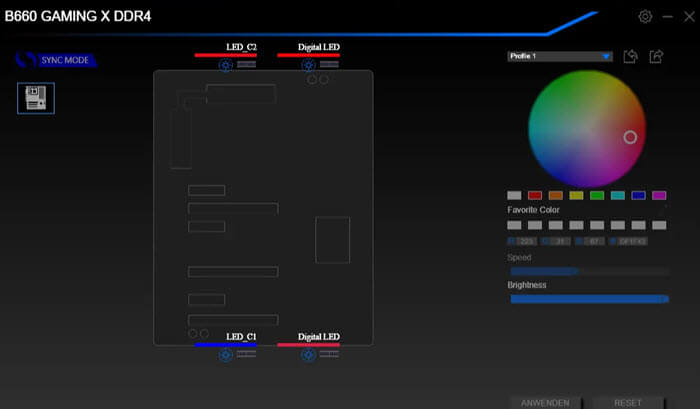
Some common compatibility issues
RGB vs ARGB compatibility
A lot of people wonder if you can mix RGB with ARGB components. The answer is no. RGB and ARGB use different signals and connectors. Mixing them up can cause trouble or even break things.
When you’re adding to your setup, make sure you pick the right kind of device. You can tell if a fan is RGB or ARGB by looking at the connector: ARGB usually has a 3-pin, while RGB has a 4-pin.

Common ARGB issues and solutions
Even with everything set up right, you might run into problems. Sometimes LEDs don’t light up or they show the wrong colors.
First, make sure all your connections are tight and correct. If you still have issues, check your motherboard’s software for any wrong settings. Updating the software or firmware might fix compatibility problems.
Related concern: What is LEDKeeper2.exe and How to Uninstall it
Frequently Asked Questions
What is ARGB?
ARGB means Addressable Red Green Blue. It’s a kind of RGB light where you can control each LED on its own, which lets you make more complex and cool light effects.
What makes ARGB different from regular RGB?
The big thing is how you can customize it. Normal RGB lighting changes colors all at once, but ARGB gives you control over each LED, so you can have lots of colors and patterns happening together.
Can I use ARGB lights if my motherboard isn’t ARGB-compatible?
Yes, with the help of a separate ARGB controller, you can still use ARGB lights even if your motherboard doesn’t really support it.
How do I figure out if my fan is RGB or ARGB?
Look at the connector: ARGB fans usually have a 3-pin connector, while RGB fans have a 4-pin connector. Also, check the product details to be sure.
Can I connect an RGB device to an ARGB header, or the other way around?
No, they don’t work together because they use different signals and connectors. Hooking them up wrong could ruin your parts.
How do I manage ARGB lighting?
If your motherboard has ARGB headers, you can control the lighting with motherboard software. If not, you can manage it with an external ARGB controller.
Is ARGB more expensive than RGB?
Usually, ARGB costs slightly more because it has more control features and detailed designs.
Does ARGB lighting slow down my PC?
No, ARGB lighting by itself does not affect your PC’s performance. But, it’s good to install it properly and manage the cables well to avoid messing with cooling or other parts.






