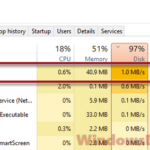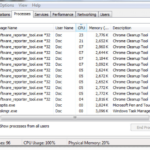Antimalware Service Executable, also known as MsMpEng.exe, is a background process used by the built-in antivirus, Windows Defender, in Windows 11 or Windows 10. What does the process do? Why is it causing high disk and CPU usage in Windows 11/10? How do you disable it? Read more on the subject below.
Also see: Antimalware Service Executable “Access Denied” in Windows 11
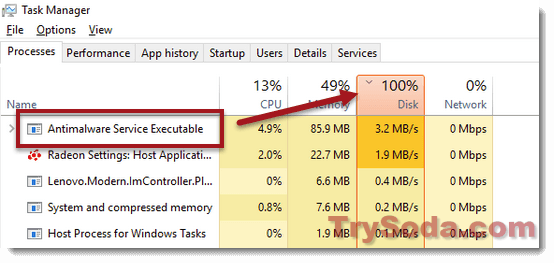
Page Contents
What is Antimalware Service Executable (MsMpEng.exe) process?
This particular process is Windows Defender’s main background service. It exists and remains as a background process when your Windows Defender is active.
Its job is to scan the files on your computer for malware and viruses, install updates for Windows Defender, or anything else related to Windows Defender.
Why is the process causing high Disk and CPU usage?
When you open a program or a file, Windows Defender will usually scan the particular program or file you are about to open to check if it’s safe for you to run it. This will cause the MsMpEng.exe process to run at high resource usage for a short while. It can take longer if the size of the file or program is very large. After the scan is completed, it will, in most cases, stop using any resources until its needed again.
If the process continuously runs at high disk or CPU usage, it could mean that Windows Defender is just doing a regular scan or is updating its virus definition. Normally, Windows Defender will perform a scan only when your computer is idle. But in some cases, when the scan has already started, it won’t stop until it’s completed. You might just want to wait it out in that case.
The point here is that it’s completely normal and fine for the Antimalware Service Executable process to run in the background and use up resources. It simply means that it’s actually doing its job.
How to disable the MsMpEng.exe process?
Windows Defender will automatically be active when Windows 10 or 11 doesn’t find any other antivirus software running on your computer. Technically, to stop Windows Defender from running, you need to have proper antivirus software installed, such as Avast, Kaspersky, Norton, or McAfee.
When Windows detects any active antivirus software on your PC, it will switch itself off automatically. If it doesn’t, it will turn on its real-time protection to protect you from malware.
Although we don’t recommend turning off Windows Defender, you can still disable it, but only temporarily. You can’t just disable it permanently. No matter how many times you try to disable it, it will eventually turn itself back on. This is one of Microsoft’s measures to ensure that your computer is always protected.
To temporarily disable Windows Defender:
- Go to Start Menu.
- Search for Windows Defender Settings, then open it.
- Click on the Open Windows Defender Security Center button.
- Next, click on Virus & threat protection, then Virus & threat protection settings.
- Under Real-time protection, click on the toggle button to toggle it off.
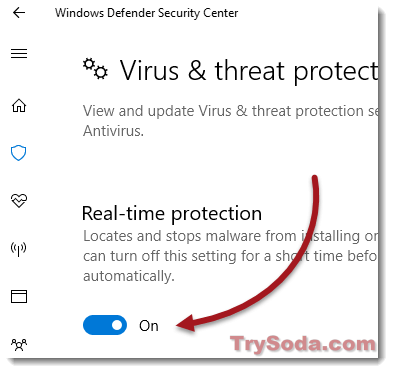
If you already have an existing antivirus software running on your PC, check if the periodic scanning option is switched on. If it is, Windows Defender will still perform the regular scan in Windows despite already having another active antivirus program.
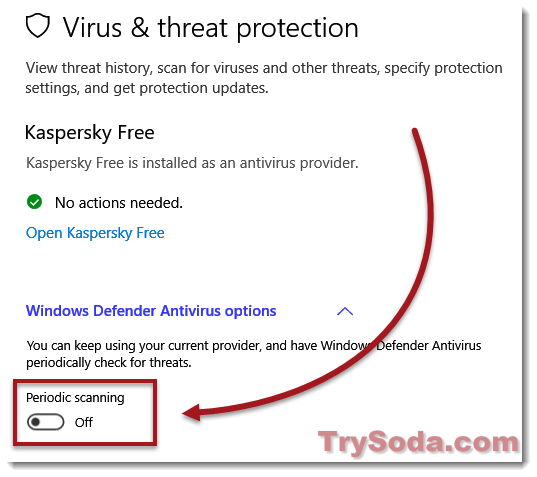
To disable (or enable) Windows Defender’s periodic scanning, refer to steps 1-4 above. In the “Virus & threat protection” window, toggle off the “Periodic scanning” under Windows Defender Antivirus options.
Is MsMpEng.exe a virus?
No, MsMpEng.exe isn’t actually a virus if you find it in C:\Program Files\Windows Defender or C:\ProgramData\Microsoft\Windows Defender\Platform.
To check where the file is located, you can go to Task Manager, click on the Details tab, right-click on MsMpEng.exe, and choose Open file location. If it’s not in any of these directories, you should immediately scan your computer with a different antivirus just to be safe.
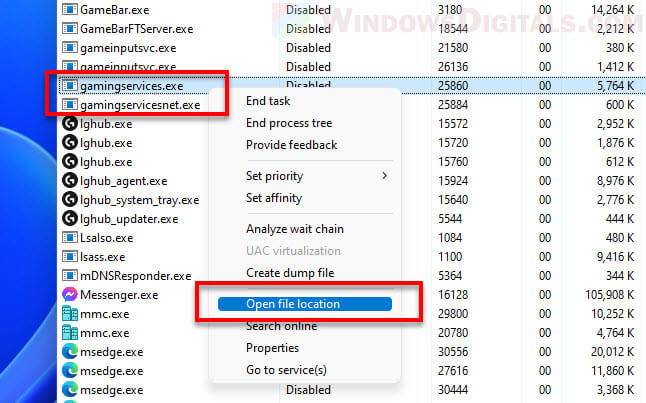
Even though the Antimalware Service Executable process might sometimes make your disk and CPU work slightly harder, it’s an important process to constantly check your PC for threats.
If you notice that MsMpEng.exe is always using a lot of your computer’s resources, it could mean there’s a problem with Windows Defender or there is something else that is causing it to run frequently. You might want to do a full scan with another antivirus program to see if it finds anything.
Also, keeping Windows Defender and any other antivirus software updated is crucial so they can fight off the newest threats. And try to stay away from sketchy websites, don’t download stuff if you’re not sure where it’s from, and be careful with email attachments you weren’t expecting. This can help you stay away from malware.