A big reason of why SSDs are so good is due to the connector they use. This affects how well they work with your computer and how fast they can move data. Here in this post, we’re going to take a look at different SSD connectors, what makes each one special, and how they affect performance. If you’re thinking about getting a new SSD or building a computer, this guide will walk you through everything from the common SATA interface to the fancy NVMe over PCIe.
Also see: Checking SSD Compatibility with Your Motherboard

Page Contents
Sata (Serial ATA) SSD connector
The SATA (Serial ATA) interface is well-known and has been used for a long time to connect SSDs and hard drives to a computer’s motherboard. It’s famous for working with many different systems and has been a main part of PC storage.

Some history and versions
- Launched in 2003, SATA I was the first to move away from the older PATA standard, offering a maximum data transfer rate of 1.5 Gb/s.
- Introduced in 2004, SATA II doubled the maximum data transfer rate to 3 Gb/s and added features like Native Command Queuing (NCQ).
- The most common version today, SATA III, was released in 2009 and further doubled the transfer rate to 6 Gb/s.
Noteworthy features
- The SATA connector is standardized, with an L-shaped key to prevent putting it in wrong.
- SATA cables are thin and flexible, making it easier to manage cables inside a PC case. They can be up to 1 meter long, which gives more options in system design.
- SATA includes advanced power management features, which are good for saving energy, especially in laptops.
Compatibility and usage
- SATA III ports can work with SATA II and SATA I drives, but they will be slower.
- SATA SSDs are commonly found in many systems, from older desktops and laptops to external storage options.
Some drawbacks
- The maximum speed of 6 Gb/s in SATA III can limit performance in high-speed applications, as newer SSD technologies are much faster.
When to use it
- SATA is still a popular choice for general computing needs because of its wide compatibility and enough speed for most daily tasks.
- For those upgrading older systems or building on a budget, SATA SSDs are a big improvement over traditional hard drives and don’t cost too much.
Although SATA connectors might not have the fastest data transfer speeds today, they are easy to use, cost-effective, and work well for nearly all types of computers.
Related resource: Check PC Hardware Manufacturer & Model via WMIC in CMD
M.2 SSD connector and NVMe
The M.2 connector is now a standard for connecting SSDs in modern computing, especially in laptops, desktops, and high-performance systems. NVMe (Non-Volatile Memory Express) is a protocol made to get the most out of the high speeds the PCIe interface provides, often used with M.2 SSDs.

M.2 connectors
- M.2 is a small form factor connector, much smaller than traditional 2.5-inch SATA drives. It’s designed for internally mounted storage in compact devices.
- M.2 slots can support both SATA and PCIe interfaces, making them highly versatile.
- M.2 SSDs come in various sizes, commonly referred to by numbers like 2280 (22mm wide and 80mm long). This allows for a range of SSD sizes to fit different device requirements.
NVMe protocol
- NVMe is designed specifically for SSDs to use the speed of the PCIe interface, generally giving better performance than SATA-based SSDs.
- NVMe reduces latency and increases IOPS (Input/Output Operations Per Second), providing faster data access and transfer rates.
M.2 and NVMe in the market
- M.2 connectors, especially those supporting NVMe over PCIe, are becoming more popular in all types of computers, from ultrabooks to high-performance desktops and gaming laptops.
- For tasks that need fast data transfer, like gaming, video editing, and intense applications, M.2 NVMe SSDs provide much better performance.
Things to consider about its compatibility
- Check if your motherboard has an M.2 slot that supports PCIe and NVMe, as not all M.2 slots are the same.
- M.2 NVMe SSDs are perfect for those looking for high-performance storage options which can give you a big speed boost over traditional SATA SSDs in fast-paced scenarios like gaming.
Some drawbacks
- M.2 NVMe SSDs are usually more expensive compared to SATA SSDs.
- Some older systems might not support NVMe, which is something to think about when upgrading older hardware.
Linked issue: HDD Not Detected After Installing M.2 SSD in Windows 11/10
mSATA connector
mSATA, which stands for mini-SATA, is a smaller version of the SATA interface designed for use in compact devices. Even though it’s not as popular as it used to be, it still has its uses.

Main characteristics of mSATA
- mSATA SSDs are way smaller than the usual 2.5-inch SATA drives, designed for tight spaces in laptops, tablets, and more.
- The mSATA connector looks like a tiny SATA connector, but it does everything the big one does.
Performance and capacity
- mSATA SSDs perform similarly to their 2.5-inch SATA counterparts, with the most common being SATA III, supporting up to 6 Gb/s data transfer rates.
- They might not hold as much data as bigger drives, but there’s still plenty of choice for different needs.
Some compatibility concerns
- mSATA is mostly found in older laptops, ultra-compact PCs, and some small form factor motherboards.
- Check if your device has an mSATA slot before getting one, as they’re not as common nowadays.
Some drawbacks
- The mSATA interface is gradually being replaced by the faster M.2 interface.
- Unlike M.2, which can use faster PCIe lanes, mSATA is limited by the SATA interface’s maximum speed.
When it’s best used
- mSATA SSDs are a good option for upgrading older systems that have mSATA slots but lack M.2 compatibility.
- In situations where space is tight, and M.2 is not an option, mSATA offers a compact solution without having to use larger 2.5-inch drives.
Although mSATA is getting edged out by M.2, it still has its place, especially for upgrading older, tight-fitting systems.
Might be useful: How to Format New SSD Drive in Windows 11/10
PCIe AIC (Add-In Card) SSD Connector
PCIe, short for Peripheral Component Interconnect Express, is not just for graphics cards but also helps connect SSDs at high speeds. These SSDs are way faster than the older SATA SSDs.

Some main features
- They transfer data much faster than SATA SSDs, depending on how many lanes (x1, x2, x4, x8, x16) they use and the generation of the PCIe interface they support.
- Each new generation of PCIe doubles the bandwidth per lane. For example, PCIe 3.0 x4 can handle about 4 GB/s.
- These SSDs connect directly to the CPU instead of using a separate controller, which helps them work faster and with less waiting time.
Types of PCIe SSDs
- Add-In Cards (AIC): Look like graphics cards and plug directly into your computer’s PCIe slot.
- M.2 PCIe SSDs: These also fit into M.2 slots and often use NVMe for even faster performance.
What you’ll need and when to use it
- To use a PCIe SSD, the motherboard must have available PCIe slots and, for M.2 PCIe SSDs, an M.2 slot that supports PCIe.
- Good for gaming, video editing, and other data-heavy tasks.
Why it’s sometimes better than SATA
- PCIe SSDs are much faster, which is crucial for quick data access and transfer.
- Connecting directly to the CPU means less waiting time, making everything run smoother and quicker.
What are some bad things about it?
- They tend to be pricier than SATA SSDs.
- Not all computers have the slots needed for these SSDs, and older computers might not support the newest PCIe versions.
Recommended guide: Partition New, Existing or External SSD in Windows 11/10
U.2 connector
U.2, once called SFF-8639, is mainly used in business SSDs for servers and data centers.

Main features of U.2 connectors
- U.2 connectors are bigger than M.2 and work with 2.5-inch SSDs. They use PCIe and support NVMe for fast data speeds.
- Their cables let you place the SSD further from the motherboard, giving you more design flexibility than M.2.
- These SSDs generally have more storage and last longer than regular consumer SSDs, making them good for heavy-duty work.
Why do people use it?
- Mostly used in servers and business settings where lots of storage, reliability, and speed are needed.
- They support hot-swapping, which lets you swap drives without shutting down the server.
Compatibility concerns
- You need a compatible motherboard or a PCIe adapter to use U.2 connectors. They’re not common in regular computers but are usual in business-grade systems.
- Like high-performance M.2 SSDs, U.2 drives use PCIe and often NVMe, but they’re a different shape and size.
Compare U.2 to other connectors
- U.2 provides much better performance than SATA, with faster data speeds and less waiting time.
- While M.2 is smaller and common in regular gadgets, U.2 offers more storage and is built tougher, which makes it better for business jobs. Its cables also let you place it more flexibly in a system.
Some limitations
- U.2 SSDs and the hardware they need are usually more expensive, as they are made for business use.
- Because they’re larger than M.2 drives, they might not fit in smaller spaces.
Thunderbolt and USB SSD connector
Thunderbolt and USB connectors are for external SSDs, making it easy to move storage around.

Thunderbolt connectors
- Thunderbolt, especially the newer versions like 3 and 4, are super fast, going up to 40 Gbps.
- You can connect several devices in a row without losing speed, thanks to its daisy-chain feature.
- They can handle data, video, and power all through one cable, making them very handy.
USB connectors
- USB connectors, like USB 3.x and USB-C, are common for external SSDs and work with lots of devices.
- They’re not as quick as Thunderbolt but USB 3.x can still move data pretty fast, up to 10 Gbps with USB 3.2 Gen 2×2.
- Almost any computer or gadget with a USB slot can use these SSDs, so they’re really flexible.
Compatibility and usage
- Most new computers and lots of other gadgets have USB slots, and many also have Thunderbolt, especially laptops and Macs.
- They’re perfect for when you need portable storage to back up files, move large files around, or add more space to laptops and tablets.
Some drawbacks
- The performance of USB SSDs can change a lot depending on the USB type and how good the SSD is.
- Thunderbolt SSDs usually cost more because they are faster and have extra features.
Thunderbolt and USB connectors are very often used for external SSDs. Thunderbolt is the later one and is normally faster than other conventional USB connectors.
Other SSD connector types
While SATA, PCIe, M.2, and U.2 are the most talked-about, there are other connector types too, used in specific situations or in the past.
SATA Express
- SATA Express tried to mix SATA and PCIe lanes into one connector. It was faster than old SATA but didn’t catch on much because M.2 and NVMe came along and did better.
- Today, SATA Express isn’t used much anymore, with M.2 being the go-to for faster SSD connections.
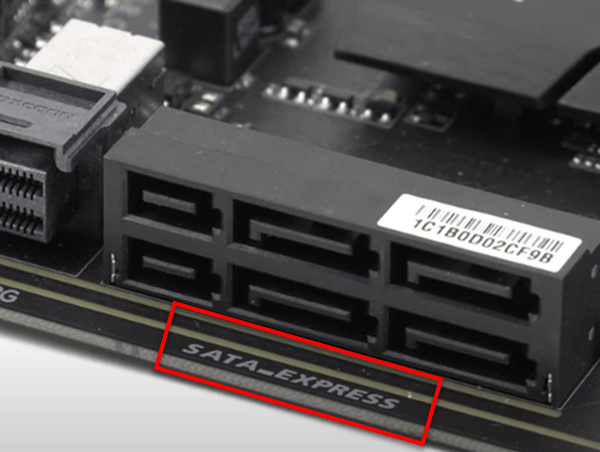
mPCIe (Mini PCI Express)
- mPCIe is a smaller version of the PCI Express interface, first made for laptops.
- It was mainly for adding things like Wi-Fi cards, and some SSDs were also made in this form. But now, M.2, which offers more speed and flexibility, has mostly taken its place.

ExpressCard
- Older laptops had ExpressCard slots to add more storage or other extras externally, but they weren’t very fast or big on storage.
- These days, USB and Thunderbolt ports have taken over the job of adding storage and other things externally.

Fibre Channel
- Mainly used in business settings for connecting fast storage networks.
- Fibre Channel is known for its speed and reliability but needs special hardware and isn’t common in regular gadgets.
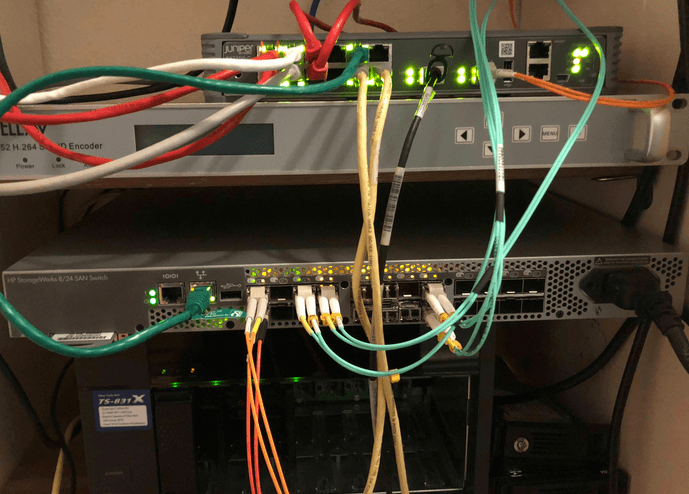
Choose the right SSD connector
Choosing an SSD connector mostly depends on what you need, whether it fits with your device, and how fast you want it to be. The following are some general rules of thumb.
- Standard size SATA 2.5″ SSDs are great for most computers. They are pretty fast (up to 6 Gb/s) and won’t cost you too much.
- M.2 SATA SSDs are small, making them a good pick for laptops and tight spaces. They perform about the same as the 2.5″ SATA SSDs but are much tinier.
- M.2 NVMe PCIe SSDs are the speedy option in a small package. They work with the PCIe interface and NVMe protocol for top-notch performance, perfect for gaming or heavy-duty tasks.
- PCIe AIC (Add-In Card) SSDs fit right into your computer’s PCIe slots. They’re made for desktops and offer very fast data speeds, using the full power of the PCIe interface. Choose these if you need the best speed.
- mSATA Connectors are a compact version of the SATA interface, found in smaller gadgets and some older laptops. They offer the same speed as SATA but in a tinier package.
- U.2 Connectors are built for business use. They provide lots of storage space and are tough. They use the PCIe interface and can be placed flexibly because of their cables. They are good for servers and advanced workstations.
- Thunderbolt (External SSDs) bring very fast transfer speeds (up to 40 Gbps) and allow for connecting more devices one after another.
- USB (External SSDs) are the usual choice for external SSDs, fitting with almost any device. Speed varies depending on the USB type, offering up to 20 Gbps (USB 3.2 Gen 2×2) and 40 Gbps (USB4) for quick data transfers.






