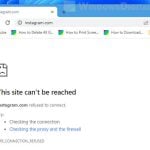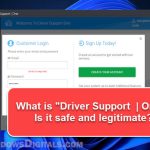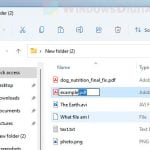There is an extension that many people have come across called AdBlock Next. It’s one of the many ad-blocking tools out there that help block ads on webpages you visit. This AdBlock Next is especially noticeable when watching videos on YouTube. There are also many ongoing discussions (on Reddit, etc.) about whether this extension is actually safe to use because of strange pop-ups that it often shows (which contradicts its original objective). In this guide, we’ll talk about what AdBlock Next actually is, whether it’s safe and legit, and how to remove it if you no longer want it.
Also see: Chrome or Firefox keeps opening new tabs on its own, virus?
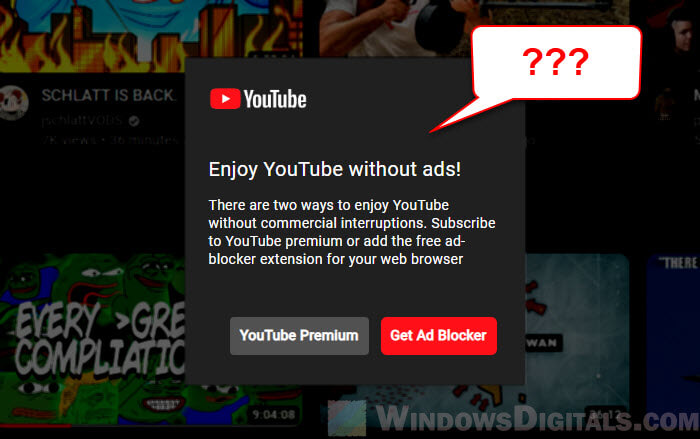
Page Contents
The AdBlock Next popup on YouTube
For many YouTube watchers, the AdBlock Next popup appeared suddenly. The popup shows a big message saying “Enjoy YouTube without ads!“, asking users to either join YouTube Premium or download the AdBlock Next extension for no ads. However, this popup actually comes from another extension called “AdBlock for YouTube“, not from YouTube itself.
When you click on the “Get Ad Blocker” button, it takes you to install AdBlock Next. We’ll talk about why you might want to think twice before doing this, as it could lead to unexpected results. Be careful with popups that come out of nowhere and want you to download something.
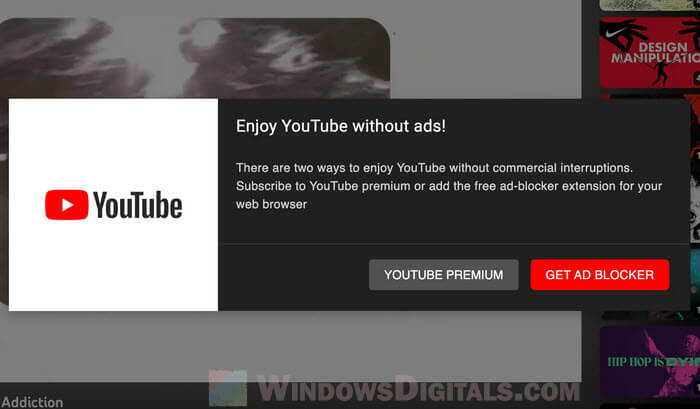
What is AdBlock Next?
AdBlock Next is meant to be a tool that stops ads all over the internet. Like other ad blockers, it claims to get rid of annoying ads, banners, and video ads on sites like YouTube.
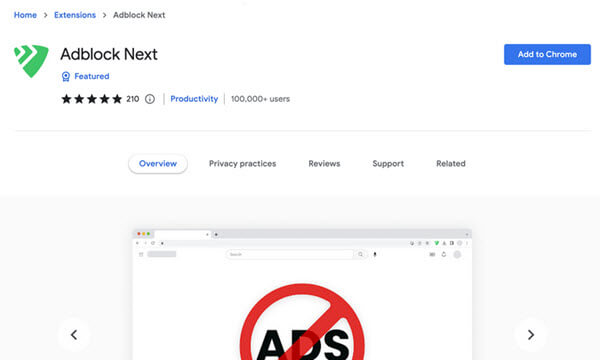
Though it might look helpful at first, some people have ended up with even more ads than before, strangely enough from AdBlock Next itself.
Besides, this tool has also messed with people’s homepage settings, changed their preferred search engines, and added weird new buttons to their browser’s toolbar. These are all things usually done by browser hijackers, which try to take over your browser to make money from ads.
Pro tip: How to Scan an .exe File for Viruses to Check If It’s Safe
Is AdBlock Next extension safe to use?
When you’re thinking about adding a new browser tool, safety is the utmost important. And with AdBlock Next, there are some serious concerns. Even though it’s supposed to block ads, ironically, it’s been pushing its own ads on some users after they install it.
Changing your homepage and search engine without asking you first is also a big warning sign. These aren’t things that trustworthy ad blockers do; they’re tactics used by potentially unwanted programs (PUPs) or browser hijackers that want to make money off you.
If you’re thinking about getting AdBlock Next, or any tool really, make sure to read reviews, learn about the people who made it, and check that you’re getting it from a trustworthy place. It’s much safer to stick with well-known ad blockers that have a good reputation.
Linked issue: Beware of “You need to update your browser to view the content” on Chrome
Is AdBlock Next actually a virus or malware?
When we hear “virus” or “malware,” we usually think of bad software that harms our computers or steals our info. AdBlock Next might not be a typical virus, but it acts like “adware” or “browser hijackers.”
Adware shows you unwanted ads, and browser hijackers, well, hijack your browser settings. Since AdBlock Next has been showing unwanted ads and changing settings without asking you first, it’s fair to call it adware or at least a PUP (Potentially Unwanted Program). This means it’s not as bad as a virus, but it can still cause some unwanted problems and annoyances.
Relevant problem: Why Does Task Manager Show Multiple Chrome Instances?
Is AdblockNext.com legit?
A website looks legit not just because of its design but also how it acts and what people say about it. AdblockNext.com looks pretty professional at first glance, but you can’t always trust based on only appearances.
- Good companies usually tell you a lot about who they are and what they do. AdblockNext.com doesn’t do this, which might mean it’s not that trustworthy.
- What people say about a product or service can tell you a lot. Many people have reported weird ads and changes to their browser after using AdBlock Next, which isn’t a good sign.
- It’s weird to offer a tool that blocks ads and then show lots of ads itself. That seems pretty sneaky.
- Many users have said they were suddenly sent to AdblockNext.com after seeing the AdBlock Next popup, especially on YouTube. Trusted ad blockers don’t usually do this.
Although the website might look okay at first, you should still be careful when dealing with AdblockNext.com or even thinking about installing its tool.
Related resource: How to Check When a Web Page Was Last Updated
What Reddit users think about AdBlock Next
Reddit is a big forum where people talk about all sorts of things. It’s a good place to see what others think about stuff like AdBlock Next.
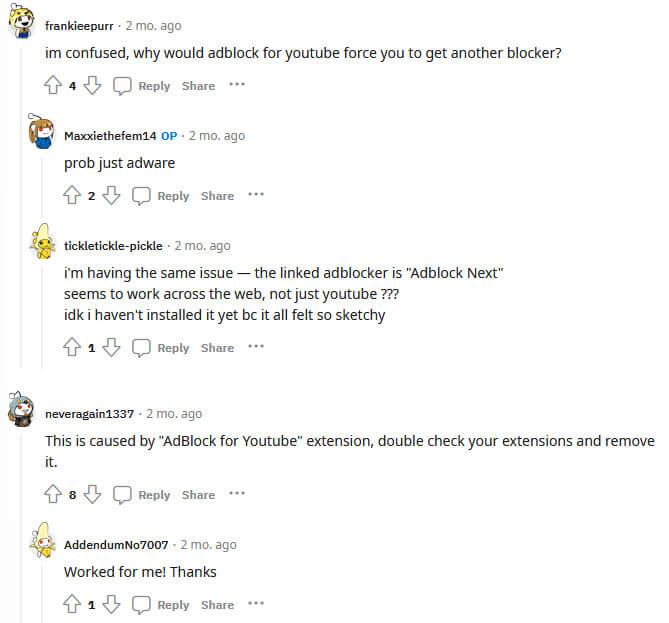
- Many Reddit users have run into the AdBlock Next popup while watching videos on YouTube. This was confusing because it looked like it was actually from YouTube.
- One person said that AdBlock Next seemed to work on different sites as well, not just YouTube. But most people didn’t trust it, calling it “sketchy.”
- One user warned that the popup might be from another tool called “AdBlock for YouTube.”
- Some users who got rid of questionable tools said their browsing actually got better.
- The general feeling about AdBlock Next on Reddit is to be careful.
Though the opinions vary a bit, most Reddit users were cautious about AdBlock Next and suggested to use other Adblocker instead.
How to remove AdBlock Next extension from Chrome
If you ended up installing AdBlock Next by accident and now want to get rid of it from your Chrome browser, Follow the steps below.
- First, open up the Chrome browser on your device.
- Click on the three vertical dots (also called the “menu” icon) at the top right of the browser.
- Hover over “More tools” to see a side menu.
- Click on “Extensions” from this side menu.
- On the extensions page, you’ll see all the tools you’ve added to Chrome. Look for “AdBlock Next.”
- There’s a “Remove” button next to AdBlock Next.
- Click on “Remove”. You might see a message asking if you’re sure you want to remove it.
- Click “Remove” again to confirm.
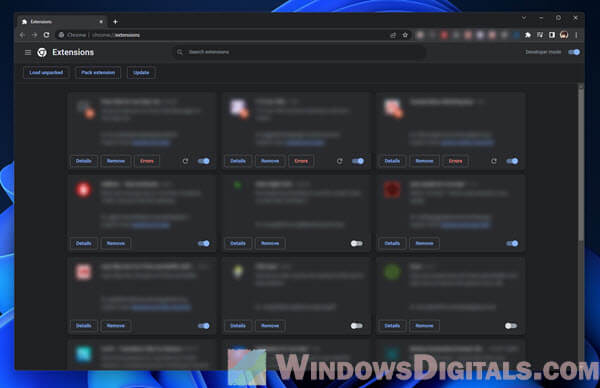
- If you keep getting popups about installing AdBlock Next, especially on YouTube, look for other tools that might be promoting it. A common one to check is the “AdBlock for YouTube” tool. If you find this or similar tools, you might want to them too.
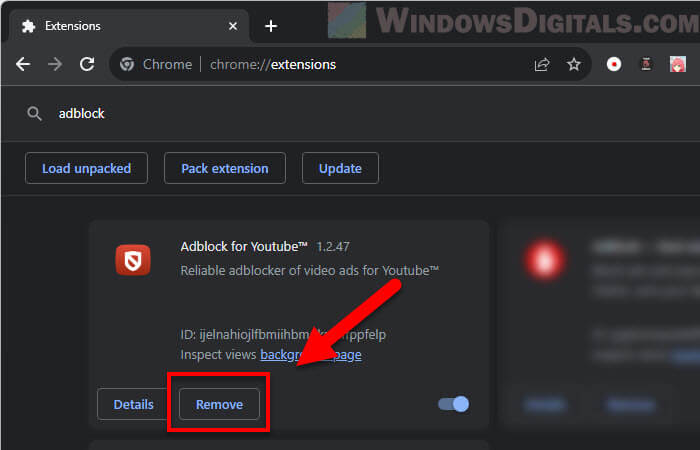
- Clear cache (Optional but recommended).
- After you remove the tool, clearing your browser cache is a good idea. This makes sure all traces of the tool are gone.
- To do this, click the three vertical dots again, hover over “More tools,” and then pick “Clear browsing data”.
- Set the time range to “All time” and make sure “Cached images and files” is checked. Then hit the “Clear data” button.
- Close Chrome and open it again to make sure all changes are done.
If you’re ever in doubt, just run a full scan using a good antivirus software or just Windows Defender on your PC to see if it finds anything.
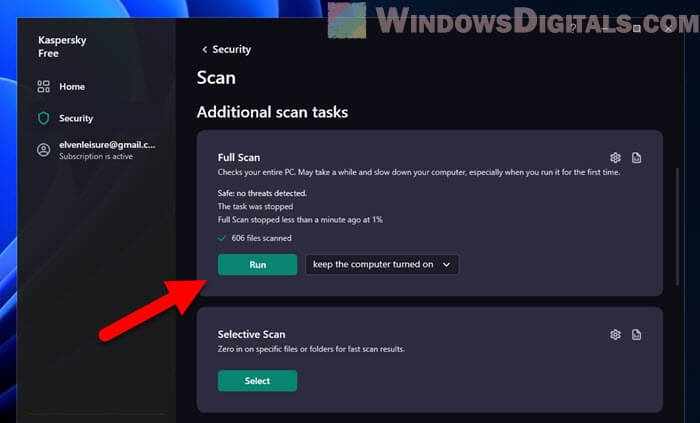
Always be careful when adding new tools in the future. Pick ones with good reviews and a strong reputation in places like the Chrome Web Store or other trusted sources.