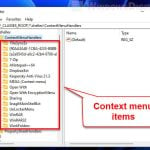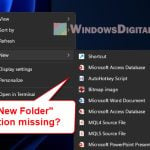When you right click on a file or folder, you see an option in the context menu that reads “CRC SHA” along with other options such as CRC-32, CRC-64, SHA-1 and SHA256 when you mouse over to it. What are these options that suddenly appear on the context menu in Windows 10? Are these any kind of virus or malware? How do I remove them from the right click context menu?
Also see: How to Verify MD5 or SHA256 Checksum in Windows 11
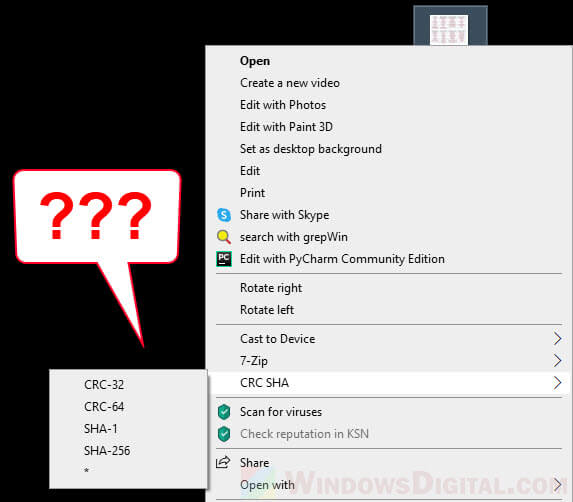
Page Contents
What is CRC SHA on right click menu in Windows 10/11?
The CRC and SHA context menu is known to be added to the shell context menu (right click menu) by 7-Zip – a well known file archiver and compression software used by millions of users around the world. If you have ever installed the latest version of 7-Zip, there is a great chance that you will see the CRC SHA option in the right click context menu.
What are CRC and SHA used for?
CRC stands for Cyclic Redundancy Check. CRC is an error-detecting code to determine if a block of data has been corrupted. It is used to detect unintended or accidental changes to data in the digital networks.
SHA, on the other hand, stands for Security Hash Algorithm. It is a cryptographic hasing algorithm used to verify the integrity of a particular piece of data. This algorithm help checks that a piece of data is not modified or tampered with.
As an average computer users, these algorithms are usually only used to verify the integrity of data downloaded from the internet, to check whether it is corrupted or modified during the download.
For example, if the owner of the website that provide the download of a file also displays the checksum value of the file that you wish to download, which would look something like:
SHA256: 9638B027C7F1A25245F206FB60EC7426B171C09D2BFCC81572D1CF7E480AEE3D
Once you have downloaded the file, you can use SHA-256 hashing algorithm to check for the integrity of the file to see if the value shows exactly the same as displayed by the owner of the file.
Is it safe to ignore the CRC SHA context menu?
It’s only an extra feature provided by 7-Zip to check the integrity of data and files on demand. It’s totally safe to ignore the options if you don’t need them. It does no harm at all to your PC to have the CRC and SHA options on your right click menu.
How to remove CRC SHA from the right click menu?
Since it’s not a threat at all to your PC, it’s totally fine to just leave it there. If you insist to remove it from the right click context menu, if the CRC SHA option is added by 7-Zip, here’s how to disable the feature from the 7-Zip settings.
- On Windows 10 search bar, search for and open 7-zip File Manager.
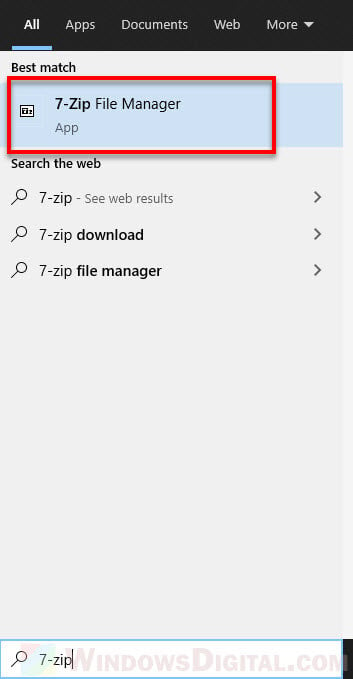
- In 7-Zip window, click on Tools from the top menu, and then select Options.
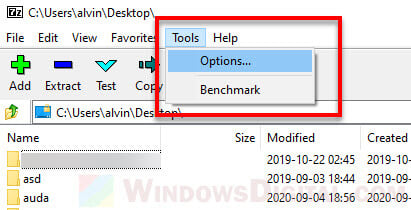
- Next, in the pop up options window, go to 7-Zip tab.
- Under “Context menu items”, uncheck the checkbox for “CRC SHA“.
- Click OK to apply the changes.
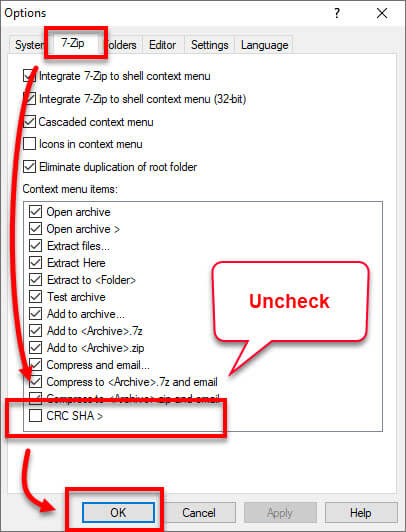
The CRC SHA option should now be gone from your right click menu when you right-click a file or a folder in Windows 10.
You can repeat step 4 to also disable any other option offered by 7-Zip that you don’t wish to see on the right-click context menu.