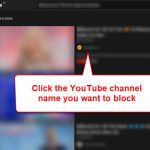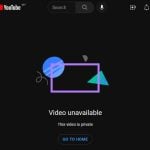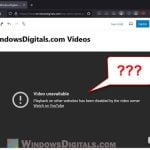YouTube Shorts has been introduced on the YouTube platform following the trend of short videos on platforms like TikTok and Instagram. While it’s been a great addition for many, some people don’t like it for various reasons, such as finding it too addictive or annoying. This guide will show you how to hide the YouTube Shorts section from your YouTube Home and Subscriptions pages. While this guide will mainly be for desktop users, we’ll also provide some guidance for iPhone and Android users on how to hide YouTube Shorts.
Also see: How to Adjust Volume Control on YouTube Shorts
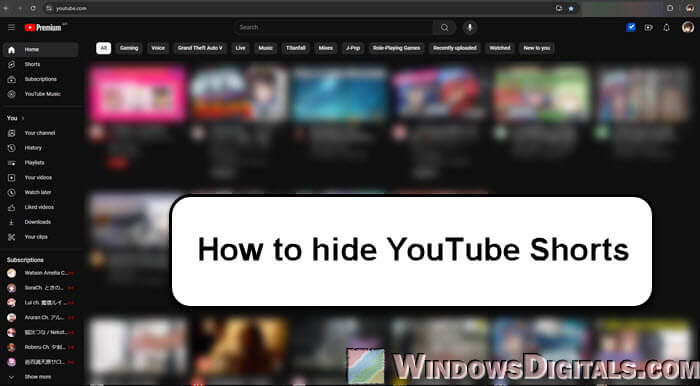
Page Contents
Disable YouTube Shorts with “Tweaks for YouTube” extension
For desktop or laptop computer users, you can use an extension called Tweaks for YouTube on Chrome. It is also available as an addon for Mozilla Firefox and Microsoft Edge as well.
This extension allows you to tweak various YouTube features that aren’t usually adjustable on the website, such as player controls, the progress bar, user interface elements, audio settings, and a lot more. One standout feature is the ability to filter content, like YouTube Shorts, from different sections of the platform, including the Home page, Subscriptions, Related videos, and even Search results.
To use the Tweaks for YouTube extension/addon to disable YouTube Shorts, follow these steps:
- Go to the Chrome Web Store at
https://chromewebstore.google.com/, or the respective addon download page for your browser if you’re using Firefox or Edge. - Search for “Tweaks for YouTube” and install it (Add to Chrome).
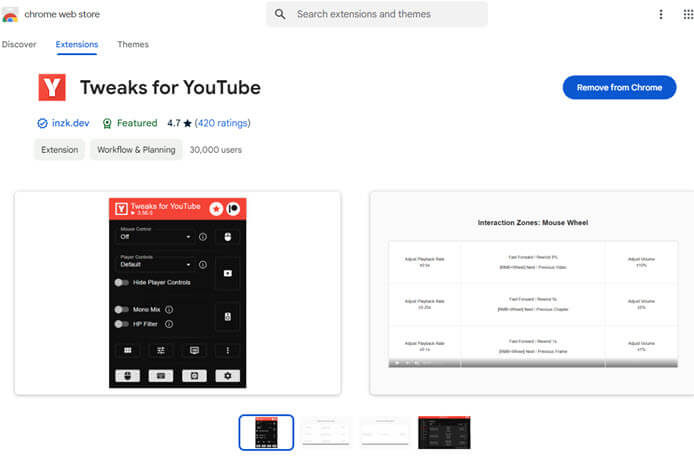
- Once installed, click the extension icon to open its settings menu. If it’s not showing up in the toolbar, click the “Extensions” to view a list of all your installed extensions, and pin “Tweaks for YouTube” so it’ll show up next to the address bar.
- Select “Appearance & other features“.
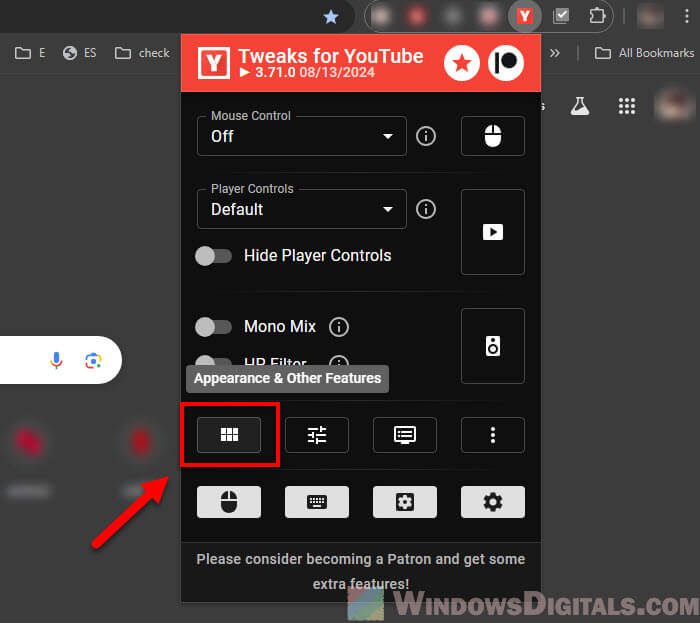
- Next, click the toggle button for “Content Filters” to turn it on, and then click the dropdown menu next to it to expand it.
- You will now see a list of items that can be filtered, which means hidden. Select “Shorts – Home” to hide YouTube Shorts from the Home page, and “Shorts – Subscriptions” to hide them from the Subscriptions page. Repeat for any other items you wish to filter.
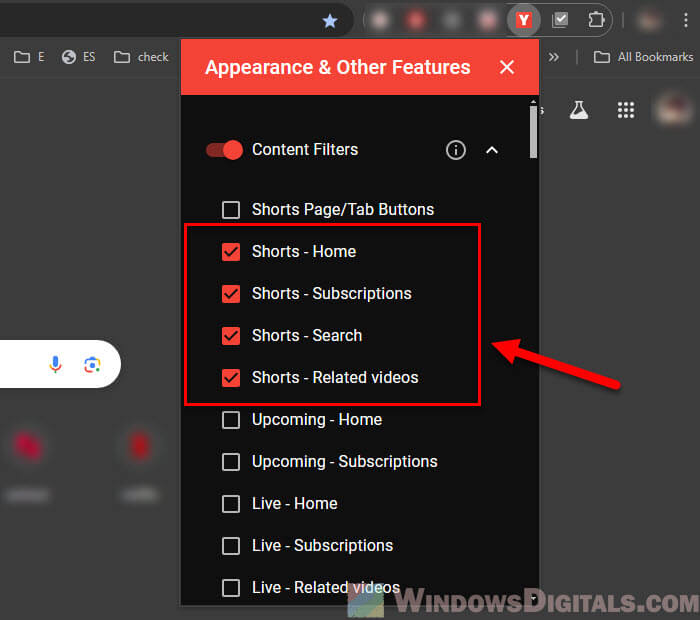
- Reopen YouTube. The shorts videos should now be hidden.
Feel free to also check out other features in the extension to help better enhance your YouTube experience.
Pro tip: How to Add Multiple Videos to a YouTube Playlist at Once
Hide YouTube Shorts with “Unhook” extension
Another browser extension you can use to hide YouTube Shorts is “Unhook”. It’s a much simpler extension than Tweaks for YouTube, as its main purpose is specifically to remove things like Recommended videos and Shorts from YouTube to reduce distractions. The following steps will show you how to use it to remove Shorts from YouTube.
- Go to the Chrome Web Store and search for “Unhook – Remove YouTube Recommended and Shorts“.
- Click “Add to Chrome” to install the extension.
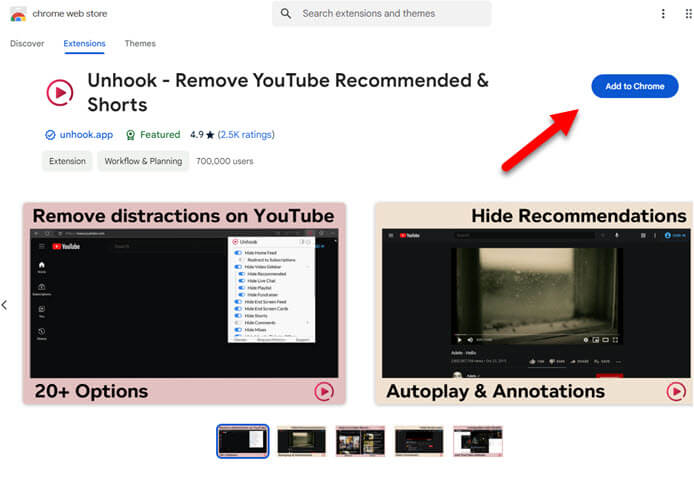
- Once added, click the extension icon to open its settings menu.
- You should now see a list of items you can hide from YouTube. Scroll down and look for “Hide Shorts“. Enable it to completely hide all Shorts from YouTube.
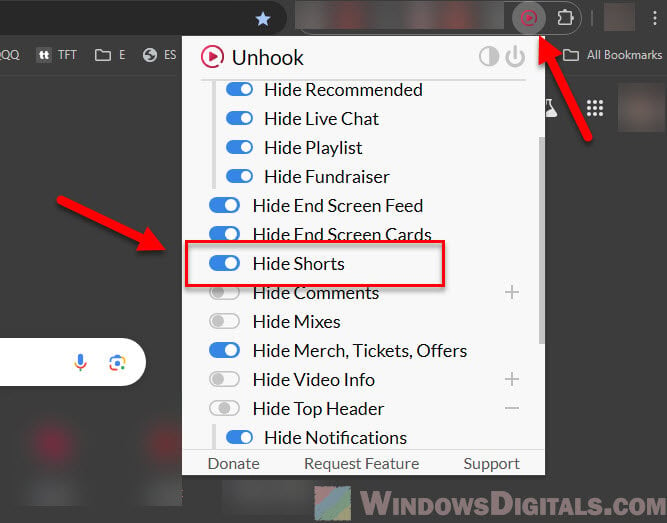
This extension is able to hide literally anything on YouTube, including Shorts. Feel free to also hide anything that you don’t want to see on YouTube to remove unnecessary distractions.
Might be useful: How to Block a YouTube Channel from Search Results
For Android or iOS users
For smartphone or tablet users, you can try turning off your YouTube watch history. Doing so can somewhat limit how often YouTube suggests Shorts to you. YouTube’s recommendation algorithm relies heavily on your watch history to curate content, including Shorts.
By turning off your watch history, you are stopping YouTube from using your past viewing behavior to push new Shorts content into your feed. However, this method doesn’t fully “disable” Shorts, as you might still see them appear, but it reduces how personalized the recommendations are.
To turn off watch history on YouTube, follow the steps below:
- Open the YouTube app on your smartphone or tablet.
- Tap on your profile icon, usually located at the bottom right corner of the screen.
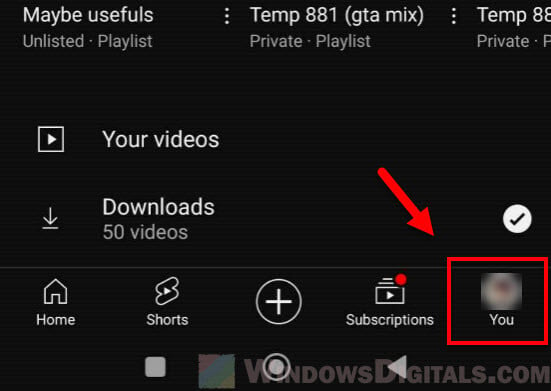
- Tap on Settings (the gear icon).
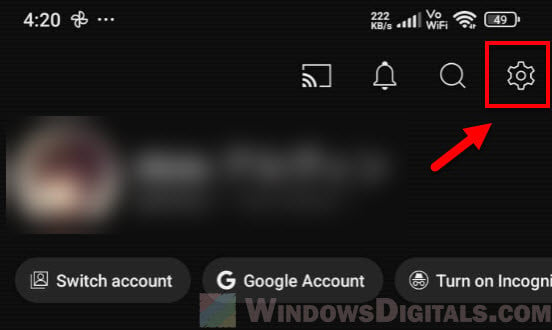
- Select “Manage all history“.
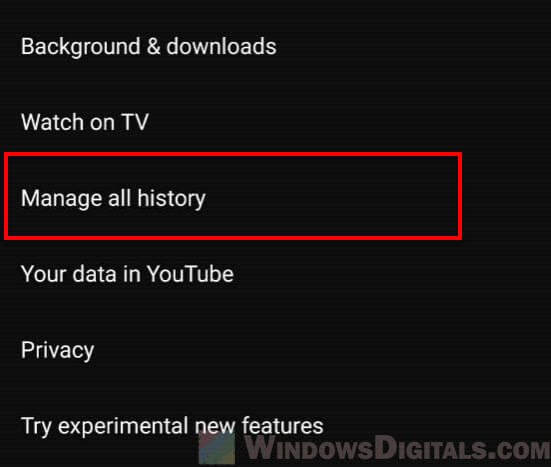
- Select “Saving your YouTube history“.
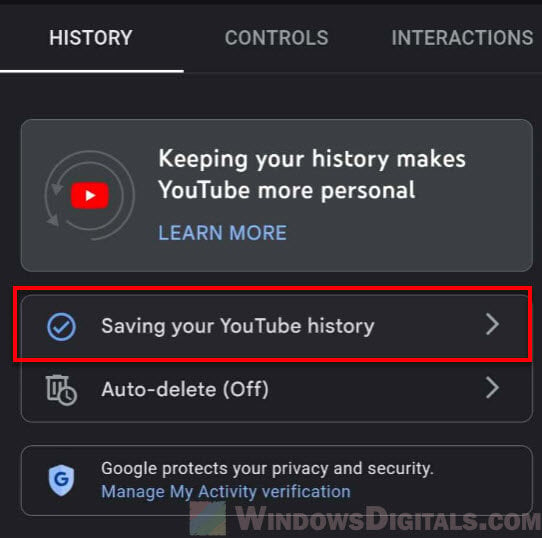
- On the next screen, click the “Turn off” button to turn off your YouTube watch history.
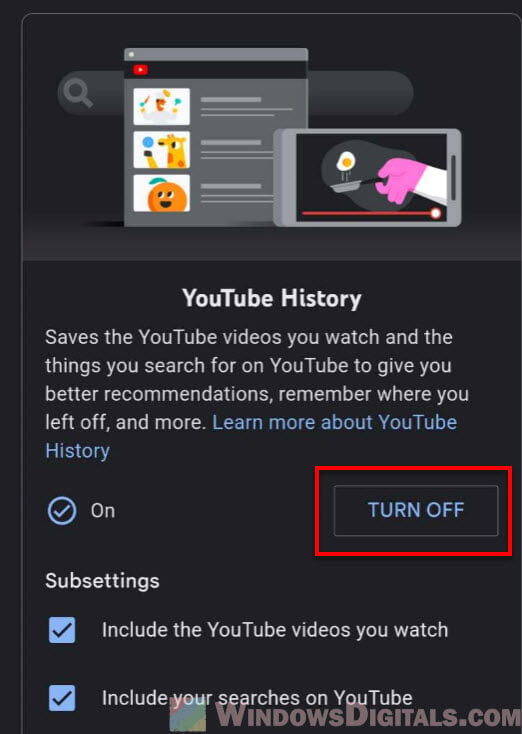
Please be warned that turning off your YouTube watch history will also stop YouTube from saving your video progress or recommending videos based on your interests. This means you will no longer see personalized content, and you’ll need to manually search for videos or channels you’ve previously watched, because YouTube won’t remember them for you anymore.
Other than this workaround, which isn’t always reliable, the only other way is to modify the app using third-party tools. This method will allow you to remove or hide YouTube Shorts completely, but it requires you to install a modified version of YouTube, which could violate YouTube’s terms of service and put your device at risk. If you’re interested in this method, you’ll need to look into it yourself, because it’s not officially supported and could have consequences.