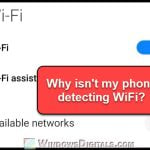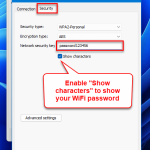When you get your first VR headset, like the very popular Oculus Quest 2 or 3, Pico 4, Valve Index, HTC Vive, or others, you will typically come across Virtual Desktop, which is a must-use app that allows you to play PCVR games wirelessly. For example, it is just so much better than AirLink for Oculus headsets. For VR to work smoothly, you will need a good WiFi router. This guide will basically talk about what to expect in Virtual Desktop for each WiFi version of the router: WiFi 5, WiFi 6, and WiFi 6E.
Also see: Graphics Glitches/Artifacts in Oculus (Meta) VR Game
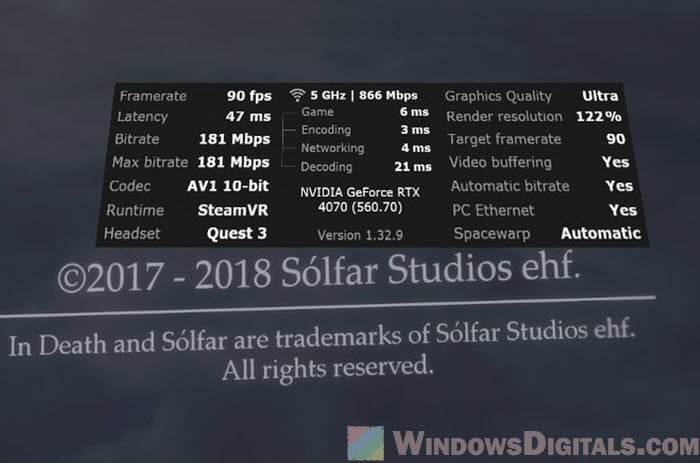
Page Contents
WiFi 5 and PCVR with Virtual Desktop
You’ll usually see WiFi 5 routers with labels like AC1500. This means it’s a dual-band router that can go up to 1300 Mbps in theory. But in real life, with walls and other stuff in the way, you might only get speeds from 200 to 500 Mbps when you do an actual speed test.

If you’re using a WiFi 5 router, here’s what you might notice on Virtual Desktop:
- The VD interface might show a connection speed of around 866 Mbps.
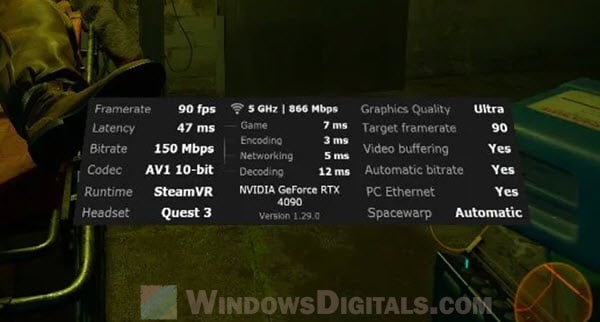
- The highest bitrate for streaming could be around 200 Mbps.
- Realistically, expect some changes based on how far you are from the router, the router’s quality, and whether your VR setup is directly connected to your PC with an Ethernet cable.
Even with these limits, if your Virtual Desktop keeps a steady bitrate around 150-200 Mbps and you don’t see many stutters or delays, your WiFi 5 setup should be good enough for a decent VR experience. However, if you keep losing connection or the video quality is bad, it might be because of the old standard’s limited bandwidth or interference.
Linked issue: Router to Modem/PC Auto-Negotiation at 100Mbps (not 1Gbps)
WiFi 6 and Virtual Desktop
As for WiFi 6, you’ll see very obvious improvements when used with Virtual Desktop. WiFi 6 routers, like the AX3000, are a big step up from WiFi 5 in terms of power and efficiency.

For example, the AX3000 can reach up to 2400 Mbps on its 5 GHz band in the best conditions. In the real world, you might see speeds from 800 to as high as 1800 Mbps in speed test, which is way better than WiFi 5. This boost in speed and efficiency comes from new tech like OFDMA and MU-MIMO, which help manage network traffic better and cut down on delays.

The followings are what you can expect when using WiFi 6 with Virtual Desktop:
- Virtual Desktop might show speeds from 1200 Mbps to 2400 Mbps.
- You should be able to see more bitrate like 300 Mbps or more, which allows for much better quality and refresh rates.
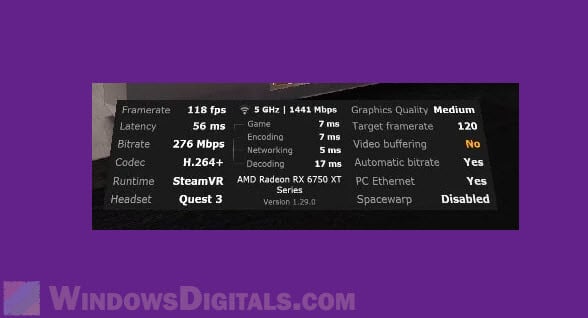
- The faster speed, better stability and quicker response mean smoother playing and less chance of the game feeling choppy.
WiFi 6 is also better at longer ranges compared to WiFi 5, thanks to better signal handling and more data flow. This means you can be further from your router without losing much quality. But it’s still generally better if you can get it as close to your VR as possible.
Also, WiFi 6 lets you use wider channel widths like 160 MHz, which is very good for things like VR that need a lot of bandwidth. These wider channels can send data faster, though they still might run into the same interference issues as WiFi 5. Whether you pick 80 MHz or 160 MHz channels might still depend on what your home is like.
But remember, while WiFi 6 is a big improvement over WiFi 5, the real experience can still be affected by where your router is, what’s blocking it, and even what Ethernet cable you use.
Pro tip: How to Take a Screenshot on Oculus Quest 2 or Rift S
WiFi 6E and Virtual Desktop
WiFi 6E extends WiFi 6’s features to the 6 GHz band, which brings clearer channels and possibly higher speeds because there’s less crowding. Wi-Fi 6E, like the AXE5400 model, is by far the best router for wireless PCVR and Virtual Desktop if you want to min-max everything.

Just like WiFi 6, WiFi 6E routers, like the AXE5400, can give you a high speed of up to 2400 Mbps on the 5 GHz band and even more on the 6 GHz band. However, you can normally only see speeds of around 800 Mbps to 1800 Mbps in real tests.
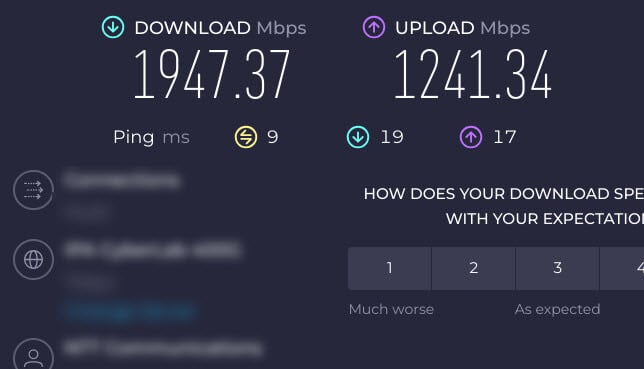
Here’s what you can expect when using a WiFi 6E for PCVR with Virtual Desktop:
- For Virtual Desktop, you might see connection speed of around 2400 Mbps, like with WiFi 6.
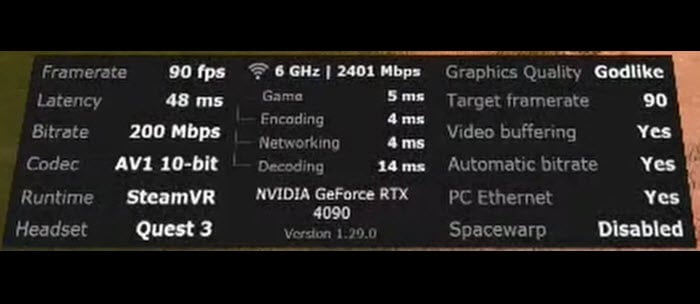
- But you should also see a potentially higher bitrate and lower latency because the 6 GHz band usually isn’t as crowded.
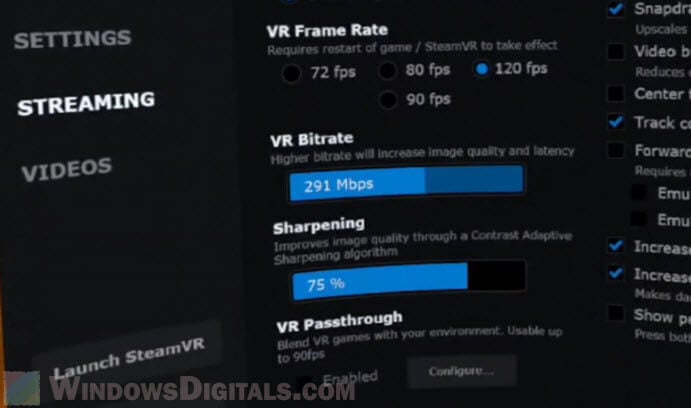
The 6 GHz band is a big deal because it gives more space, bigger bandwidths, and cleaner channels, which aren’t slowed down by all the devices you usually find on the 2.4 GHz and 5 GHz bands. This means VR can be much smoother and more real-feeling, with fewer stutters and less lag.
But you should know that, WiFi 6E routers are still very costly now, normally 2-3 times more expensive than WiFi 6 routers. WiFi 6E is just an optional and high-end option that might not be necessary for every VR user, but can be a good investment for those who want to future-proof their setup.
The same tips still apply though, even with WiFi 6E’s advanced tech. Where you put your router, how good your Ethernet connection is, and keeping interference low are all important to get the best out of your WiFi setup for PCVR and Virtual Desktop.
Related problem: Oculus Rift S or Quest 2 No Headset Audio on Windows 10 PC (Fix)
What is WiFi Channel?
WiFi channels are the smaller bands within a frequency band (2.4GHz, 5GHz, or 6GHz) that your router uses to talk to devices. Picking the right channel can cut down on interference and make things run smoother.
For 5GHz WiFi, common channels include 36, 40, 44, 48, 149, 153, 157, and 161. These channels give more bandwidth and are usually less busy than 2.4GHz channels. For 6GHz WiFi (used by WiFi 6E), channels are even less busy, which means a cleaner and faster connection.
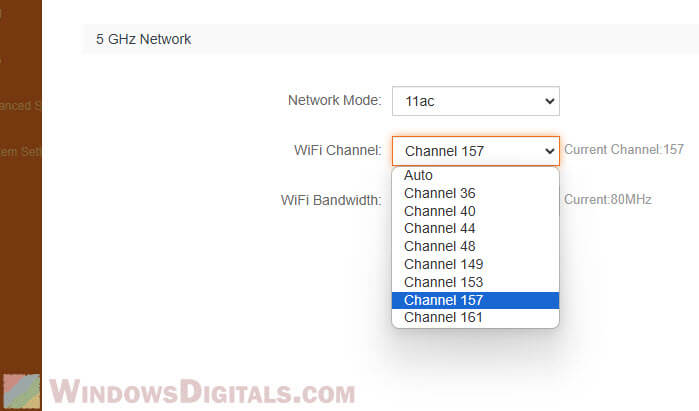
What does WiFi bandwidth like 80 MHz and 160 MHz have to do with VR?
WiFi bandwidth is about how wide the channel your WiFi uses is. The two main sizes for 5GHz WiFi are 80 MHz and 160 MHz.
- 80 MHz is often more stable and less likely to run into interference. It’s good for most people and gives a nice balance between speed and reliability. If you’re having delays or choppiness with 160 MHz, switching to 80 MHz might help.
- 160 MHz gives faster speeds and is best for when you need the most power, like when you’re streaming in VR with high bitrate. But it might be less stable because of possible interference and channels overlapping.
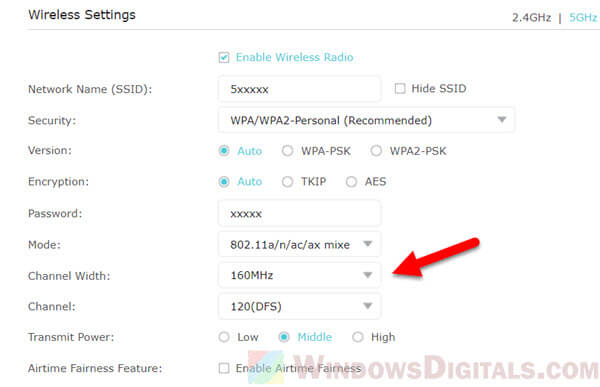
How do different codecs affect Virtual Desktop and PCVR?
The codec used by Virtual Desktop, Quest Link or Airlink is one of the most important things to be considered with bitrates.
- H.264 is often chosen for higher bitrates and is known for the least delay. It’s a good pick if your WiFi can handle faster speeds without much trouble.
- H.265 is more efficient at lower bitrates, giving quality like H.264 but using less bandwidth. This can be helpful if your WiFi isn’t very stable.
- AV1 is supported by newer devices like the Quest 3, AV1 is even more efficient than H.265, offering better quality at lower bitrates. It’s the future of streaming codecs and can really make your VR experience better if your device can handle it.
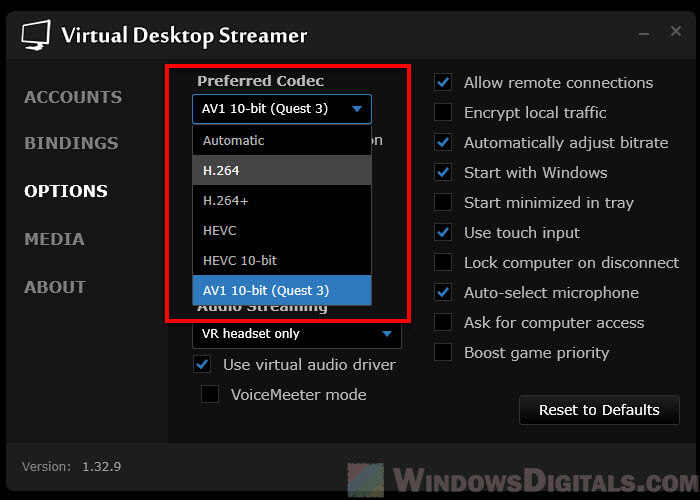
So, what WiFi router should I buy for PCVR?
The main point of this article is to help you know what to expect from each WiFi standard when using PCVR with Virtual Desktop. If you can afford it, WiFi 6E will always be your best choice. It has the latest tech for better speed and lower latency, and you probably don’t need to upgrade your router again in the near future.
But if WiFi 6E seems too expensive, WiFi 6 is still a good upgrade. It provides extremely big improvements over WiFi 5 without costing too much, and it works well with Virtual Desktop on devices like the Quest 3.
If you’re already using a WiFi 5 router and getting enough bitrate (150-200 Mbps) with stable performance, you don’t really need to rush to upgrade. But if your setup is older than WiFi 5, getting a newer one will certainly help a lot. In fact, you might not be able to get Airlink or Virtual Desktop to work if you don’t even have a 5 GHz band SSID.