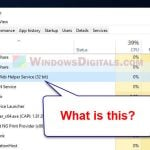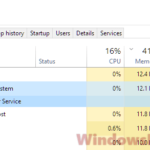BrYNSvc.exe is a file you’ll find on Windows computers that use Brother printers, or have previously installed one of its relevant drivers. It’s actually just part of the Brother Status Monitor service, which helps keep track of things like ink levels and if there’s a paper jam. If you have a Brother printer, you’ll likely have this file and see this process running in the Task Manager. It’s normal to be concerned about whether this file is really safe to use or if it could be a threat, like malware.
Also see: How to Scan an .exe File for Viruses to Check If It’s Safe
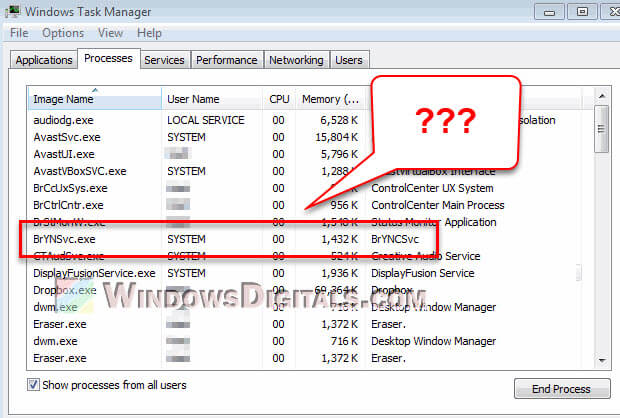
Page Contents
Is BrYNSvc.exe safe or a potential security risk?
BrYNSvc.exe is a real part of Brother’s printer software. It’s made and signed by Brother Industries, Ltd. (if you check the file’s signature), which means it’s trustworthy and safe to use in your computer.
Even though BrYNSvc.exe is not harmful, you should still be careful, especially if you don’t recall installing any Brother’s drivers before. Sometimes, malware will try to look like normal files to trick you.
A couple of ways to check if the BrYNSvc.exe file is legit
To make sure BrYNSvc.exe is safe, start by first checking where it’s stored on your computer. It should usually be at “C:\Program Files (x86)\Browny02\BrYNSvc.exe.exe“. If you find it somewhere else, that could be a warning sign.
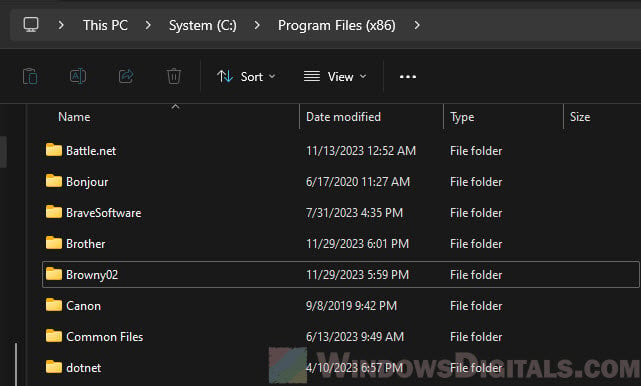
Tools like Microsoft’s Process Explorer can help you check if BrYNSvc.exe is a verified process by looking at the “Verified Signer” status. If it’s signed by Brother, it’s usually safe.
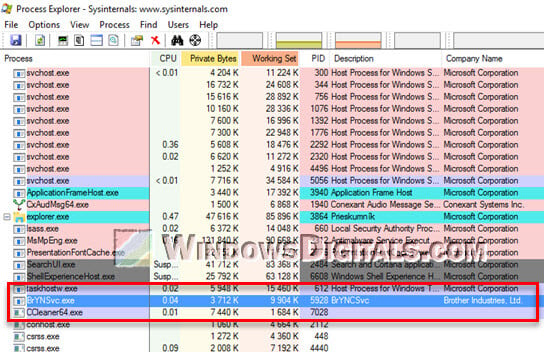
What to do if you suspect it to be malware
If you think BrYNSvc.exe might be malware, you should immediately do a detailed check of your system using a strong antivirus software. This can help you spot and remove any possible threats early.
Pro tip: How to Know Which Process is Using The Internet in Windows 11
Should you remove BrYNSvc.exe?
If you don’t have a Brother printer or you’ve removed its software, BrYNSvc.exe isn’t really needed anymore on your PC. Removing it shouldn’t cause you any issues.
If you do use a Brother printer, you will need BrYNSvc.exe running to make sure things work as intended. It runs the Brother Status Monitor service, which gives you important updates about your printer. Without it, you will miss out on important info, like when it’s time for a refill or if something is wrong.
Useful guide: How to Limit CPU Usage of a Process in Windows 11
Disable the BrYNSvc service in Windows 11 or 10
If you don’t want to uninstall the Brother’s driver but want to somehow stop the process from ever running again until you allow it to, you can disable its service for now. You can enable it later if you want to use the service again.
- Press Windows + R to open the Run dialog box. Type
services.mscand press Enter. This will bring up the Services Manager. - In the Services Manager, look through the list for “BrYNSvc” or something similar that’s linked to Brother printers.
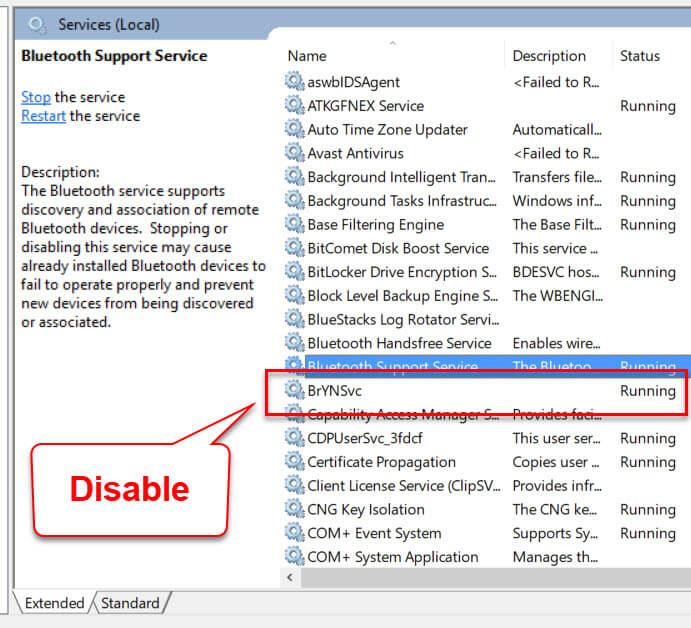
- Right-click on the BrYNSvc service and choose “Properties”. In the Properties window, find the “Startup type” dropdown menu.
- Set the Startup type to “Disabled”. This stops the service from starting up with Windows automatically.
- Click “Apply” and then “OK” to save your settings. You may need to restart your computer to see the changes.
You can also stop the service from running at startup through System Configuration (msconfig) in Windows.
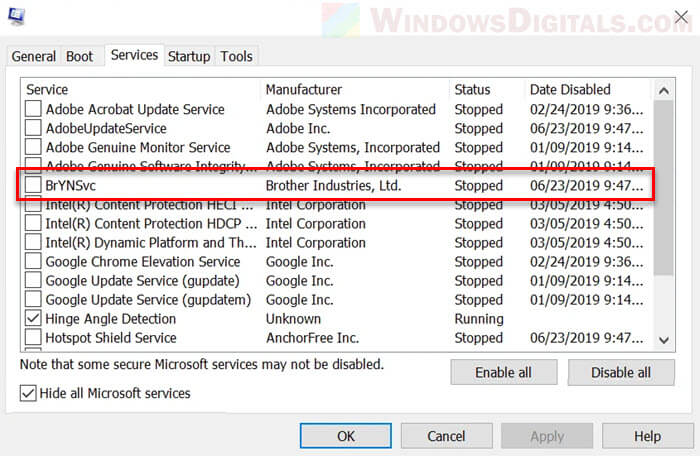
Things you need to know
- Turning off BrYNSvc might affect some automatic features of your Brother printer, like status updates and alerts. Keep this in mind if you might use the printer again later.
- If you want to start using your Brother printer again, you can turn the service back on by following the same steps but setting the Startup type to ‘Automatic’.
- Stopping system services can sometimes make your computer less stable. Only turn off services that you know you don’t need for your everyday computer use.
How to fix the BrYNSvc.exe bad service request errors
If you’re getting errors with BrYNSvc.exe, it might be a sign that there’s something wrong with your Brother printer’s software or drivers.
- If BrYNSvc.exe errors are happening because the installation got messed up, reinstalling the Brother printer software might fix it. This means you need to uninstall the current software and then download and install the latest version from the Brother website.
- Keeping your Brother printer drivers up to date is also key to avoiding errors. Driver updates often fix bugs and improve how well the software works. You can get the latest drivers from the Brother website or through the printer management software on your computer.
Too long; didn’t read
BrYNSvc.exe, linked to Brother printers, is a file that helps you keep track of your printer’s status and sends you important updates. It’s safe to have on your computer if you use Brother printers. If not, you might not need it and you can safely remove it.