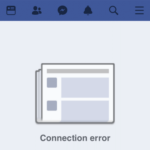When you try to launch Valorant (probably the most popular FPS game in the world right now), there is a common issue where you might get the “VAL 3 Error Code” pop up, telling you that “The game has lost connection. Please relaunch the client to restore connectivity.” Even if you restart the game as it suggests, the error will likely show up again. In this guide, we’ll explain why you might see the VAL 3 Error Code, what it actually means, and how to fix it.
Also see: UnrealCEFSubProcess.exe by Valorant High CPU Usage
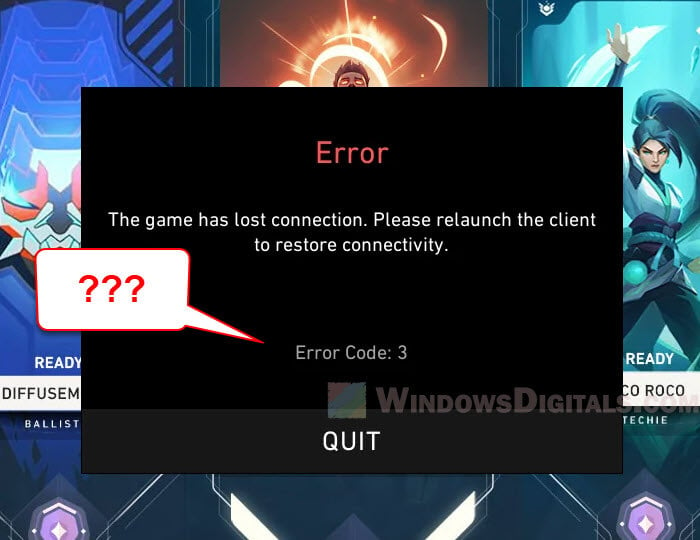
Page Contents
What does “VAL 3” error actually mean in Valorant and how to fix it?
The “VAL 3” error code can happen for many reasons, like problems with your account or issues with the game’s system and servers. We’ll go through these reasons and show you how to resolve them.
Account logged in from another location
If your Valorant account is used from another device or place, you might see the “VAL 3” error code. Riot Games uses this security feature to keep your account safe. If it notices a login from a new or unknown device, it might stop you from using your account to protect it.
If you’re sure that you or someone you trust has used your account from another device, you should log out from all devices to be safe. If you think someone else has gotten into your account, change your password immediately and turn on two-factor authentication (if you haven’t already).
If you’re already in the game client, to log out of Valorant and Riot client, go to “Settings” and choose “Sign Out & Exit”. You should also check your email for any messages from Riot Games about your account.
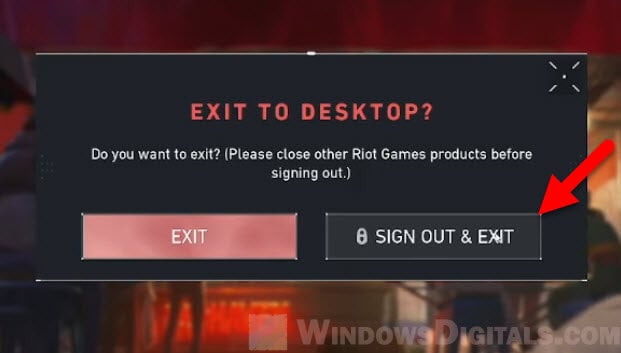
Related concern: How to Find a Keylogger on Your Computer
Connection or client-related issues
Sometimes, the “VAL 3” error is just because of simple connection problems or small issues within the Riot client itself. It might not always be about your account but about the link between your game client and Riot’s servers. Also, sometimes Valorant can’t connect to the session service, which could mean a problem on the server’s side or a rare case of a suspension on your account.
For connection issues, first, check if your internet is working well. If it is, try restarting both the Valorant game and the Riot client. This often fixes temporary problems.
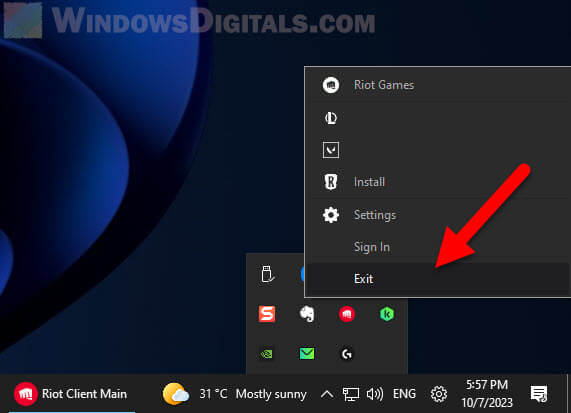
If Valorant can’t connect to the session service, make sure to check your email for any messages from Riot Games. If there are issues with suspensions or bans, they will tell you through email. If it’s a platform problem, the Valorant Discord channel or Valorant subreddit usually has more information. Keep an eye on those places.
Pro tip: How to Get Twitch Drops Without Watching the Stream
Valorant is restricted by a firewall or blocked by your local network
Network issues might be more than just a weak internet connection. The “VAL 3” error could show up if your firewall or network settings stop Valorant from reaching the needed servers. This can happen if the game isn’t allowed through or if some ports the game needs are blocked.
Check your firewall settings to make sure Valorant is allowed. Go to your computer’s “Control Panel”, then choose “System and Security”, and click on “Windows Defender Firewall”. From there, choose “Allow an app or feature through Windows Defender Firewall” and make sure both Valorant and the Riot client are allowed.
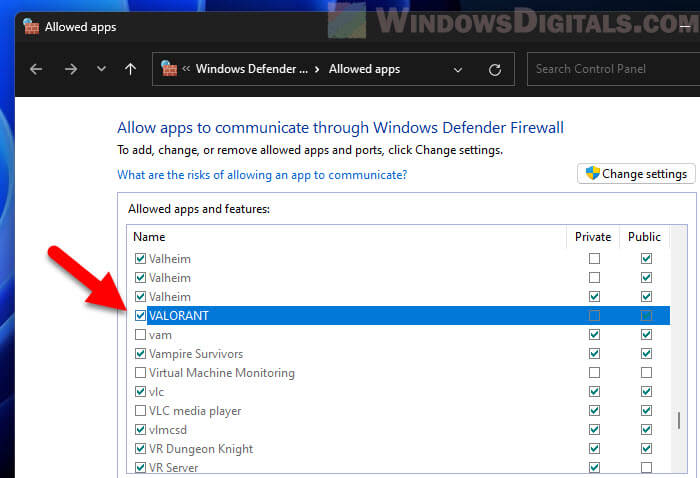 Learn more: How to Allow an App Through Firewall in Windows 11
Learn more: How to Allow an App Through Firewall in Windows 11
If you’re on a campus or company network, there might be rules you can’t change. In this case, you need to talk to the network admin or IT department.
Problems with the Riot client process
Sometimes the problem is not with Valorant itself but with the Riot client that runs the game. The “VAL 3” error can show up if the Riot client suddenly stops working or has other unexpected issues.
In these cases, it’s best to close and restart both the Valorant game and the Riot client. Make sure you shut them down completely and start the Riot client first, then Valorant. Running both the game and the client as an administrator might help fix any permission problems causing the error. To do this, right-click on the application’s icon and choose “Run as administrator”.
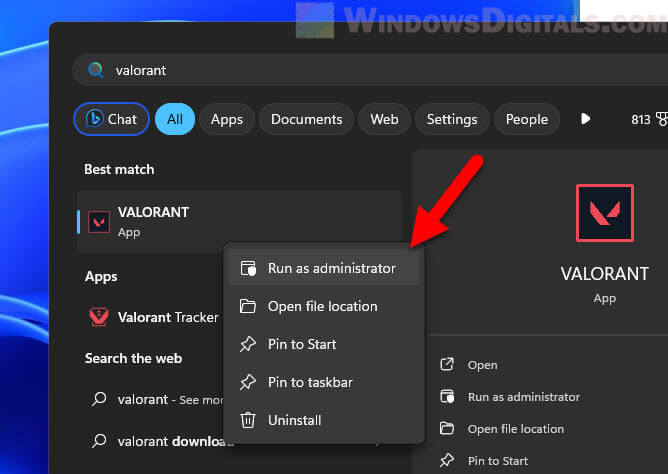
PC’s time and date mismatch
An incorrect system time and date setting might seem small, but it can cause a lot of problems with online apps, including the “VAL 3” error in Valorant. Online games like Valorant need the right system time for things like logging in.
Check your computer’s date and time settings. If they’re wrong, go to “Settings”, then “Time & Language”, and set your date and time correctly. Make sure they match your time zone. Turning on automatic date/time setting can also help avoid problems in the future.
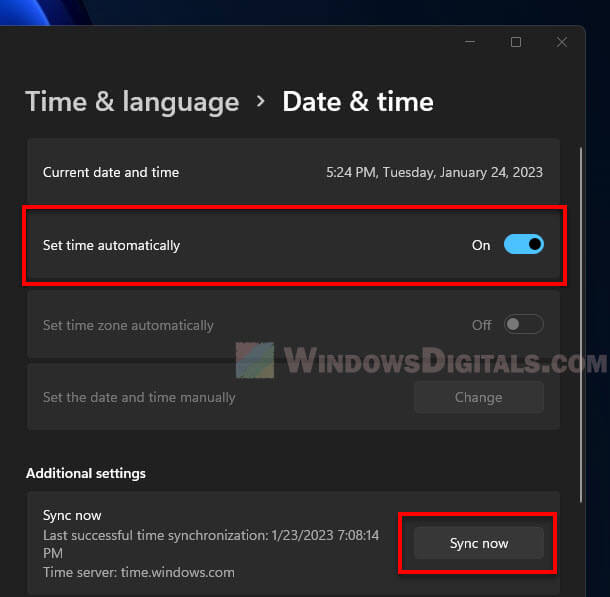 Related resource: How to Manually Change Date and Time in Windows 11
Related resource: How to Manually Change Date and Time in Windows 11
Outdated game or client version
Valorant, like other online games, gets updates to add new stuff, fix bugs, and make the game better. If your game or Riot client is old, it might not work well with the server, and you might see errors like “VAL 3”.
Always check for updates in the game and client. When you start the Riot client, it usually looks for updates on its own. If it finds an update, make sure to download and install it before you start playing Valorant. If you think your version is old, click on the “Profile” icon in the top right corner of the Riot client, then go to “Settings”. Make sure “Enable auto-update” is on for Valorant.
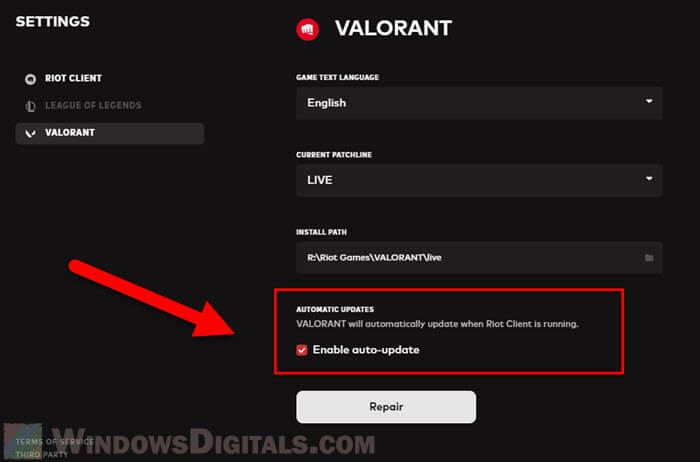
Is your account suspended or banned?
Even though it doesn’t happen often, the “VAL 3” error could mean that your Valorant account has been suspended or banned. Riot Games is serious about fair play and following the rules. If you break them, like by cheating or being mean, you could get a temporary suspension or even a permanent ban.
If you think this might be why you’re seeing the “VAL 3” error, check your email that’s linked to your Riot Games account. They’ll send you a message if there’s a problem, telling you why and how long the suspension or ban will last. If you think there’s been a mistake, you can talk to Riot’s support to get more information or to ask for an appeal.
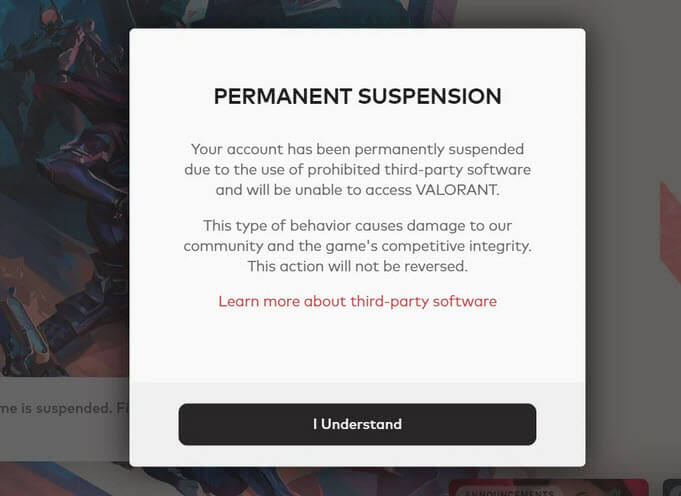
Maybe it’s Valorant’s server issues
Sometimes the issue is not something you can fix but a problem with the game servers or the platform itself. Things like server outages, too many people playing at once, or problems with the platform can make players see the “VAL 3” error.
If there’s a big issue with the platform, keep an eye on the official Valorant Discord server for updates and news. Riot Games usually tells players quickly about any server problems or maintenance. Also, community places like Reddit and Twitter are good to check for what other players are saying and to see if they are having the same problems.
Useful guide: DNS Servers to Unblock Websites and Possibly Everything
One last thing
If the above workarounds don’t really solve your “VAL 3” error, you might want to try looking for more help from active communities, like the Valorant subreddit on Reddit or the Valorant Discord channels. If a known problem or bug has been discussed before, the solution might already be there.