To access most features in the NVIDIA GeForce Experience software, you first need to log in to it. But there are often issues during the login process. Some see a black screen when they try to log in, others get error messages, and for some, the login doesn’t load or work at all. Also, you can’t actually skip this login step.
You can log into GeForce Experience in various ways – using an NVIDIA-registered email, or third-party options like Google, Discord, Apple, Facebook, QQ, and WeChat. These problems can occur with any login method, but Google logins often have more issues. In this guide, we’ll go over these problems and show you how to fix the login issue in GeForce Experience.
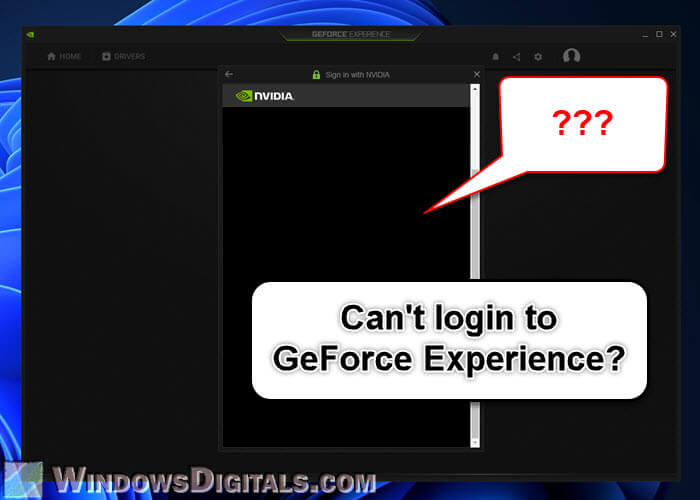
Page Contents
Why can’t I login to GeForce Experience?
When you try to login to GeForce Experience, you might see a blank screen, an unknown white window popup, or different types of error messages. The following are some common reasons for these login issues:
- The software needs a stable internet connection to reach NVIDIA’s servers. If your internet is slow, unstable, or down, it can stop GeForce Experience from checking your details and giving you access.
- GeForce Experience has many files that need to work together. If any of these files are missing or corrupted, maybe because of a bad update or accidental deletion, it can mess up the login process.
- GeForce Experience needs several NVIDIA services to be running on your computer. If any of these services aren’t working, it can stop the software from logging you in.
- Your computer’s internet settings, like DNS configurations and proxy or VPN connections, can sometimes cause issues.
- Using Google accounts to log in adds another layer of complexity. Some browser extensions, meant to protect your privacy and security, might block cookies or certain scripts and stop GeForce Experience from authenticating your Google account.
Pro tip: If you just want to update your graphics driver, you don’t need GeForce Experience. Check this guide: How to Update Graphics Driver in Windows 11, to learn different ways to update your graphics driver without using GeForce Experience.
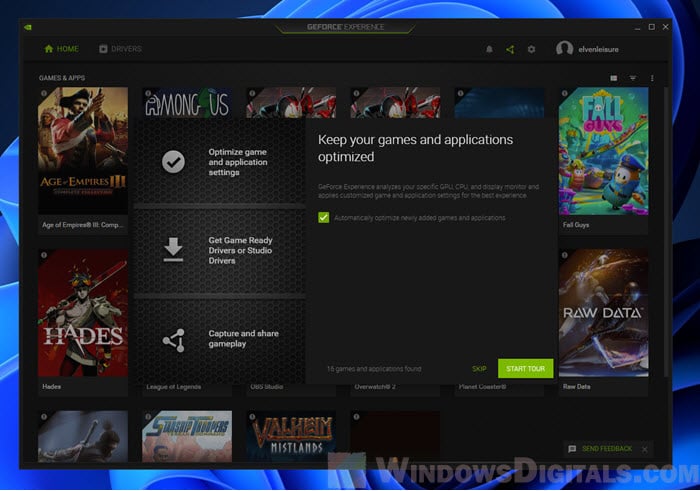
How to fix login issues in GeForce Experience
The below are some solutions you might want to try, preferably in the order listed. This way, you can avoid complicated fixes if simple ones can solve your problem.
Restart your computer
Often, the simplest solutions are the most effective. Restarting your computer can clear out temporary glitches and might just fix the issue. This action resets temporary settings and clears memory, fixing small problems that could be messing up the GeForce Experience login process.
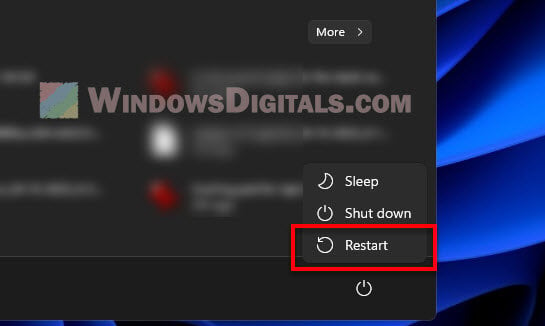
Verify your Internet connection
Make sure your PC is really connected to the internet. You can check this by trying to open a well-known website. If other sites are working fine, then your internet probably isn’t the problem. This step checks if external factors like router issues or big service outages are causing your GeForce Experience login troubles.
Linked issue: Some Websites Not Loading in Windows 11 (Fix)
Switch to a different Internet source
Sometimes, the problem might be with your current internet source. If you can, try using a different WiFi network to see if it helps. Also, restarting your router can fix small network issues that might be causing the login problem.
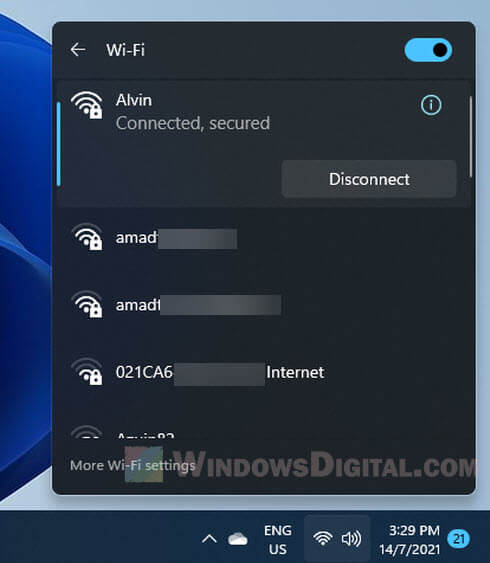
Reinstall GeForce Experience
Starting fresh can sometimes do the trick. Uninstall GeForce Experience, then download and install the latest version from NVIDIA’s official site.
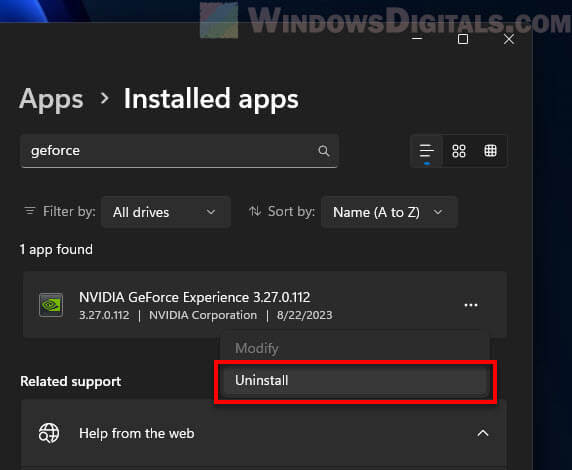
Related resource: Force App or Game to Use Nvidia GPU or Integrated Graphics
Make sure NVIDIA services are running in Windows 11/10
Check that NVIDIA services are up and running.
- Press Win + R on your keyboard, type services.msc, and press Enter.
- In the Services window, find and make sure that services like NVIDIA Display Container LS and NVIDIA LocalSystem Container are running. If they’re not, right-click and choose “Start.”
Related problem: Services.msc “Startup Type” Greyed Out in Windows 11 or 10
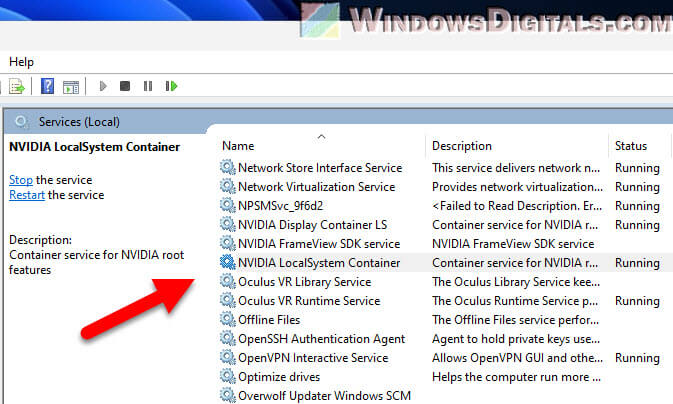
Use a VPN for a different location
Interestingly, some users on Reddit have found that changing their virtual location via a VPN can fix login issues. Use a trusted free VPN, connect to a server in a different area, and try logging in. Once you’re in, you can disconnect from the VPN. GeForce Experience should remember your session for future starts.
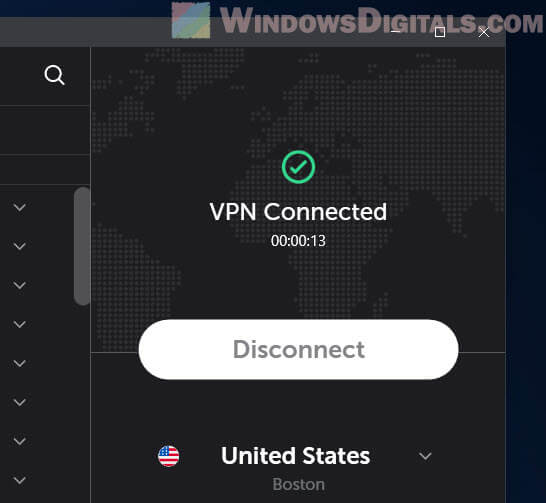
Check proxy, VPN, and DNS settings
Your internet settings like proxy, VPN, and DNS play a big role in how your computer talks to servers like NVIDIA’s. If something’s off, it could block your login. If you’re using a VPN or proxy, try going back to your normal internet.
Also, check your DNS settings. If you’re not sure about your current DNS, switch to Google’s public DNS (8.8.8.8 and 8.8.4.4) and try logging in again.
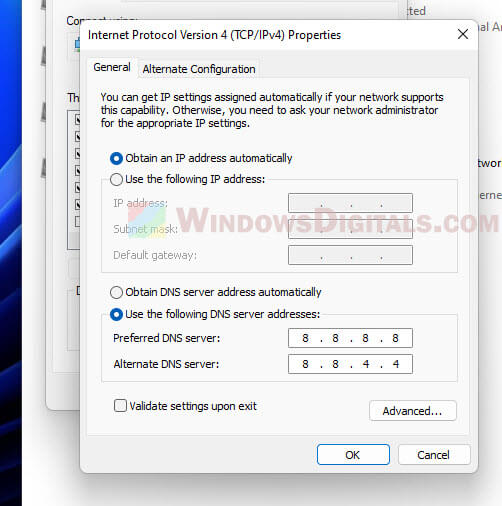
Flush the DNS cache
Old DNS data could be messing with your login. Follow the steps below to clean it out:
- Press Win + R on your keyboard.
- Type
cmdand press Enter to open the Command Prompt. - Enter the command
ipconfig /flushdnsand press Enter.
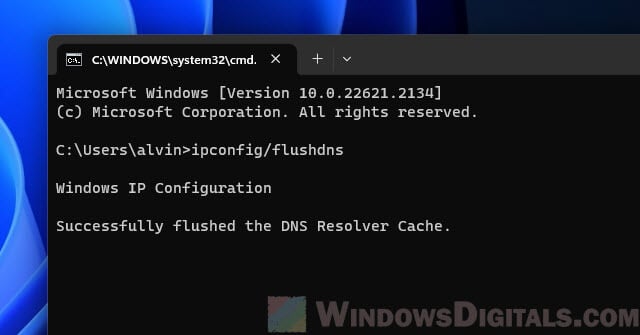
Turn off browser extensions that might block login
If you’re logging in with Google or another third-party account, browser extensions that focus on privacy or ad-blocking might be getting in the way. Try turning off your extensions one at a time to see if that fixes it.
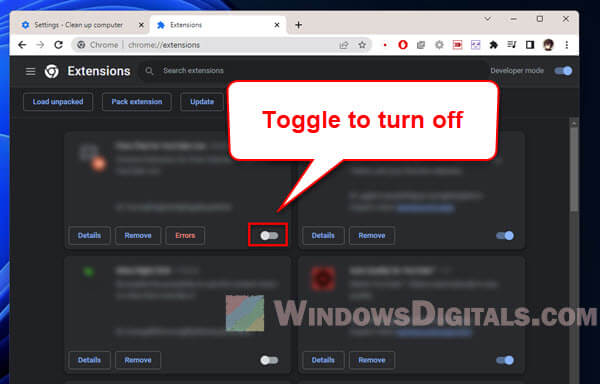
One last thing
If you’ve tried all the suggested fixes and still can’t log in to GeForce Experience, it might be a good idea to check NVIDIA forums or look at Reddit threads. Sometimes, these login issues are known problems that NVIDIA is already working on.






