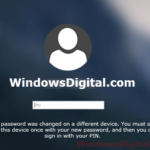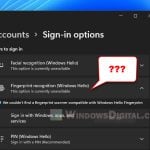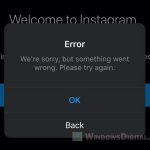Many of us know the worry that comes when we can’t find our phones. Maybe it’s hidden under a pillow, forgotten at a café, or, in the worst case, stolen. For people with Android phones, Google’s Find My Device is like a detective that can help find your phone from afar.
But sometimes, it can have some minor issues like saying: “Location is unavailable“. This guide will help you figure out why that happens and how to fix it.
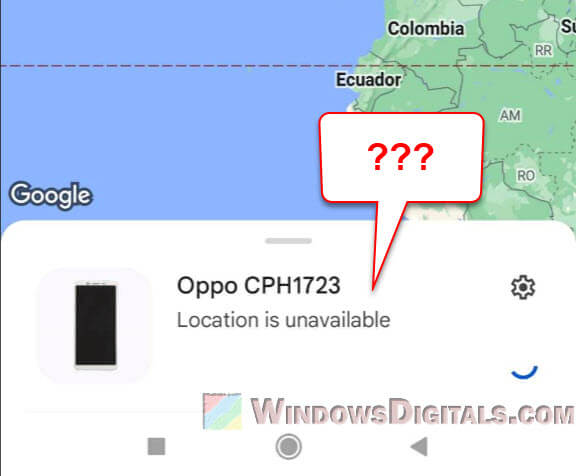
Page Contents
What “Location is unavailable” means in Find My Device
Google’s Find My Device helps you find your lost Android gadgets like phones, tablets, or watches. It uses the device’s GPS and other clues like Wi-Fi to find its location. When it says “Location is unavailable“, it means it can’t figure out where your device is.
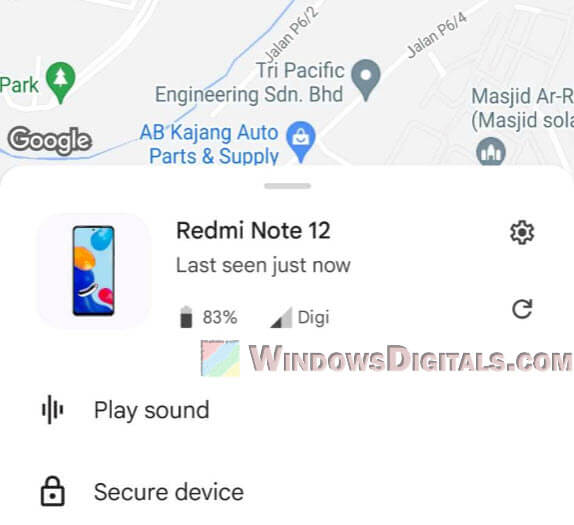
Also see: Share Files from Android to PC or Vice Versa Wirelessly
Why does this happen?
Location services turned off
The most common reason is that the device’s location feature is switched off. Find My Device needs this to be on to work its magic.
How to check and turn it on:
- Go to your Android’s home screen.
- Swipe down to see notifications and click the “Settings” gear.
- Find and click “Location”.
- Make sure it’s set to “On”.
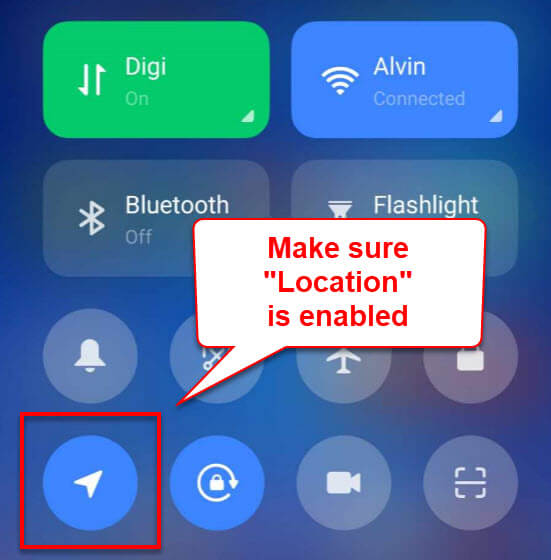
No internet connection
Find My Device needs a proper internet connection to share the location. If the device has no Wi-Fi or data at all, it won’t update its location.
What to do: If your device might be in a spot with a poor signal, try to call or text it. This might help it connect briefly and share its location.
Battery is dead
If the battery’s out of juice, Find My Device will not be able to reach the device because it’s simply off.
What to do: Think about the last place you had it. You can’t track it now, but it should show the last spot it was on before shutting down.
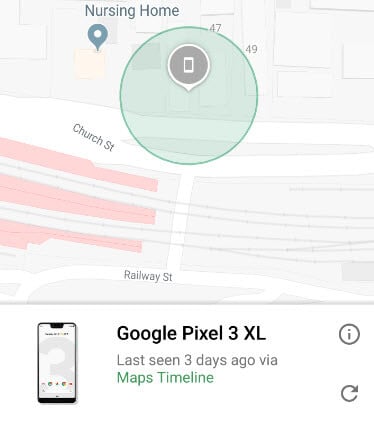
Device is turned off
If the device is off, either on purpose or because the battery ran out, it can’t share its location.
What to do: Wait a bit. If someone turns it on and it finds a network, you’ll see its location again.

Logged out of Google account
The Find My Device trick works only if your device is signed into a Google account. If it’s logged out, you’re out of luck.
What to do: If you think someone got into your account, change your Google password to keep them out.
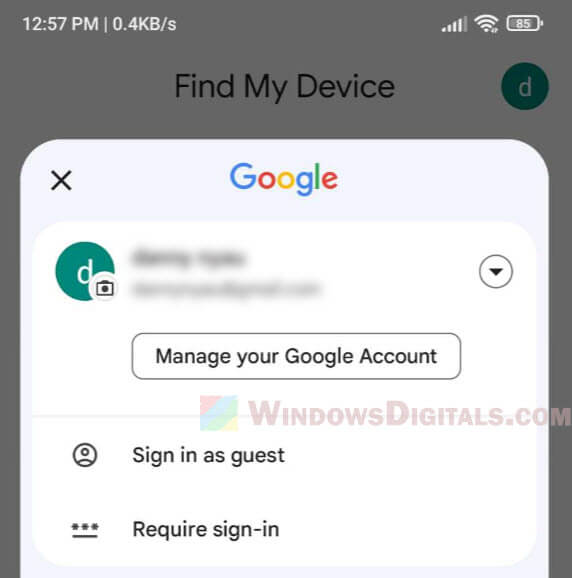
Troubleshooting steps
If you see “Location is unavailable”, don’t lose hope. The following are a few things you can try:
- Refresh the page or restart the app. It might just be a glitch.
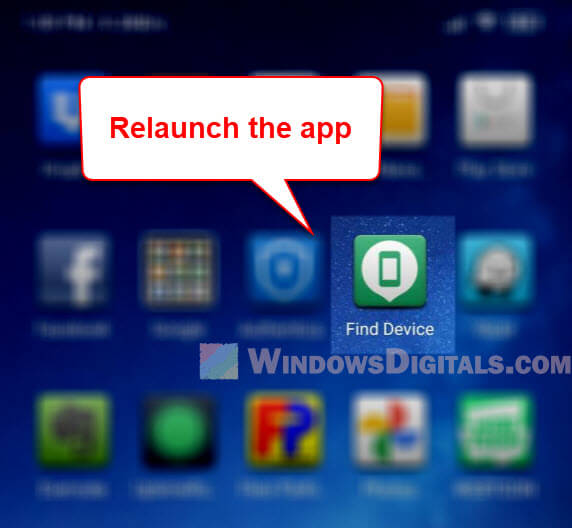
- Check if the device is online. If it’s not, wait a bit and try again.
- Make sure “Find My Device” is on. Check in “Settings” > “Security” > “Find My Device” on another Android device.
- Look in the Google Play devices library. Go to https://play.google.com/library/devices to make sure your device is listed.
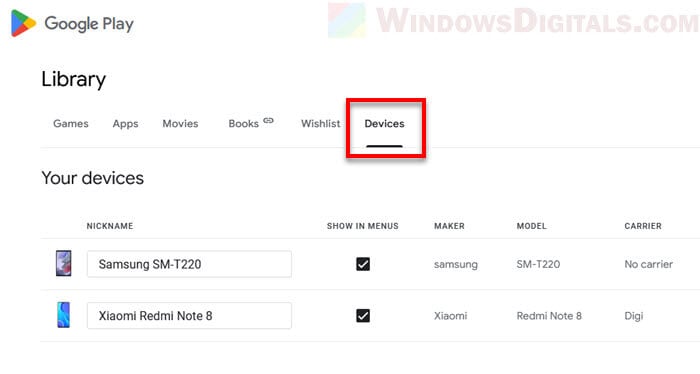
Other tracking apps
While Google’s Find My Device is pretty useful, there are other apps you might also consider getting to your phone:
- Cerberus: It can take photos of the thief, record sounds, and more.
- Life360 – Family Locator, GPS Tracker: Great not just for lost devices but also for keeping track of family and friends.
- Lookout: Tracks your device and also provides security and antivirus.
Having another app can be good for more options or as a backup plan.
Some final thoughts
Seeing the “Location is unavailable” message when trying to find your device can be a panic situation, especially when you think it’s been stolen. But there is more to this message and things you can try to still get the location of your device. Always keep your location services on, your device charged, and make sure you’re logged into your Google account.
It’s also recommended to have at least one other phone tracking app just in case the default “Find my device” app doesn’t work when you need it.