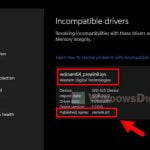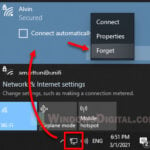A common issue Windows users might run into is they aren’t able to turn on the “Memory integrity” option in Core Isolation because of some incompatible drivers, mainly the ssudbus.sys and ssudmdm.sys drivers. This guide will show you what these drivers are and how to either get rid of them or change their names to fix the memory integrity issue in Windows 11 or Windows 10.
Also see: Memory Integrity Can’t Be Turned On (Windows 11)
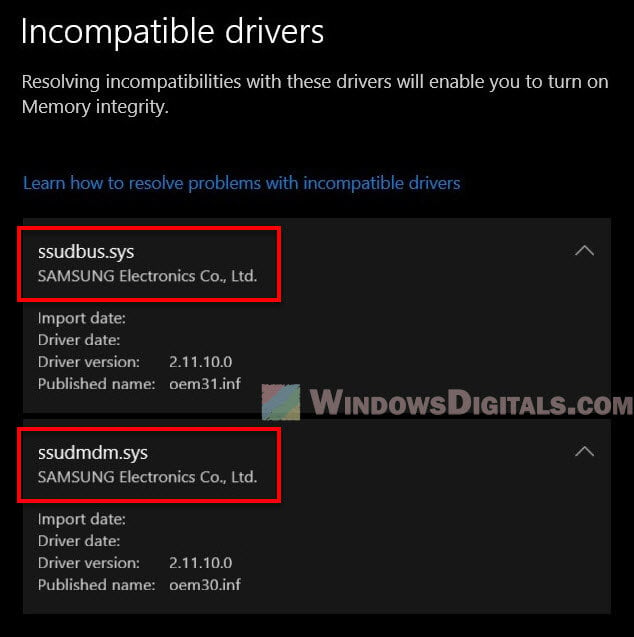
Page Contents
What are ssudbus.sys and ssudmdm.sys?
The ssudbus.sys and ssudmdm.sys drivers are related to Samsung smartphones or tablets. When you connect a Samsung device to a Windows computer, these drivers are installed so the device can actually communicate with the computer properly.

- The ssudbus.sys driver makes sure your Samsung mobile device can send data back and forth smoothly with your computer. It’s made by Samsung Electronics Co. Ltd and is a key part of making sure your Samsung devices connect well.
- The ssudmdm.sys driver deals more with managing the mobile device, probably handling modem or data communication for the device.
These drivers can mess up the Memory Integrity feature if they’re old or not right for your system, which can be really annoying.
Linked issue: Wdcsam64_prewin8.sys Incompatible Driver in Windows 11
The Memory Integrity’s incompatible drivers issue in Windows 11
Windows 11 has a security part called Core Isolation’s Memory Integrity. When turned on, it helps protect against complex attacks that try to mess with or take advantage of holes in your computer’s memory. But all drivers need to work right for this security feature to do its job.
When you try to turn on Memory Integrity, you might see an error because of ssudbus.sys and ssudmdm.sys drivers. These issues usually come from Samsung mobile devices that were connected before.
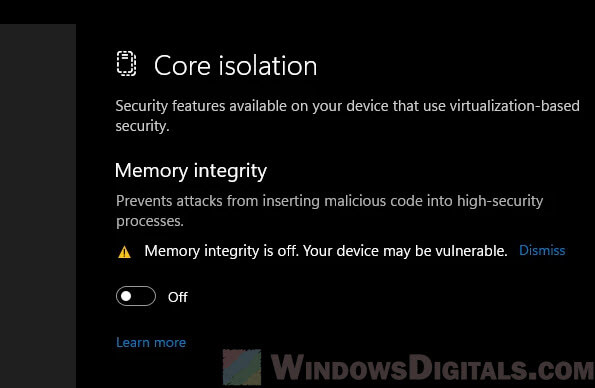
Uninstall ssudbus.sys and ssudmdm.sys driver
Before you do anything drastic, try uninstalling these drivers first. Here’s how to do it step by step:
- Right-click on the “Start” button and pick “Device Manager”.
- In Device Manager, open the section for mobile devices or USB controllers (depends where the Samsung drivers are).
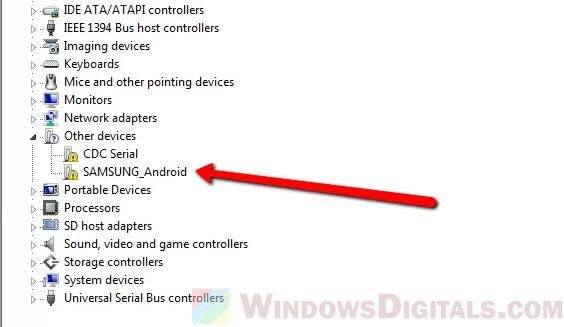
- Find any drivers linked to Samsung, right-click on them, and choose “Uninstall device”.
- Restart your PC.
Related problem: Can’t Completely Uninstall a Driver in Windows 11 (Fix)
Rename ssudbus.sys and ssudmdm.sys in System32
If uninstalling doesn’t work, try changing the names of the drivers so they won’t load:
- Open File Explorer (you can find it on the taskbar or press Win + E).
- Go to
C:\Windows\System32orC:\Windows\System32\drivers. - Search for “ssudbus.sys”. Right-click on it and select “Rename”. Change its name to ssudbus.sys.old.
- Do the same for “ssudmdm.sys”.
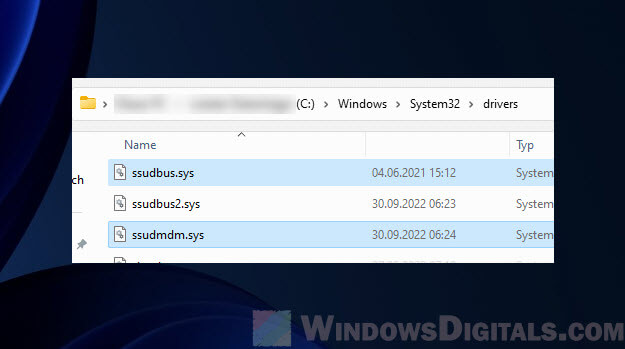
- Restart your PC.
Useful tip: Run CMD or PowerShell as SYSTEM in Windows 11
Ssudbus.sys driver download and update
If you still need these drivers for your Samsung device, get the latest ones which might have been hotfixed and work with Memory Integrity in Windows 11:
- Head over to the official Samsung website and look in the “Support” section.
- Find “Drivers and Downloads” and search for the newest driver for your Samsung device.
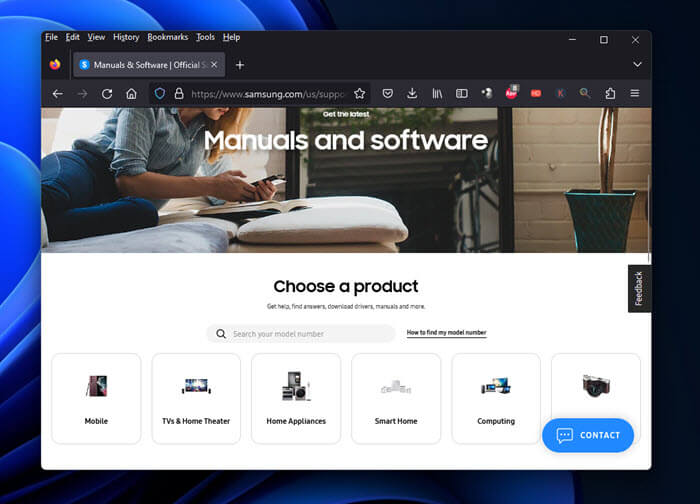
- Download and install the drivers.
- Restart your PC.
Recommended resource: How to Install or Update Driver in Windows 11
Check if Memory Integrity can be turned on again
After you’ve sorted out the driver problems, check if you can turn on Memory Integrity:
- Open the Windows Security app.
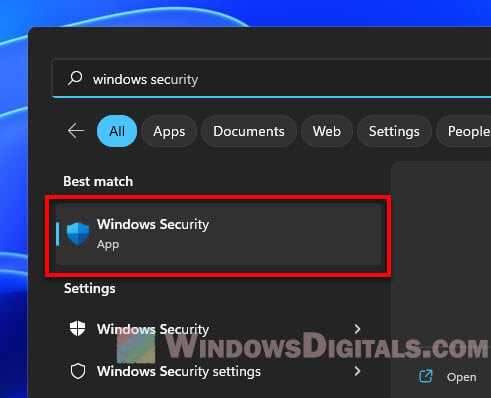
- Click on Device security in the sidebar.
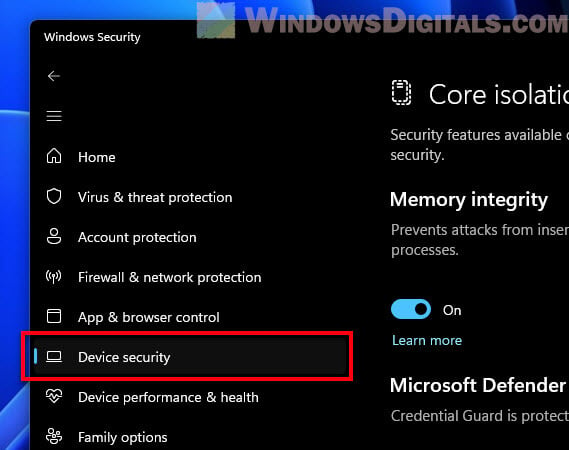
- Under Core isolation, click on Core isolation details.
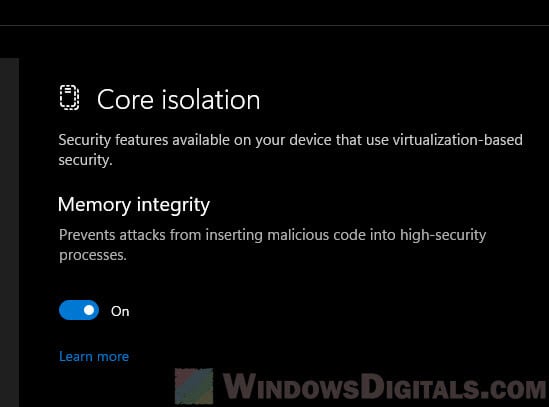
If you see that Memory Integrity is now on and working, it means those drivers have been fixed or removed, and your computer has extra protection against tricky malware.
If Memory Integrity still isn’t working, check again to make sure all Samsung software and drivers that might cause trouble are completely gone.
Some final notes
Figuring out drivers and system settings can sometimes be very confusing. Even though Windows 11 brings a lot of improvements, these driver issues show why it’s important to keep every driver up-to-date. It’s mainly to make sure everything works well together without causing unnecessary conflicts, such as being unable to turn on the memory integrity option due to “incompatible drivers” issues.