Today, we can watch movies from all over the world, so having subtitles is pretty useful. SubRip Text (SRT) files are just text files with subtitle information, like when each subtitle should appear and disappear. If you have a video in MKV format and subtitles in SRT format, you can use a tool called MKVToolNix to put them together.
MKVToolNix is a free program with several tools for working with MKV files, such as “mkvmerge,” “mkvinfo,” “mkvextract,” “mkvpropedit,” and “mmg.” It makes it easy to combine MKV videos and SRT subtitles so that the subtitles sync perfectly with your video.
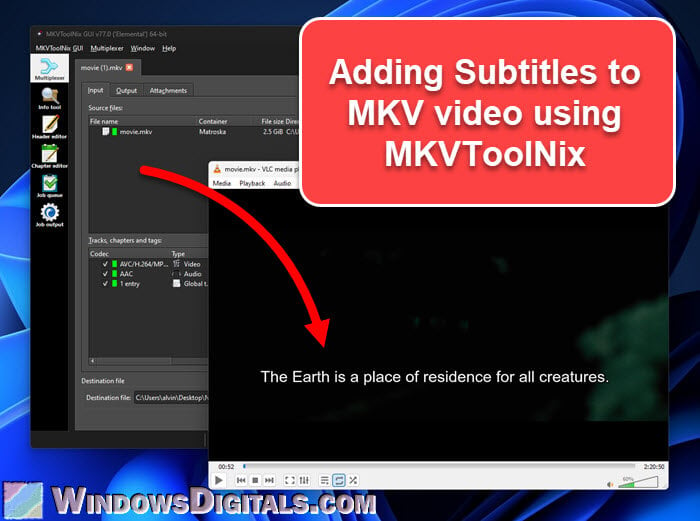
Page Contents
Some basics about MKV files and SRT subtitles
MKV, or ‘Matroska Video’, is a flexible file type that can store loads of video, audio, images, or subtitles in one place. It’s a go-to for movies or TV shows.
SRT, or ‘SubRip Subtitle’ files, are straightforward text files that hold subtitles. They’re easy to make and edit, which is why a lot of people like using them.
Also see: How to Extract SRT Subtitles From MKV using MKVToolNix
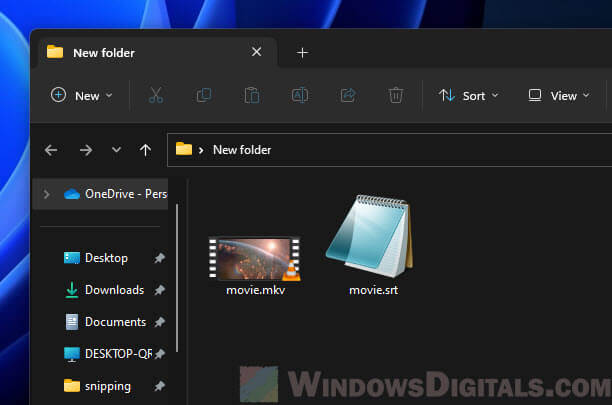
Why merge SRT subtitles onto an MKV video?
Technically speaking, having your subtitles directly in the video file means they’re always there, no matter what device or media player you’re using, since they become part of the video itself.
Plus, MKV is very versatile, supporting many audio tracks and subtitles, which is perfect for videos that need subtitles in different languages, letting viewers choose their preferred language easily.
Alternative method: How to Merge Subtitles With Video Permanently Using VLC
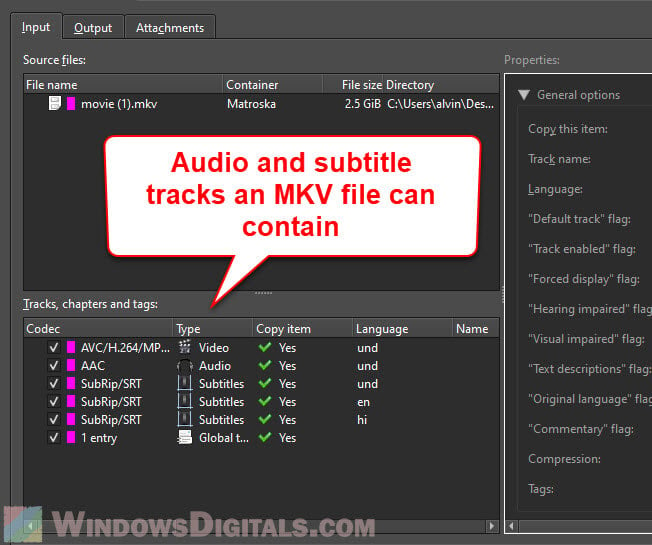
First steps: Getting MKVToolNix on your computer
First off, you need to download and install MKVToolNix. It’s available for Windows, MacOS, and Linux.
- Head over to the MKVToolNix website:
https://mkvtoolnix.download/. - Click on “Downloads” and pick the version that matches your system.
- Follow the instructions on your screen to get it installed.
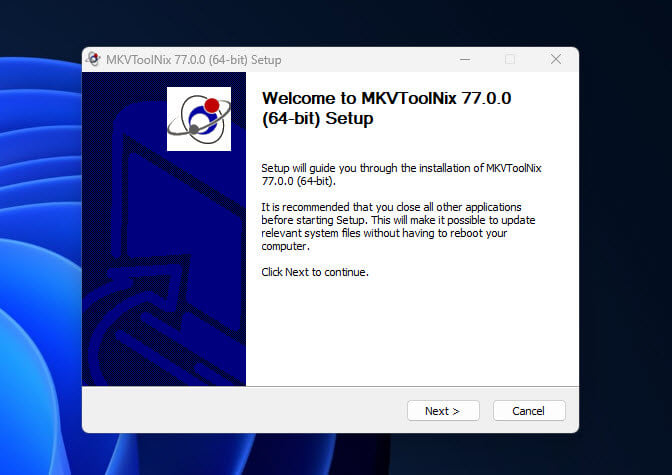
Useful tip: How to Download Subtitles in VLC on Windows 11
How to combine SRT subtitles with your MKV video
The following steps will show you how to merge your SRT subtitles with the MKV video file.
- Open “MKVToolNix GUI” from where you installed it or run the “mkvtoolnix-gui.exe” file from its folder.
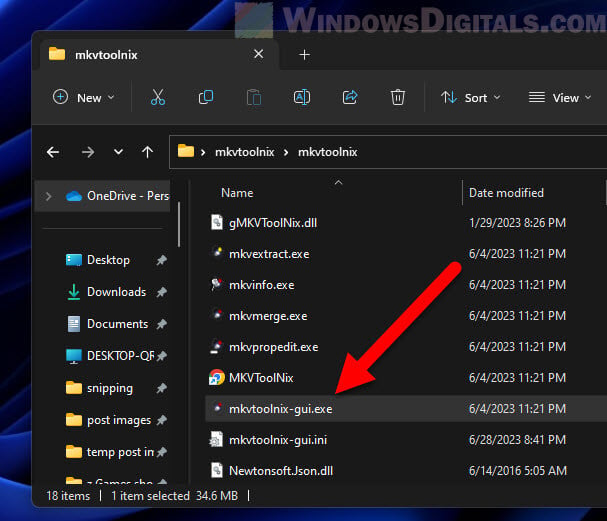
- In the program, look for the “Source files” section on the right. Drag your MKV video and SRT subtitle files there.
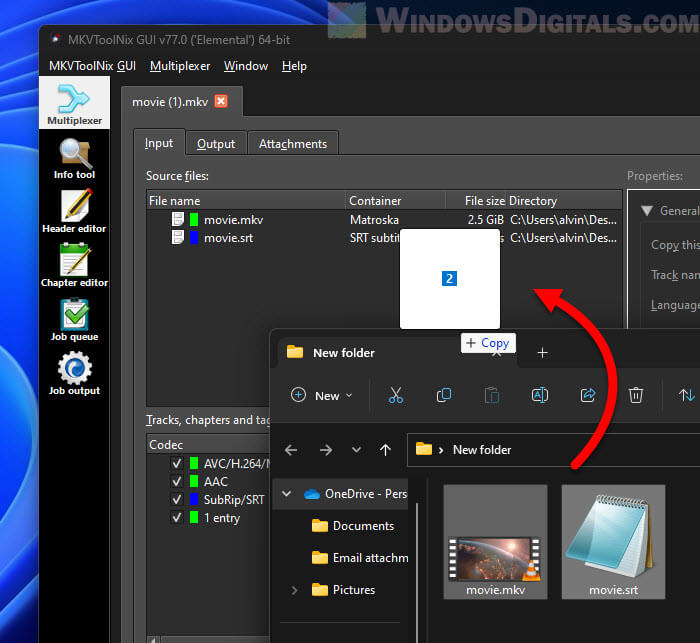
- Once you add the files, you’ll see them listed. Normally, everything is set to merge. If there’s anything you don’t want to include, just uncheck it.
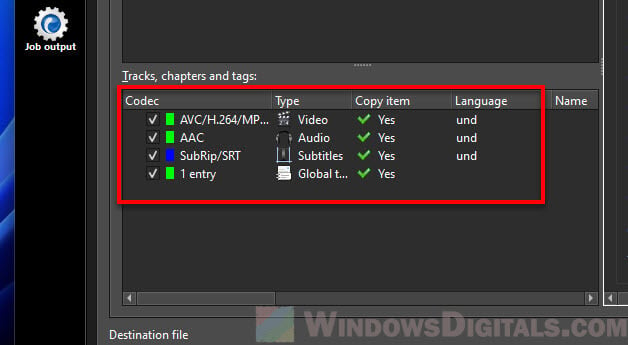
- Down at the bottom, there’s a spot for “Output file.” Click the folder icon next to it to choose where to save your MKV file with the subtitles.
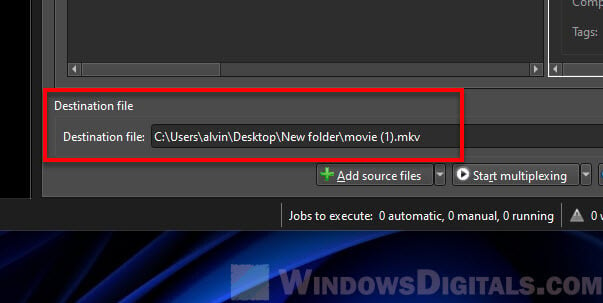
- After setting everything up, hit the “Start multiplexing” button at the bottom right. You’ll see the progress as it goes.
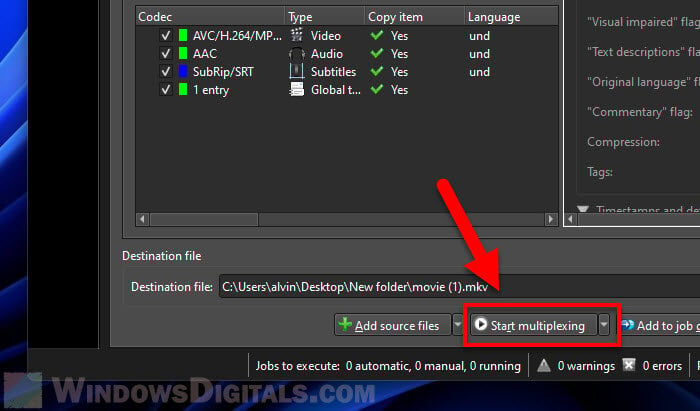
- When it’s done, you’ll get a notification. Now, you can watch your MKV video with the subtitles already in it.

And there you go, you’ve merged an SRT subtitle file with an MKV video file using MKVToolNix. This lets you enjoy or share your movies and shows with the right subtitles, all in one single file.
Related resource: How to move subtitles to the top or bottom in VLC Player
Some final words
MKVToolNix is a brilliant tool with a lot of useful features. Beyond merging subtitles, you can inspect your MKV files, pull out specific tracks, or even change the file’s details. The more you play around with it, the more you learn what you can do with your videos. While we focused on adding subtitles here, there’s a whole lot more that MKVToolNix can do.






