Maybe you’re looking to edit or translate the subtitles, or use them in another video. Pulling SRT subtitles out of an MKV file might seem like a complicated and difficult thing to do, but it’s not that hard with a proper tool. This guide will show you how to extract SRT subtitles from MKV files using MKVToolNix, a free and open-source tool made to manage MKV files.
MKV, short for Matroska Video, is a kind of “all-in-one” multimedia format that can hold audio, video, and subtitle tracks together in a single file. These subtitles might come in different formats, like SRT (SubRip Text), which is likely the most popular format for its simplicity and how well it works with different devices. You might also find subtitles in ASS (Advanced SubStation Alpha), SSA (SubStation Alpha), or VobSub formats.
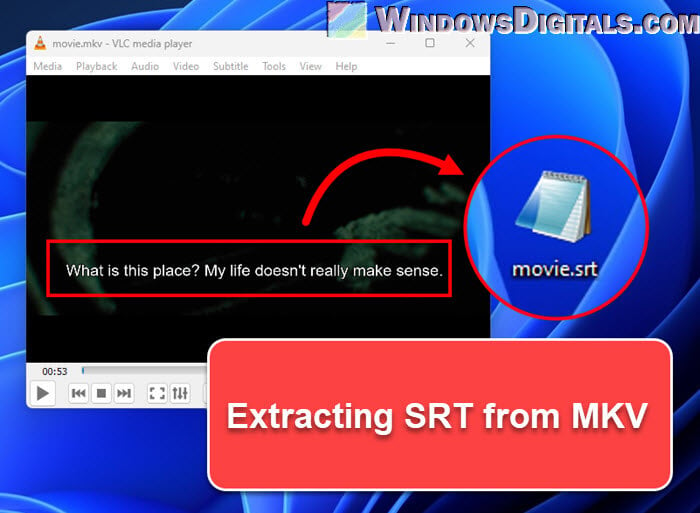
Page Contents
Why extract subtitles from MKV?
If you’re wondering why do some users always want to pull the subtitles from a video file, the following are some common reasons:
- Maybe you know a couple of languages and want to translate the subtitles to reach more people.
- Subtitles help make videos more accessible to people who are deaf or hard of hearing, or who just prefer reading along for a clearer understanding.
- You’ve noticed a mistake or something off in the subtitles. Getting them out is the first step to fixing them.
- Maybe you need the subtitles in a different format. But first, you’ll need to extract them.
Also see: How to Download Subtitles in VLC on Windows 11
Why can’t I pull the SRT subtitles from some MKV videos?
Although the MKV format supports many different subtitle tracks, some videos have subtitles that you cannot extract. This usually happens when the subtitles are hardcoded or, in other words, “burned” into the video.
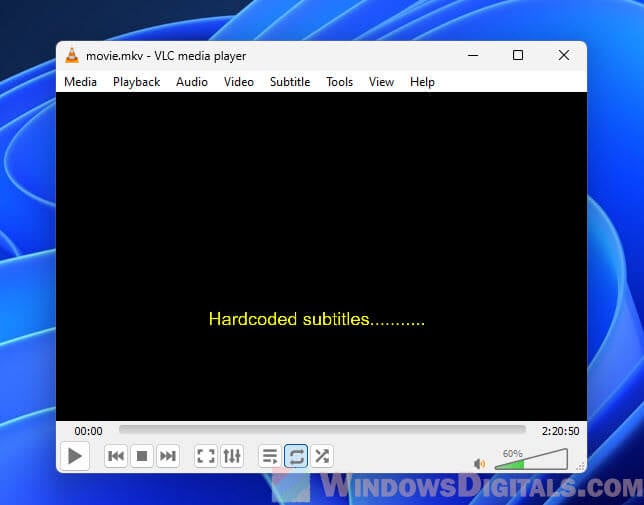
Hard-coded subtitles mean that they are already part of the video frames themselves and cannot be individually removed or extracted. This technique is used when the people producing the video want the subtitles to be a permanent part of the video, like in foreign language films.
On the other hand, those that can be extracted are called “soft subtitles”, which are usually stored as a separate track within the video file. These can be toggled on and off and can be easily pulled using tools like MKVToolNix and gMKVExtractGUI.
Handy hint: How to Move Subtitles in VLC Player
Extracting SRT from MKV with MKVToolNix and gMKVExtractGUI
Follow the steps below to extract SRT subtitles from an MKV file using MKVToolNix and gMKVExtractGUI:
What you’ll need
To start, make sure you have these installed:
- MKVToolNix: A bunch of tools for creating, changing, and checking out Matroska files.
- gMKVExtractGUI: A user-friendly interface for the MKVToolNix ‘mkvextract’ command, making things simpler if you’re not too tech-savvy.
Related resource: Convert SRT to 3D Subtitles and Add them to 3D Movies
Installing the apps
- Download MKVToolNix from the official site at
https://mkvtoolnix.download/. Choose the version for your operating system, install it, and note the folder location where it is installed. - Download gMKVExtractGUI from
https://sourceforge.net/projects/gmkvextractgui/. After downloading, extract or copy the contents of the gMKVExtractGUI zip file into the MKVToolNix folder.
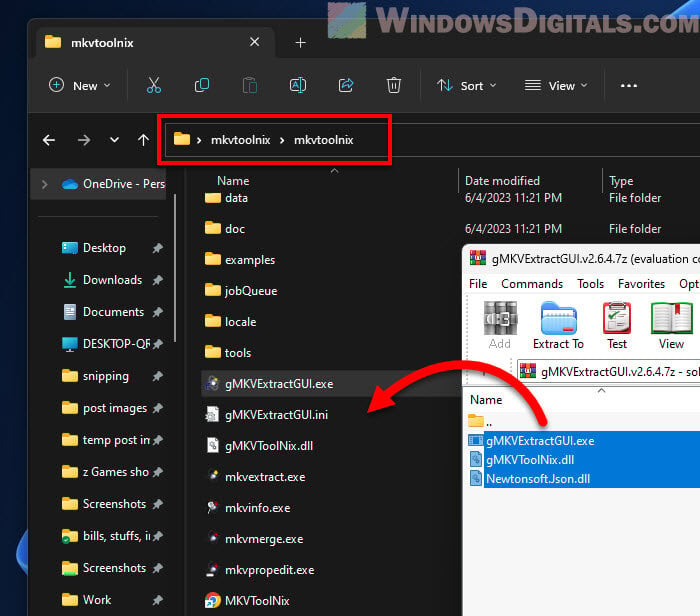
Pulling out the subtitles
- Open gMKVExtractGUI.exe.
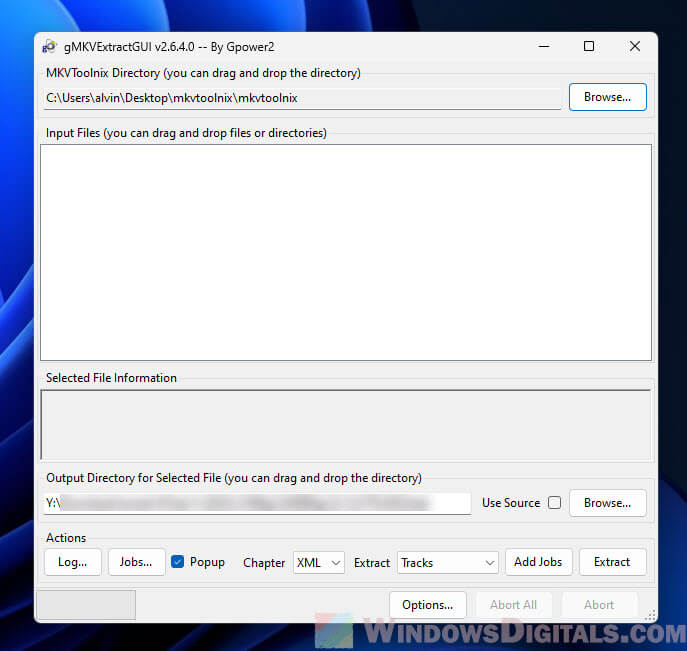
- Drag and drop your MKV video into the “Input Files” area.
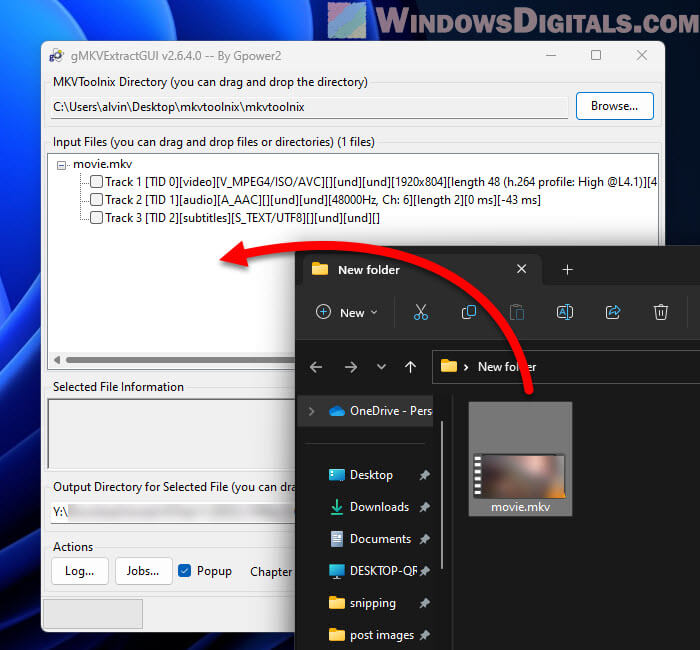
- In the “Input Files” section, you’ll see a list of all the tracks, including video, audio, and subtitles. Choose the subtitle track you want to take out. Look for ‘S_HDMV/PGS’ or ‘S_TEXT/UTF8’ (SRT subtitles are usually this one).
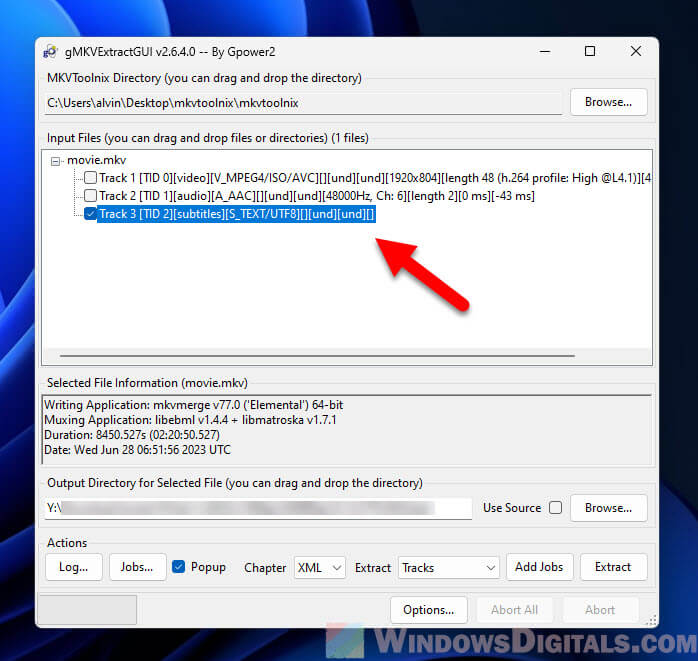
- Pick where you want to save the subtitles by selecting an output directory. If you’re okay with saving them where the MKV is, just tick the “Use Source” box.
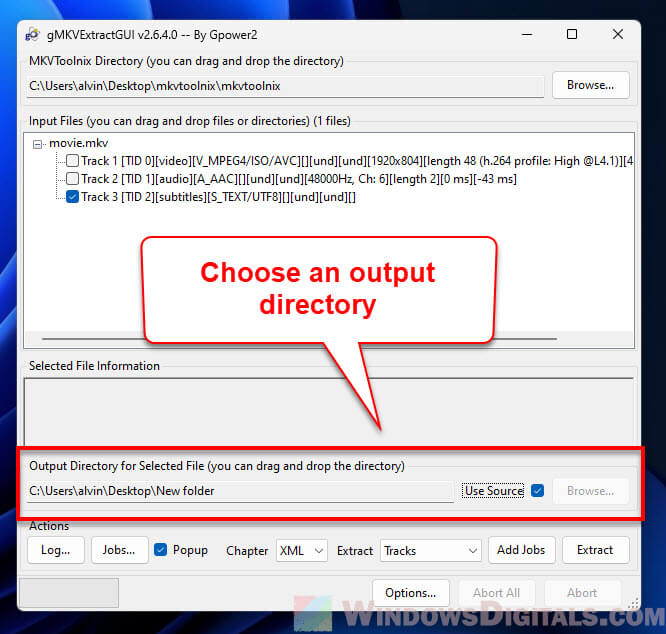
- You can mess with other settings if you want, but the standard options should work fine for most folks.
- Hit “Extract” when you’re ready. It’ll take a little bit, but soon your subtitles will be waiting in the folder you picked. If you chose an SRT track, you’ll get a file ending in .srt.
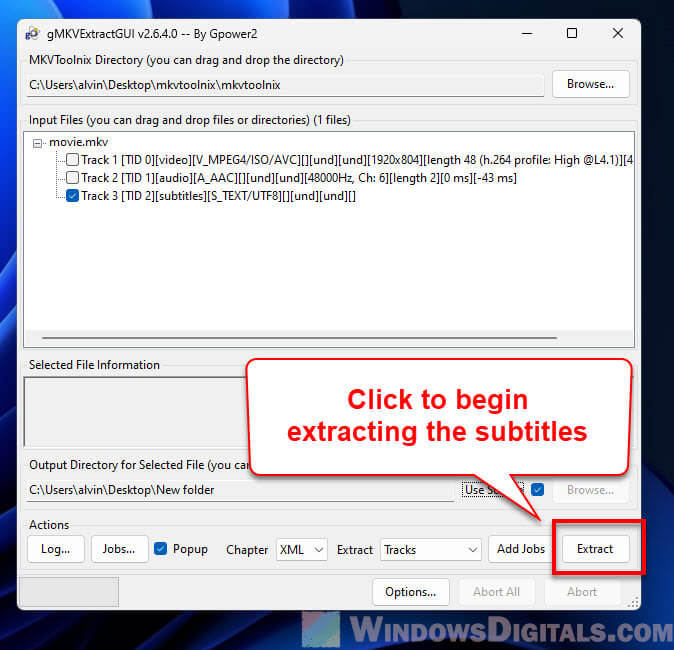
Once you’ve got your subtitles out, you can open the SRT file with any text editor to check them out, tweak them, or translate them however you need.

One last thing
Even though we talked mainly about SRT and MKV here, you can apply the same ideas to other types of subtitles and videos as well. Experiment with different settings in the MKVToolNix tool if you need to do more than just extracting the subtitles.






