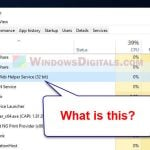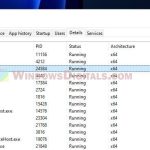NVContainer.exe is a program from NVIDIA Corporation that usually runs quietly in the background. It’s part of NVIDIA’s big family of applications and helps your computer do its thing with graphics, virtual reality, and other tasks. But, like any process, it can sometimes raise concerns, and we’re here to talk about the issues the process might cause.
Linked issue: NVIDIA Web Helper.exe Service: Should I Disable it?
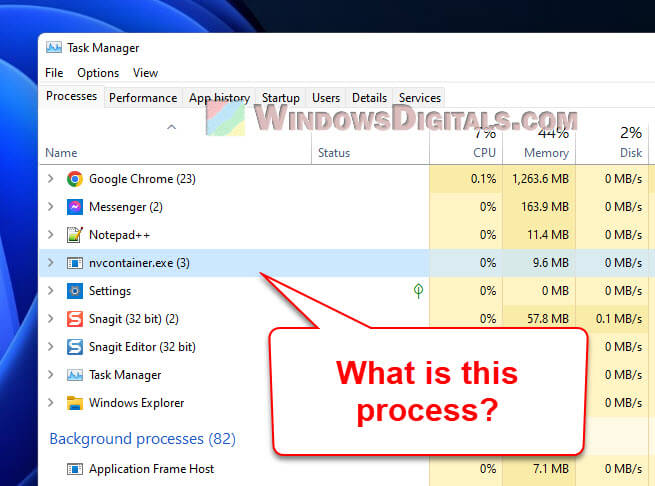
Page Contents
What does NVContainer.exe do?
The NVContainer.exe, or NVIDIA Container, is like the behind-the-scenes helper for your NVIDIA Graphics driver. It makes sure that things like gaming and apps that require your GPU run properly. Even though it’s important, sometimes it can be a bit of a headache to deal with.
Also see: GPU 100% Usage When Idle or Gaming (Good or Bad)
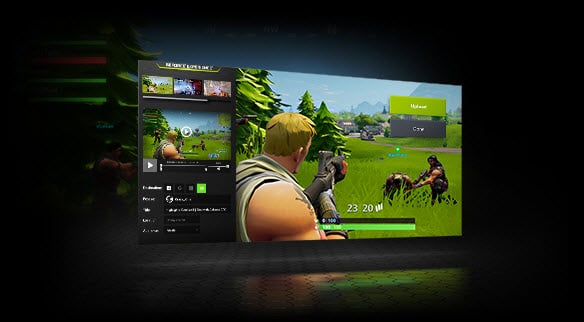
NVContainer.exe error and other issues
People have bumped into a few problems with NVContainer.exe, like error messages when shutting down, high CPU use, and even worries about it being a virus. We’ll talk about each of these issues a bit more below.
NVContainer.exe application error
Every now and then, you might see a message that says something’s wrong with NVContainer.exe. This could be because of old or corrupted NVIDIA drivers, a glitch, or other software not playing nice.
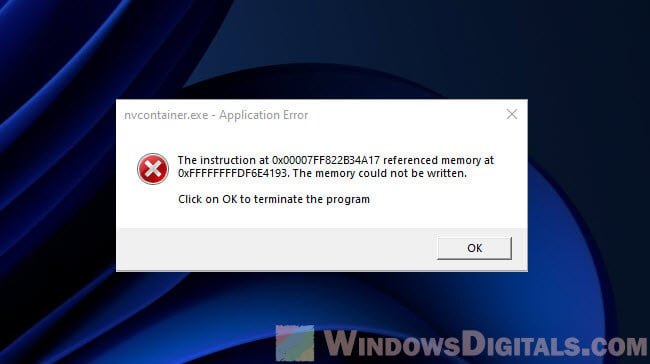
To fix this, getting the latest NVIDIA graphics driver can help. Go to NVIDIA’s website, choose your graphics card, and download the newest driver. Install it, restart your computer, and see if things are better.
Related concern: What is NVIDIA NodeJS Launcher and Share Window?
NVContainer.exe error when shutting down
Trying to shut down your computer but getting a message that NVContainer.exe is still running? This can be a bit annoying but is often due to NVIDIA services actually doing their thing in the background.
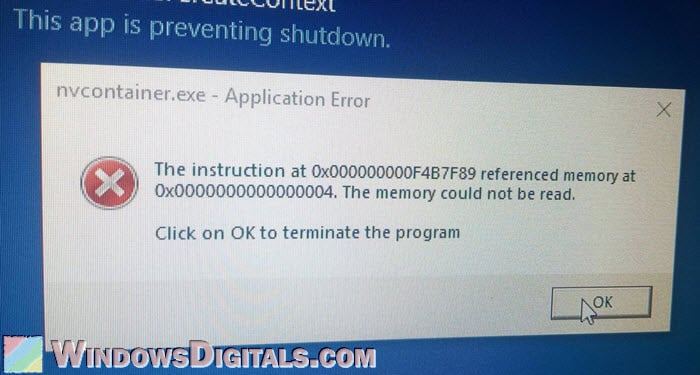
A quick fix is to close the process yourself using Task Manager. Hit Ctrl+Shift+Esc, find NVContainer.exe in the list, right-click it, and choose “End task“.
Similar issue: This App is Preventing Shutdown or Restart
NVContainer.exe high disk or CPU usage
If NVContainer.exe is hogging too much CPU or disk space, your computer might start performing weirdly and slowly. This could be due to old drivers, a bug, or conflicts with other software.
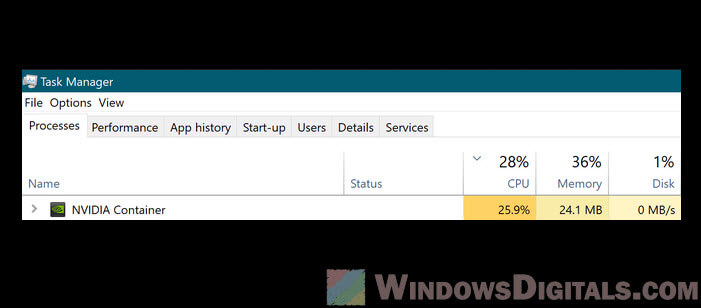
Updating your NVIDIA drivers is a good first step. If that doesn’t help, try reinstalling NVIDIA software with a clean slate. To do that, when installing the driver, look for the “Custom” installation option and select “Perform a clean installation” to reset everything back to its default settings.
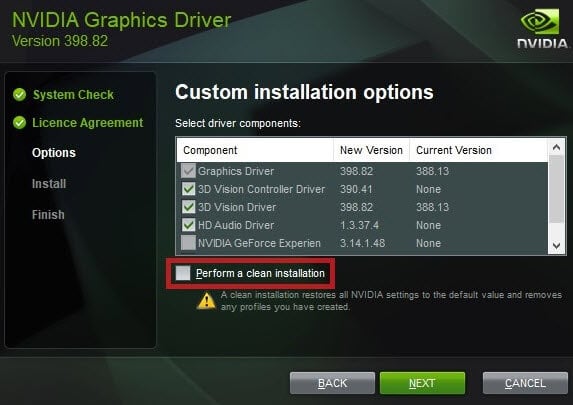
NVContainer.exe blocked from accessing graphics hardware
Sometimes, NVContainer.exe might get blocked from using your graphics hardware, possibly due to driver issues.
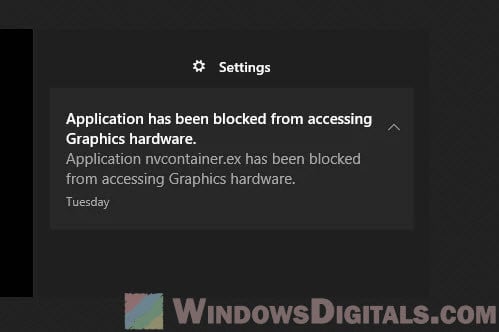
Updating the graphics driver is usually the way to go. If that doesn’t work, resetting the graphics driver by pressing Win+Ctrl+Shift+B might do the trick.
Other problem: Game Stuttering and Lag on Dual Monitor (Fix)
Is NVContainer.exe a virus?
With all these issues that the NVContainer.exe process can cause, it’s normal to wonder if it is really up to no good. But the real NVContainer.exe process from NVIDIA is totally fine. It’s important, though, to make sure it’s the legitimate version and not a virus in disguise. When in doubt, just run a full virus scan with something like Windows Defender or a third-party antivirus program to see if it finds anything.
How to disable or remove NVContainer.exe
If NVContainer.exe keeps causing problems, you might want to try turning it off or getting rid of it. But that could mess with how your graphics card and its driver work.
Stopping it from running is as easy as going to Task Manager, finding NVContainer.exe, right-clicking it, and choosing “End task“. To stop it from booting up with your computer, go to the “Startup” tab in Task Manager, find NVIDIA entries, and disable them.
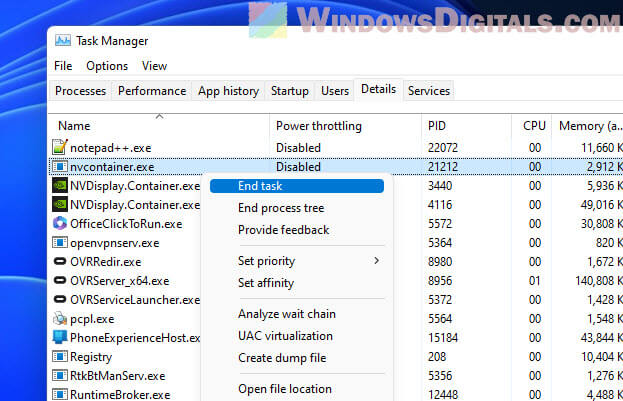
To completely remove it, you’ll need to uninstall NVIDIA software through the Control Panel or Apps and Features in Windows. Just know that this might affect how well your computer works with NVIDIA video card, so think it over before you do so.
Additional resource: How to Uninstall Drivers in Windows 11
TL;DR: Summing everything up
NVContainer.exe is a big part of what makes NVIDIA stuff work on your computer, helping with games and other heavy graphics tasks. Sure, it can sometimes cause a bit of trouble, but most of these issues can be fixed by updating or reinstalling your NVIDIA drivers and software. Just don’t forget, this program is meant to help your NVIDIA hardware do its job and communicate with your computer, and turning it off or removing it might not be the best idea if you want to keep everything running smoothly.