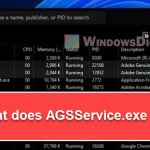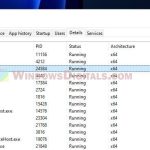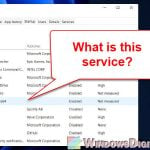In this guide, we’re going to talk about something you might have seen in Task Manager called AdobeIPCBroker.exe (Adobe IPC Broker). You might wonder what it does and why it’s running on your computer. We’ll explain what AdobeIPCBroker.exe is, why it’s necessary, how it works, and how to fix common problems that come up with it.
Also see: How to Know Which App is Using The Internet in Windows 11
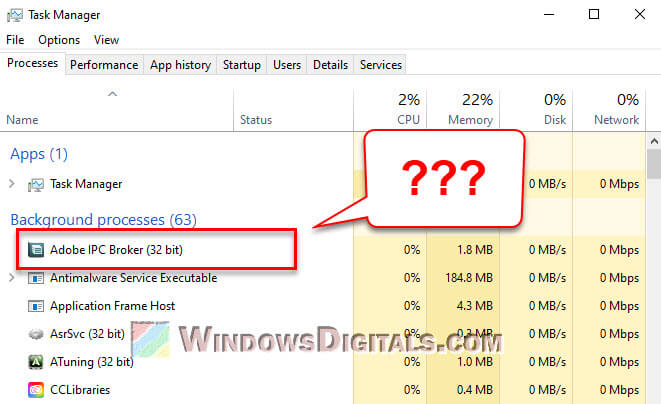
Page Contents
What actually is AdobeIPCBroker.exe?
AdobeIPCBroker.exe, also known as Adobe IPC Broker, is part of the Adobe family like Adobe Creative Cloud, Acrobat Reader, Photoshop, and more. IPC stands for Inter-Process Communication, meaning AdobeIPCBroker.exe lets different parts of Adobe software talk to each other. While it’s not tied to any specific Adobe app, it’s super important for them all to work right.
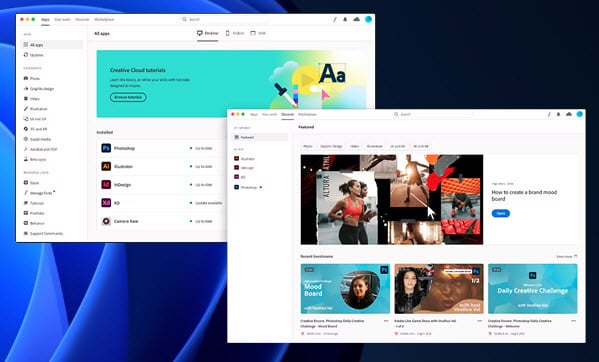
is AdobeIPCBroker.exe necessary?
The AdobeIPCBroker.exe process is actually very important for Adobe software to run smoothly because it helps different parts of the software communicate. It’s not required for your computer system itself, but it’s crucial for your Adobe apps to work well. If you remove or turn it off, your Adobe software might not work as it should.
Useful tip: How to Know Which Process is Using a File in Windows 11
Is Adobe IPC Broker a virus or a security risk?
The real AdobeIPCBroker.exe file is not a virus. You’ll usually find it in one of these folders:
C:\Program Files (x86)\Common Files\Adobe\OOBE\PDApp\IPC\C:\Program Files (x86)\Common Files\Adobe\Adobe Desktop Common\IPCBox\
If it’s somewhere else, that might be a sign of trouble, like malware trying to pretend it’s something it’s not.
Malware can look like any file, including AdobeIPCBroker.exe. If you notice weird things like high computer usage or it’s in a weird place, check your computer with reliable antivirus software. Always keep your antivirus updated to catch new threats.
Related resource: How to Limit CPU Usage of a Process in Windows 11
How to fix AdobeIPCBroker.exe application errors
If you’re seeing errors like “AdobeIPCBroker.exe bad image“, “AdobeIPCBroker.exe entry point not found“, or “AdobeIPCBroker.exe msvcp140.dll“, it might mean there’s something wrong with the Adobe IPC Broker file, Windows registry, or Visual C++ Redistributable (for msvcp140.dll issues).
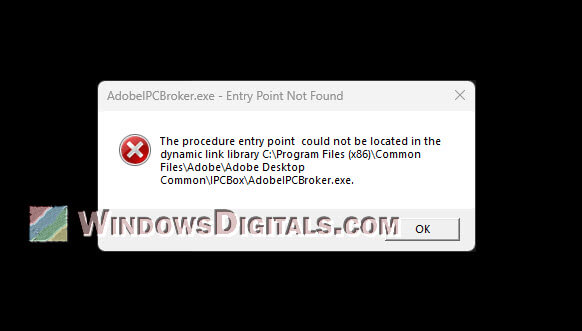
To fix these, try:
- Uninstall and then reinstall the Adobe app from the Adobe website.
- Get the latest Visual C++ Redistributable from Microsoft and install it. This should help with msvcp140.dll errors.
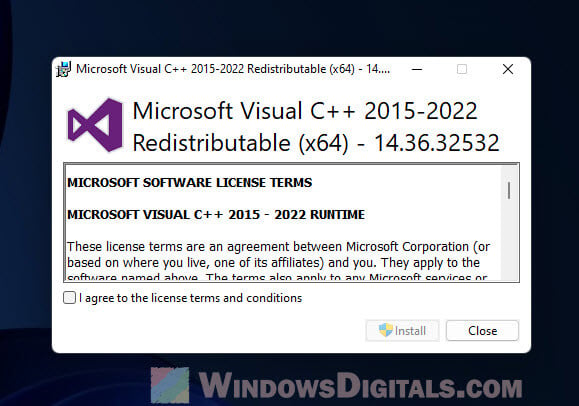
- Use a registry cleaner like CCleaner to fix registry issues. Just make sure to back up your data first.
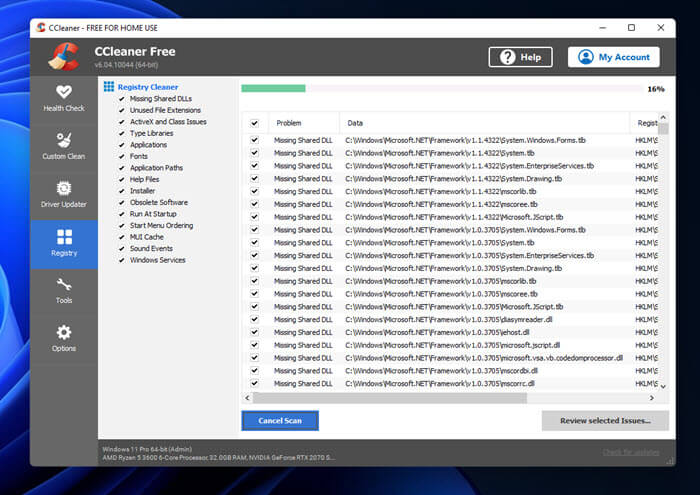
Why does AdobeIPCBroker.exe keep popping up?
Seeing AdobeIPCBroker.exe in Task Manager can seem weird, but it’s normal when you’re using Adobe software or if an Adobe app starts with your computer. It’s not something to worry about.
How to disable or remove Adobe IPC Broker
If AdobeIPCBroker.exe is causing issues, you can turn it off or get rid of it, but remember, this might make your Adobe apps run poorly.
To turn it off in Task Manager:
- Open Task Manager (Ctrl + Shift + Esc).
- Go to the “Startup” tab.
- Find “Adobe IPC Broker” or “AdobeIPCBroker.exe”, right-click, and choose “End Task”.
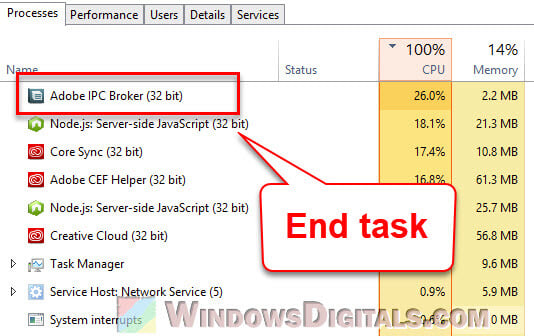
To uninstall the Adobe app:
- Right-click the Start button or press Win + X.
- Click “Apps and Features”.
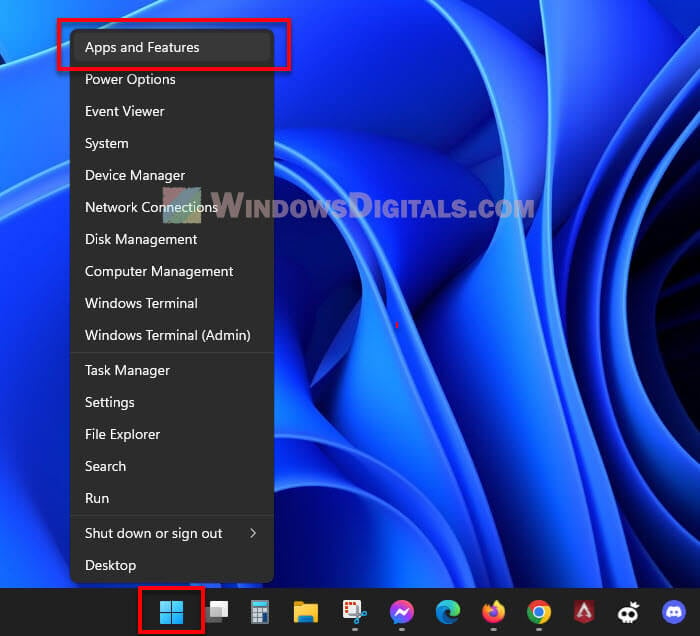
- Find your Adobe app in the list, click the three dots, then click “Uninstall”.
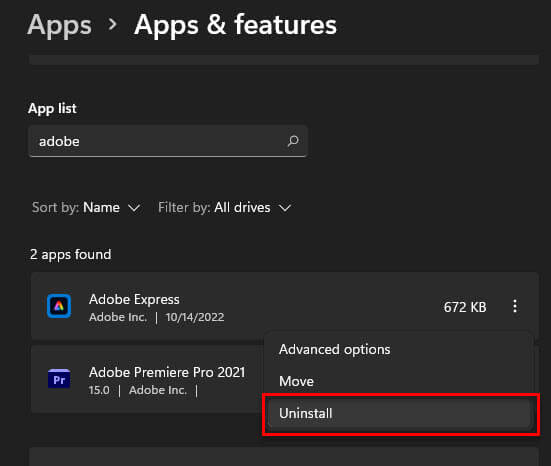
- Confirm by clicking “Uninstall” again and follow the prompts.
Remember, you need to be an admin to uninstall stuff. Always restart your computer after uninstalling to make sure everything updates correctly.
How to download AdobeIPCBroker.exe
AdobeIPCBroker.exe comes with Adobe software, so you usually don’t need to download it by itself. If it’s missing or not working right, reinstalling the Adobe app should fix it.
How to disable Adobe IPC Broker on Windows via Registry
To stop AdobeIPCBroker.exe from starting with Windows, you can do what we talked about using Task Manager or change the Windows registry. But be careful with registry changes; they can mess up your system. This stops it from starting with Windows, but might cause issues with Adobe software that needs it.
To turn it off in the registry:
- Press Win + R, type “regedit”, and hit Enter.
- Go to
HKEY_LOCAL_MACHINE\SOFTWARE\Microsoft\Windows\CurrentVersion\Run. - Find “AdobeIPCBroker” and delete it.
- Restart your computer.
Always back up your registry before you make changes.
Too long; didn’t read
AdobeIPCBroker.exe is an important part of Adobe apps. Usually, it’s fine, but sometimes malware might pretend to be it. If ever in doubt, just scan the exe with a reputable antivirus software, or Windows Defender (should usually be sufficient to detect major threats). Other than that, be extra careful when you download or run any executable files that you don’t recognize or trust.