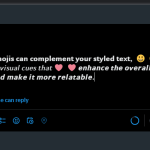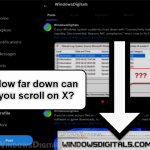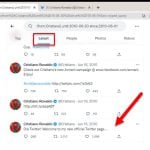If you use Twitter, now known as X, you might have run into an annoying error message saying “Something went wrong, but don’t fret — let’s give it another shot” or other errors that tell you “Something went wrong”. This problem can stop you from getting into your account or talking to your followers. It doesn’t matter what you’re using to get on Twitter — it could be any version of Windows, Android, iOS, or even different web browsers like Chrome or Edge.
In this guide, we’ll look at why these error messages pop up and share some simple ways you can try to fix the problem, regardless of the gadget or operating system you’re using to access Twitter.
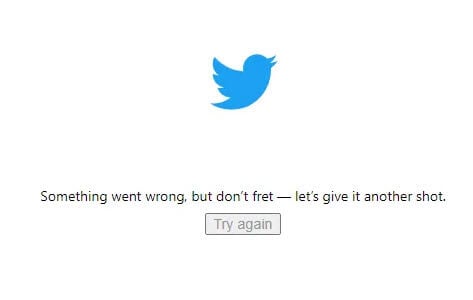
Page Contents
Twitter: “Something went wrong, but don’t fret — let’s give it another shot.”
Twitter shows different error messages on different devices. Here are the types of messages you might see when trying to use Twitter:
- “Something went wrong, but don’t fret — it’s not your fault. Let’s try again.“
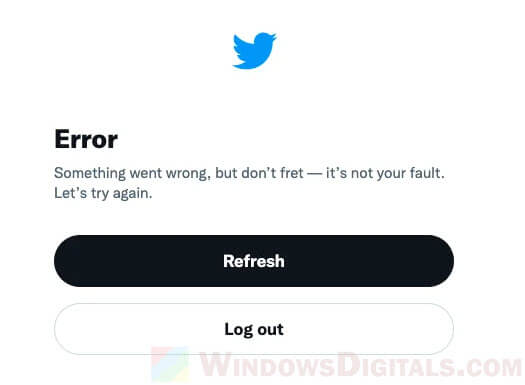
- “Oops, Something went wrong. Please try again later.“
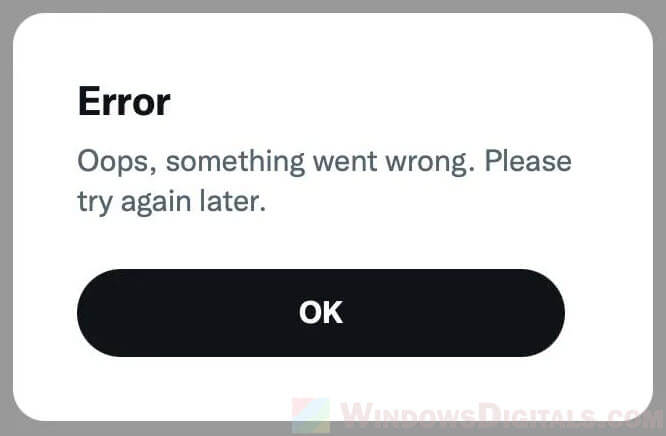
- “Something went wrong. Try reloading.“
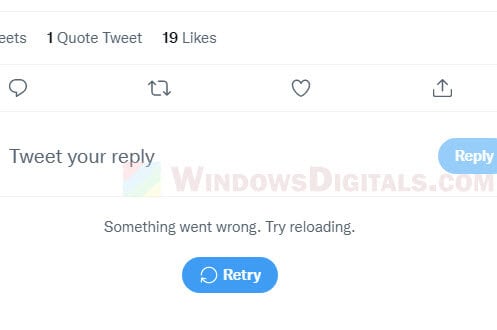
For the third error message, you might get it when trying to write or post a tweet or reply. To fix this, check out: Twitter: “Something went wrong. Try reloading.” on Chrome.
Let’s go through various reasons why you’re seeing this message and how you can solve it to start using Twitter again.
Useful tip: How to see someone’s (or your own) first tweet on Twitter
Check Twitter status
Most of the time, the error pops up because Twitter is having a break. The first thing to do is check Twitter’s status to see if it’s just you or everyone is having trouble. There’s a special page for this that tells you if something’s not right. If Twitter itself is having a problem, maybe wait a little, like an hour, and try again.
Check Twitter support for updates
Twitter’s official support account (@TwitterSupport) is a great place to look for updates on any ongoing issues. You can follow this account to get the latest news on stuff they’re fixing.
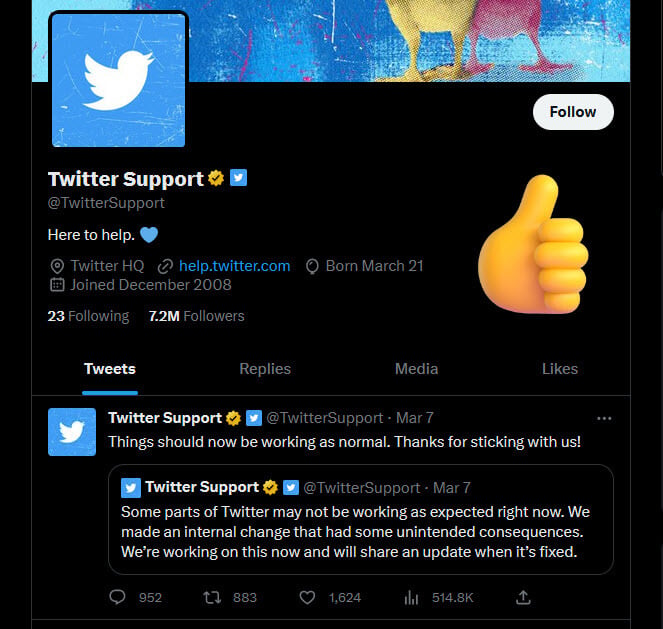
Check social media for reported issues
Looking at social media sites like Reddit (r/Twitter) is another way to see if many people are facing the same issue or if it’s just happening to you. Do a quick search with Twitter-related words to find out. If you see a lot of people talking about the same problem, it might be best to wait for a fix from Twitter’s side or try some other solutions in the meantime.
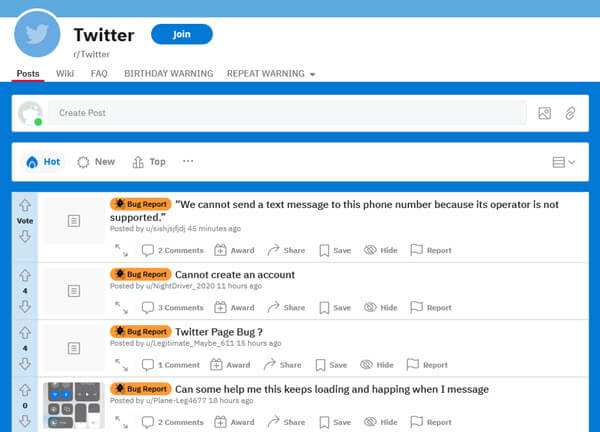
Try waiting for a bit
Sometimes, the problem fixes itself after a short wait. So, if you see other people having the same trouble, it might be good to pause for about an hour and then see if you can get onto Twitter again.
See also: Some websites not loading in Windows 11 (Fix)
Check your internet connection
Having a good internet connection is key to using Twitter and other sites smoothly. Try opening other websites or apps to see if your internet is working fine. If the internet seems to be the problem, restarting your modem or router might help. If you’re on Windows 11 or Windows 10, turning off and then turning back on the Ethernet network adapter could also do the trick.
Try visiting Twitter in incognito mode
Sometimes, the browser extensions or saved data messes with Twitter, showing you the “Something went wrong” message. If you’re using Chrome or Edge, try opening Twitter in incognito mode. This mode turns off extensions and lets you visit websites without the saved data getting in the way.
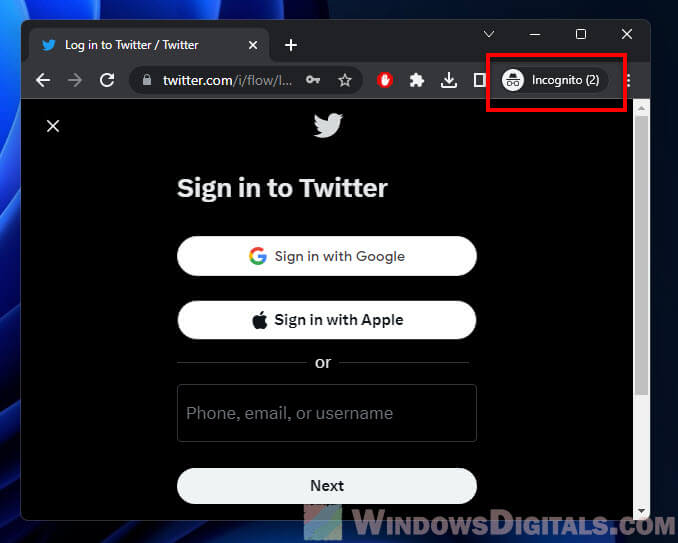
Check if your Twitter account is suspended
If your Twitter account is suspended, you won’t be able to get in. Try logging in with a different Twitter account on the same device and internet connection to see if the problem is with your account. If only your account has the issue, you might need to talk to Twitter’s support team for help.
Check if your network is blocking Twitter
Some places like schools or offices block social media sites, including Twitter. If you’re on such a network, ask the network admin if Twitter is blocked. If it is, try using Twitter on a different network or think about using a VPN to get around these blocks.
Check if your ISP is blocking Twitter
In some cases, your internet service provider might block Twitter. If you think this is happening, call them to check. You might also want to use a VPN to access Twitter if your ISP has blocked it.
Check your device’s date and time
It might sound weird, but having the wrong date and time on your device can mess with Twitter. Twitter uses your device’s time to make sure your requests are legit. If your device’s time is off, Twitter might not let you in. So, make sure your device’s date and time are correct. On Windows, you can fix this by right-clicking the clock on your taskbar and choosing “Adjust date/time“. On Android and iOS, look in the System Preferences or Settings app.
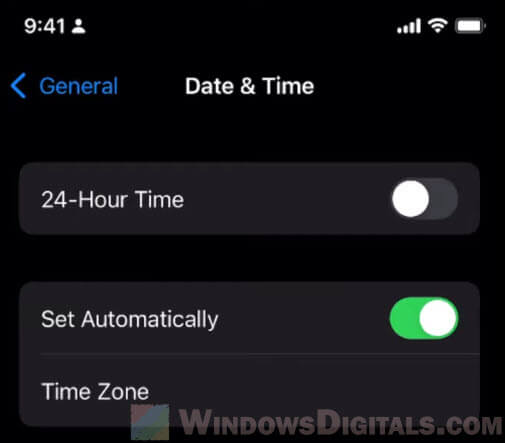
iOS
Try using a different internet connection
If you’re still seeing the same screen, try to change your internet connection, if you can. For example, if you’re using your phone, try switching from Wi-Fi to mobile data, or vice versa, to see if it’s because of a network issue. This helps telling you if the problem is with your internet or your phone.
Clear browser cookies and cache
You might probably have done this already, but it’s worth to mention this again. Try to clear your browser’s cookies and cache. When you visit a website, your browser saves data like login details and site preferences locally. This data can slowly pile up and sometimes cause issues, including problems getting into a website. Clearing these data can force your browser load Twitter anew(but you will need to login again), which might fix the issue.
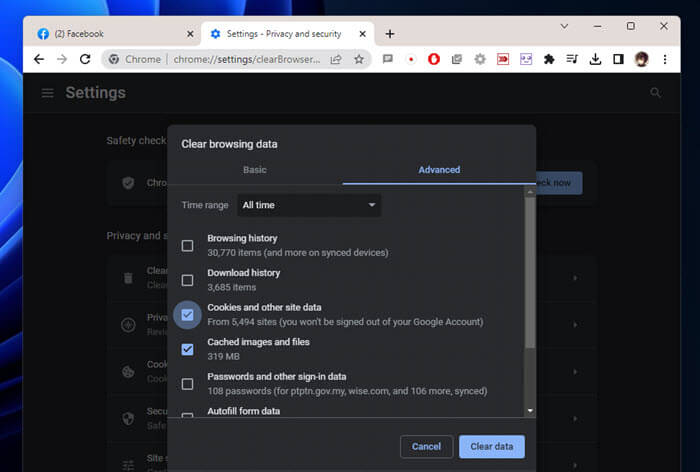
Clear Twitter app cache
If you’re on Android, iPhone, or iPad, try clearing the Twitter app’s cache. Go to your device’s Settings app, find the Twitter app under “Apps”, and hit “Clear Cache”. Then try Twitter again to see if it’s working.
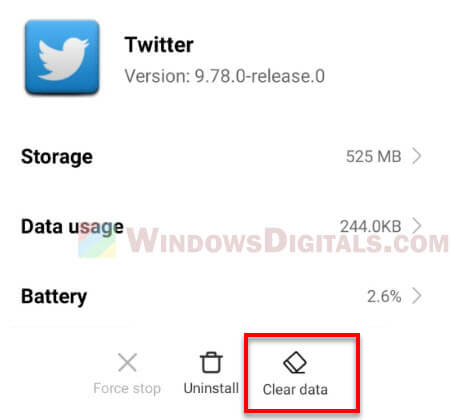
Check if it is your device causing the issue
If you’re seeing the error on your phone, try logging into Twitter on a desktop computer to see if the problem is with your device. If it works okay on a computer, the issue might be due to your phone. And if you’re also having issue opening Twitter on a desktop computer, try another device like a laptop or tablet to see if the problem is with your devices or Twitter itself.
Use a different browser
If Twitter still shows the same error message, another step would be to try using a different web browser. Sometimes, a browser might not work well with Twitter. Trying a different browser can show if the problem is with your usual browser or Twitter. Some other browsers you can try are Firefox, Opera, or Safari. Download one and see if Twitter works there.
Reinstall the Twitter app
If you’re seeing the error on a smartphone or tablet, try uninstalling and then reinstalling the Twitter app. Just remove the app and download the latest version from the App Store or Google Play Store.
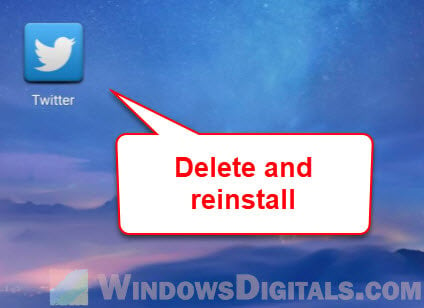
Disable extensions
Browser extensions can get in the way of websites working right, including Twitter. If you have extensions installed, turn them off one by one to see if one of them is causing the problem. Here’s how to do it on some popular browsers:
- Chrome: Click the three-dot menu in the top right, then “More tools” > “Extensions.” Turn off the extensions you want to test.
- Edge: Click the three-dot menu in the top right, then “Extensions.” Turn off the ones you want to test.
- Firefox: Click the three-line menu in the top right, then “Add-ons & Themes” > “Extensions.” Turn off the ones you want to test.
Contact Twitter support
If you’ve tried everything and still see the “Something went wrong” message, it might be time to talk to Twitter’s support team. They have a help page where you can find out how to contact them by email or through Twitter. When you reach out, give them as many details as you can about what’s happening, including any error messages you see and what you’ve tried to fix it. This will help them understand the problem better and give you a solution.