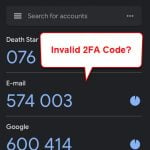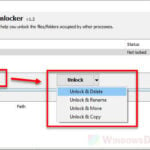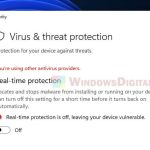If you’re seeing the “NetSupport: Your demonstration period has expired” message that pops up out of a sudden for the first time, you might be scratching your head about what it is and why it’s showing you an expired date. To quickly answer your question, this message simply means that the trial period for a software called NetSupport has ended.
Whether you do use NetSupport or not, this guide will show you how to get rid of the annoying popup notification that might pop up on every restart or on random occasions.
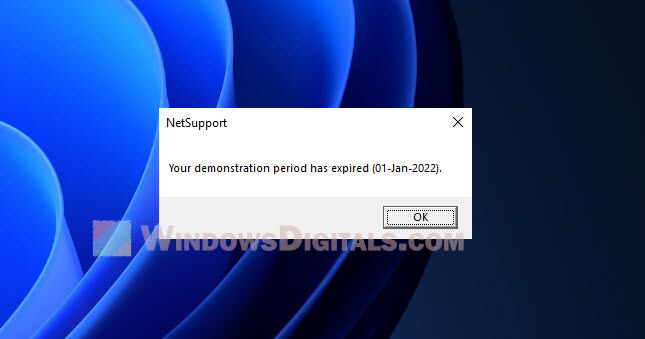
Page Contents
What is NetSupport?
NetSupport is software for remote control and desktop management that IT folks and teachers use to handle lots of computers from one place. It lets them remotely control and watch over computers, move files, and do other admin tasks.
Why do I have NetSupport on my computer?
If you’re seeing the “NetSupport: Your demonstration period has expired” message, it’s probably because you once installed a trial version of NetSupport. And this message is just telling you that the trial period has ended and needs a renewal.
How to fix the “NetSupport: Your demonstration period has expired” error
To kick this annoying error message to the curb, give these solutions a try:
Solution 1: Delete the “regid.1993-06.com.microsoft” folder
This error might pop up because of a folder called “regid.1993-06.com.microsoft,” made by NetSupport during your trial. Getting rid of this folder could solve the problem.
- Open File Explorer and go to
C:\ProgramData\. - Find a folder named
regid.1993-06.com.microsoft. - Delete the folder.
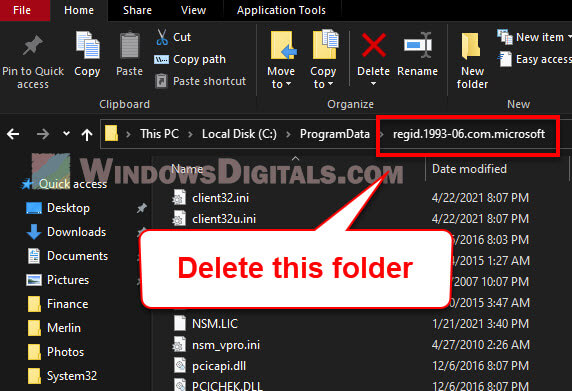
- If you find the same folder under
C:\Users\AllUsers, delete that one too.
This method should make the error message disappear, though there might still be bits of NetSupport left on your PC.
See also: How to Delete a Ghost File or Folder in Windows 11/10
Solution 2: Rename the “svrwebui.exe” file
The “svrwebui.exe” file, linked to NetSupport, might be why you’re seeing the error. Changing its name stops it from opening every time your PC starts, which should stop the message from showing up.
- Go to File Explorer and head to
C:\ProgramData\regid.1993-06.com.microsoft. - Find the “svrwebui.exe” file and rename it to something like “svrwebui-disabled”.
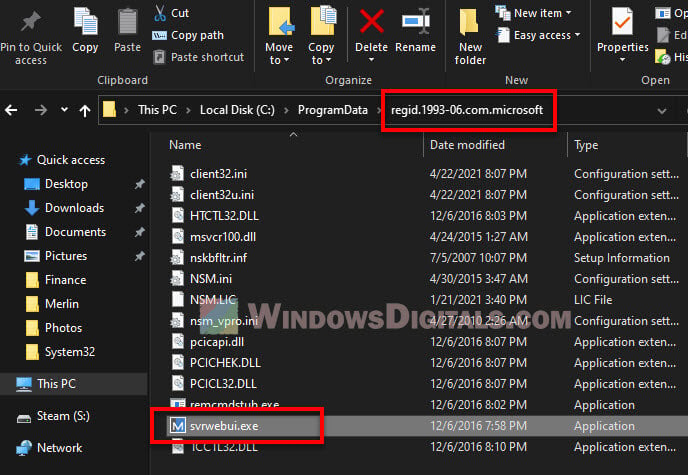
This should stop “svrwebui.exe” from launching at startup, which means no more annoying error messages.
Suggested read: How to Force Delete a File in Use by Another Program on Windows 11/10
Solution 3: Check the Startup Tab and disable any program related to NetSupport
NetSupport might have added some programs to your PC’s startup list, making the error show up every time you turn on your PC. If you disable these NetSupport-related programs from the startup list, the error should stop appearing.
- Press Ctrl + Shift + Esc to open Task Manager.
- Click on the “Startup” tab.
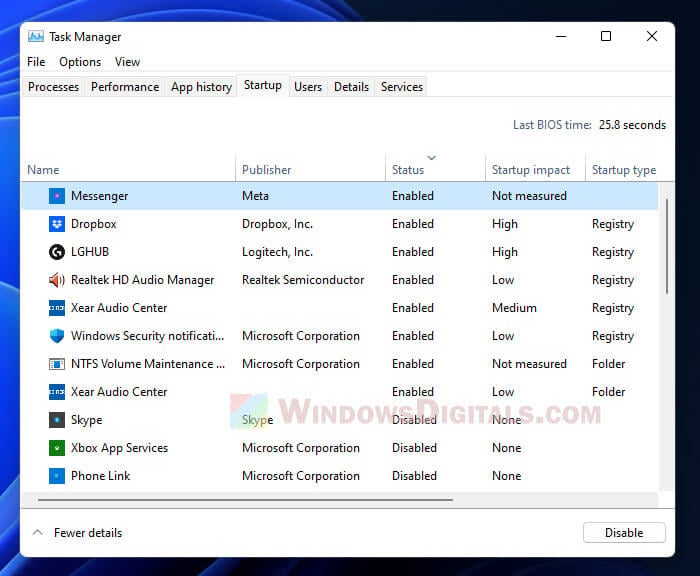
- Find any NetSupport-related programs, like “NetSupport Manager,” “NetSupport School,” or “NetSupport Notify.”
- If you spot any, click on them and then hit “Disable” (if you don’t want them running when your PC starts).
- Do the same for any other NetSupport programs you find.
- Close Task Manager and reboot your PC.
Solution 4: Contact NetSupport
If you’ve tried everything so far and still seeing the trial expiration message, reaching out to NetSupport directly might be your best bet.
How to check if you have NetSupport installed and how to uninstall it
If you’re not even sure if NetSupport is even on your PC right now, here’s how to check if it exists and uninstall it if you no longer need it:
- Hit Win + i to open Windows Settings.
- Click on “Apps.”
- Then choose “Apps & features” on the right.
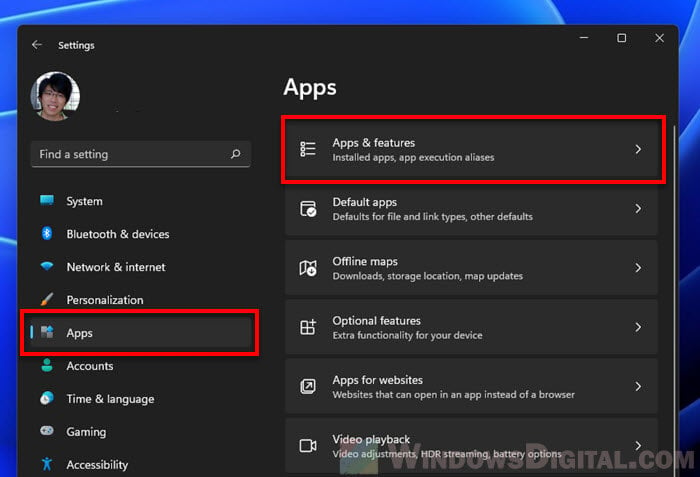
- Scroll down and look for “NetSupport”.
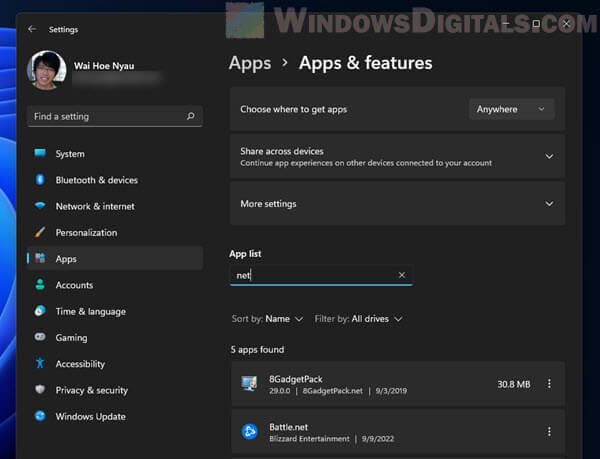
- If you see anything NetSupport-related, click on it and hit “Uninstall” (if you’re done using the software).
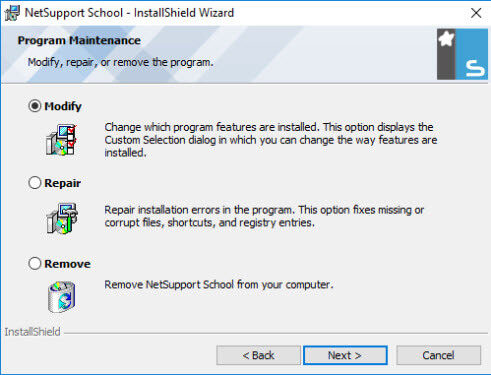
- Follow the steps to get it off your PC.
If you can’t find NetSupport in the apps list, it might be because it’s gone already or it’s under a different name. You can try searching for it using the Start menu or File Explorer.
- Open File Explorer.
- Go to “This PC” where all your drives are listed.
- Use the search bar to look for “NetSupport”.
- If it finds anything related to NetSupport, you can then decide whether to delete them or not, depending on if you still need them.
Is NetSupport something I should worry about?
NetSupport is normally a legit software used by many professionals for managing multiple computers remotely. But if you’re getting the “Your demonstration period has expired” message and you didn’t install NetSupport yourself, it might be a sign of malware or some other security problem on your PC. You should run a full scan for your PC with a reputable antivirus program or Windows Defender to make sure it is not the case.
One last thing
Well, one last thing to remind you is that if you do use the NetSupport software and you haven’t already done so, go and update the software just in case it’s just a glitch. Also, if you do not have the authority to install or uninstall the software, you should talk with your admin or IT department.