Curious about the LogiOverlay.exe process on your Windows 11 or Windows 10 computer? Have you seen errors like “Logitech.exe application error”, “Logi Overlay has stopped working,” or “LogiOverlay.exe Bad Image Error” popping up?
If that’s you, you’re in the right spot. We’re going to talk about what Logi Overlay does, how it ties into Logi Options, if it’s something to worry about security-wise, and how to fix any errors that come up with it.
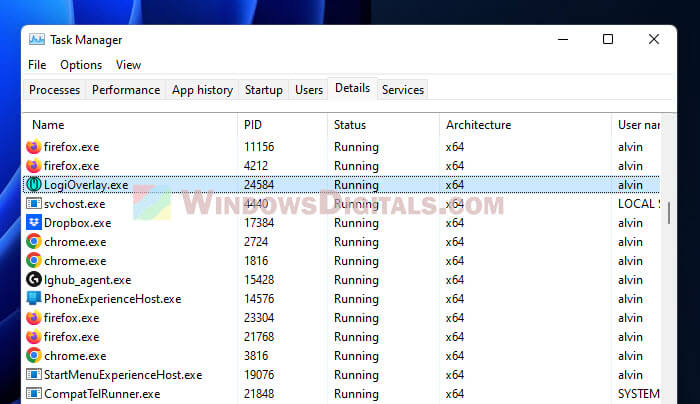
Page Contents
What does Logi Overlay (LogiOverlay.exe) do?
Logi Overlay is a part of the Logi Options software and it shows you an on-screen display (OSD) for Logitech devices and the Logi Options software itself. This OSD tells you stuff like how much battery you’ve got left on your Logitech devices, among other things.
Logi Options lets you tweak your Logitech devices just how you like them. You can change button setups, figure out gesture controls, and more.
See also: Why is My Memory Usage So High When Nothing is Running?
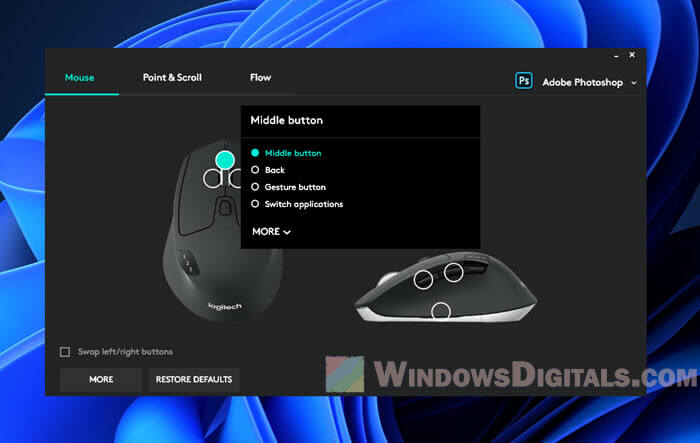
Is Logi Overlay safe?
Yes, Logi Overlay is absolutely legit if it’s the real one that comes with the Logi Options software. You’ll usually find its file at C:\ProgramData\Logishrd\LogiOptions\Software\Current\LogiOverlay.exe. If it’s there, it’s most likely safe. But if it’s somewhere else or if you’re seeing system errors, there’s a chance that it could be a virus pretending to be LogiOverlay.exe. Run a virus check when in doubt.
Recommended tip: How to Know Which App is Using The Internet in Windows 11
Should users be worried about this process?
You don’t really have to worry too much if it’s where it should be and there are no errors. But if you see messages like “Logi Overlay has stopped working” or “LogiOverlay.exe Bad Image Error,” it might indicate there’s an issue with Logi Options or your Logitech device. If that’s the case, you can try to reinstall Logi Options or update your device’s firmware.
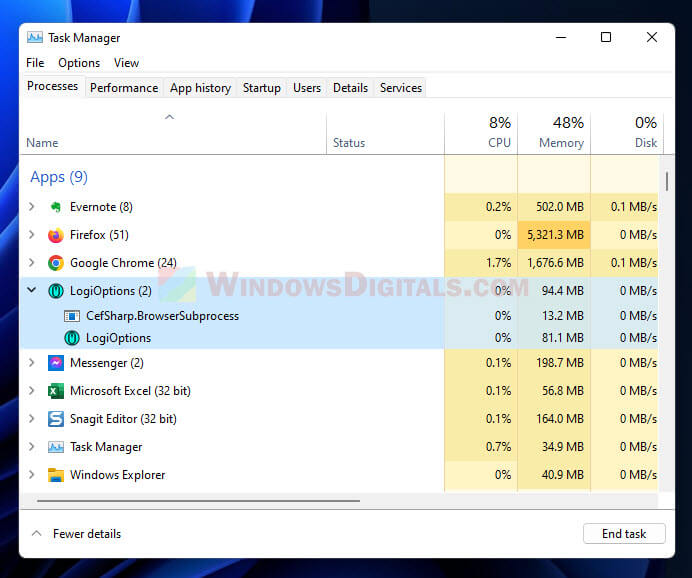
Hidden Window: LogiOverlay.exe – Application Error
Some users have encountered the “Hidden Window: LogiOverlay.exe – Application Error” message especially when they try to shut down their PC. It will stop the computer from turning off.
Some think that the LogiOverlay.exe process might be trying to tell you about an update for Logitech Options but messes up sometimes. Others say that Logitech Options might be messing with their computer’s sleep mode.
If this is what you’re facing, try uninstalling and reinstalling Logi Options, fixing .NET Framework, and updating your Logitech device’s firmware.
Suggested read: How to Startup Repair Windows 11/10 using Command Prompt
Logi Overlay has stopped working
If “Logi Overlay has stopped working” pops up, it usually means there’s a software issue with Logi Overlay. You can try to uninstall and then reinstall it.
- Restart your computer and open Logi Options again.
- Uninstall and reinstall Logi Options.
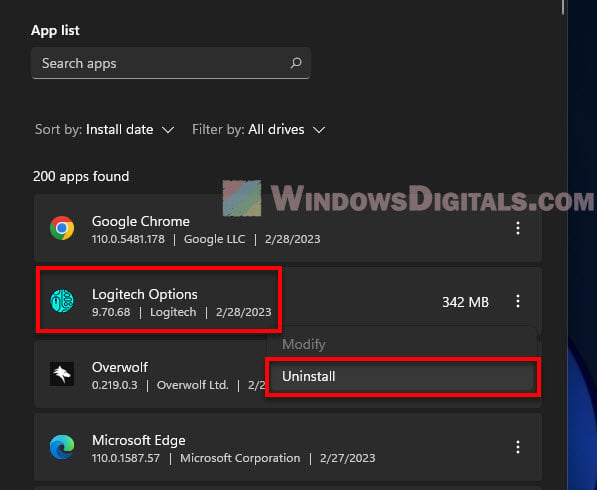
- See if there’s a newer version of Logi Options.
- Update your Logitech device’s driver or firmware.
- Get in touch with Logitech support.
LogiOverlay.exe Bad Image Error
Seeing “LogiOverlay.exe Bad Image Error”? It might indicate there’s something wrong with the Logi Overlay process or Logi Options. Try to run the SFC command to repair the system files.
- Uninstall and reinstall Logi Options.
- Check for any other programs that might be causing issues with Logi Overlay.
- Run the System File Checker tool to fix corrupted system files.
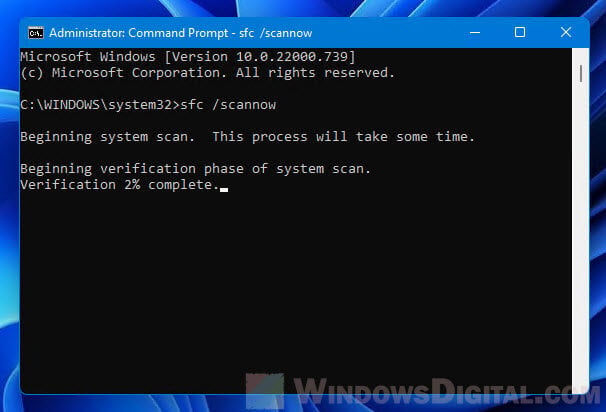
- Reach out to Logitech support.
Tip: Rename LogiOverlay.exe to save some RAM
Using Logitech Options and noticed LogiOverlay.exe munching on about 50MB of RAM? You can try renaming it to free up some RAM usage. To do this, first find LogiOverlay.exe in Task Manager, right-click it and choose “Open file location.”
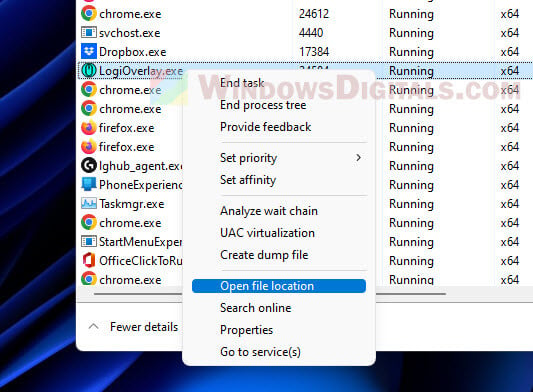
After locating the file, just rename it to something like “LogiWhatever.exe”.
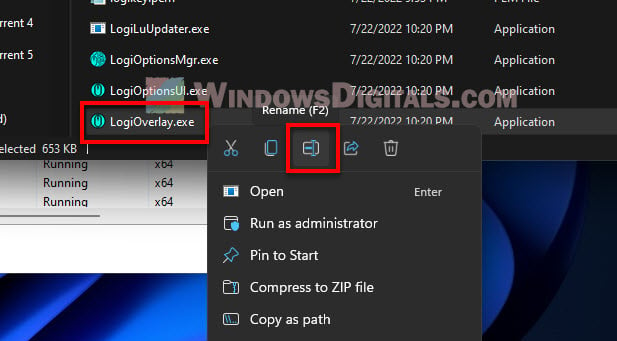
Keep in mind, renaming might not work for everyone. Some Logitech devices need the whole process to work correctly. If you run into any problems after renaming, just change it back.
Too long; didn’t read
Logi Overlay is a just part of Logitech Options that works to show info about your Logitech devices, like your keyboards and mice made by Logitech. It’s usually safe as long as it’s in the right place. However, errors related to the process can sometimes pop up. If they do, you can try things like reinstalling the software, updating firmware, or getting help from Logitech. And if LogiOverlay.exe is using too much RAM for your taste, consider renaming it to stop it from loading.






