If you notice that your GPU (graphics card) usage is exceptionally high whenever you watch videos on YouTube, know that it’s not an uncommon issue; sometimes it might not be an issue at all. This happens most often with Firefox, but many have complained about similar problems on Chrome and Edge too. The consequence of a constant high GPU usage is that your computer will be slow and hot, and might affect your other apps like games.
In this guide, we’ll talk about why watching YouTube videos will cause high GPU usage and what you can do to fix it.
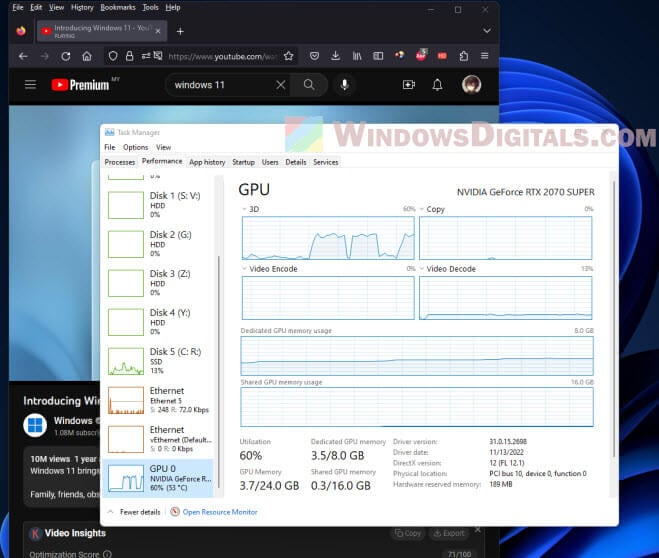
Page Contents
What is GPU usage?
First of all, you should understand what we meant by GPU usage. The GPU, which stands for Graphics Processing Unit, is one of the brains in your computer that handles all the visuals processing for your PC. It makes sure images, videos and animations are well rendered and look good on your screen.
So, when you watch a video on YouTube, your computer will get your GPU to work to display the video properly and smoothly. In most cases, the higher the video quality, the harder your GPU has to work.
Why does YouTube need to use so much GPU?
Well, as we’ve mentioned before, GPU is required to render video so that it can appear on your screen nicely. This applies to YouTube or any video site as well. Whenever you play a video on YouTube, your PC will have to use your graphics processing resources to show you the video correctly. Therefore, it’s totally normal to see that your GPU is being used quite heavily when you play a video on YouTube.
However, in a recent update by YouTube, the ambient mode has reportedly been causing issues with high GPU usage when a video is played. This is especially the case for Firefox users; it doesn’t affect Chrome or other browsers as much.
Related issue: Game Lag When Watching YouTube or Twitch on Chrome
What’s Ambient Mode on YouTube?
Ambient mode, introduced in October 2022 for dark mode users, changes the screen’s background colors to match the video. While it looks cool, it can make some computers work too hard.
High GPU usage with YouTube
A lot of people are talking about how their GPU usage spikes, sometimes along with memory usage, when they’re on YouTube, especially those using Firefox in dark mode. It’s a problem because not all computers can handle the demand of this new feature, and YouTube hasn’t given us a simpler option.
Even turning off some of Windows 11’s fancy effects doesn’t seem to help much.
Also see: GPU Artifacting Examples, How to Test, and Fixes
Fixing YouTube’s high GPU usage
Turn off Ambient mode on YouTube
A quick solution is to simply turn off the ambient mode on YouTube.
- Open your browser and head to YouTube.
- Click on the gear icon on the bottom right corner of the video player.
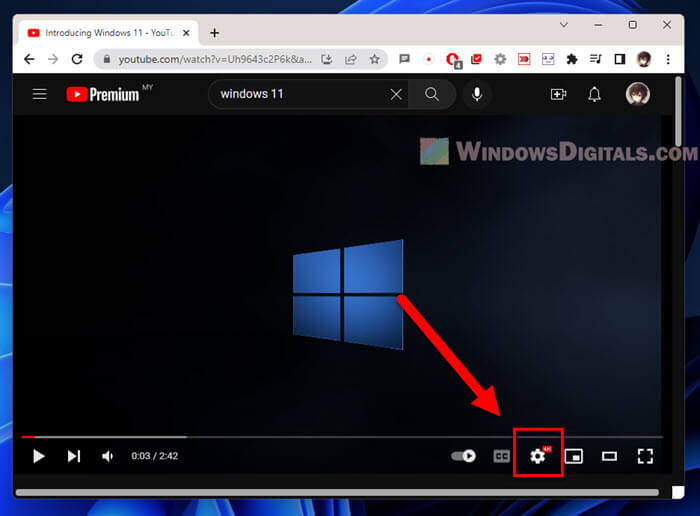
- Click on Ambient mode to turn it off.
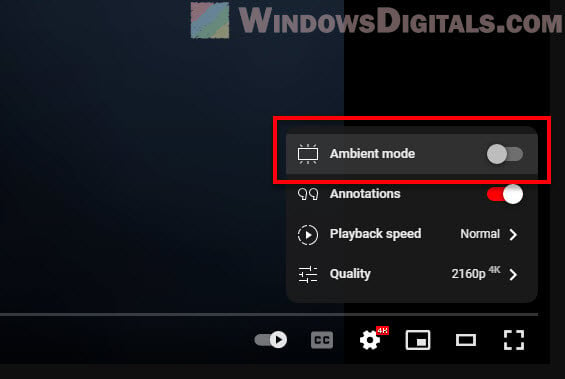
This should help your GPU relax a bit while you’re watching videos on Firefox.
Suggested tip: How to Set YouTube to Always Play Highest Video Quality
Try a different browser
If Firefox still makes your GPU go crazy, you could switch to another browser like Google Chrome or Microsoft Edge. They might be better at managing GPU resources and play more nicely with YouTube (since YouTube also belongs to Google).
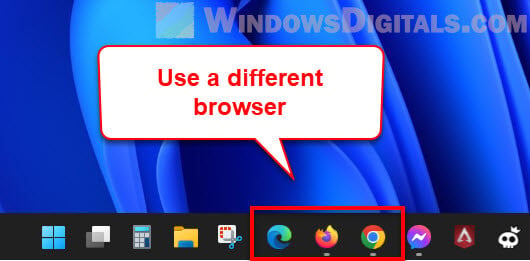
Turn off hardware acceleration
Turning off hardware acceleration in your browser can also often fix performance issues. In Firefox, go to Options > Advanced > General, and untick “Use hardware acceleration when available“.
Update your graphics drivers
Updating your graphics card drivers might also fix the problem, if you haven’t already done so. Outdated drivers can lead to performance problems and high GPU usage. Head over to your graphics card manufacturer’s website to grab the latest drivers.
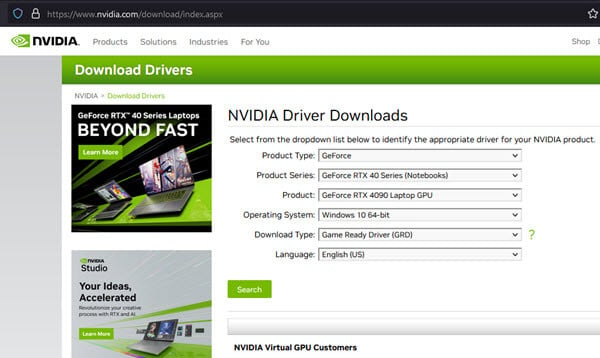
Check your browser extensions
Now and then, the extra stuff you add to your browser, like extensions or add-ons, can make your GPU work more than it should, especially if those extensions change how things work on YouTube.
Turning off the ones you don’t really need can reduce the workload of not only your GPU but your entire computer. You will realize it’s pretty amazing how much of a difference a small extension can make.
Lower the video quality settings
It’s of course nice to watch videos in high quality, but it will consume a lot of GPU and other resources. If you don’t mind watching things looking a little bit less sharp, switching to a lower resolution, like from 1080p to 720p, can reduce a significant amount of your hardware usage.
One last thing
It’s entirely normal for sites like YouTube to use some GPU power. But if you’ve tried everything and your GPU is still overwhelmed, it might be time to think about getting a more powerful one.





