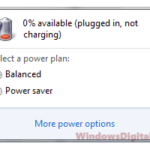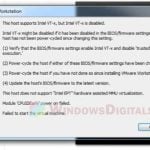When you encounter serious issues where your computer is completely unbootable due to incorrect BIOS settings or over-voltage overclock settings, the only way to boot your computer is to perform a CMOS reset to reset your BIOS to factory defaults.
The most common and effective way to clear CMOS is to unplug your computer from the power outlet and remove the CMOS battery from your motherboard, then reinsert the CMOS battery again after a few seconds.
However, if for any reason you cannot remove the CMOS battery, for example, your graphics card is so big that it blocks the battery and you don’t want to remove the card just to remove the battery, you can reset the CMOS by shorting the Clear CMOS jumper. If you don’t have a jumper cap to short the jumper pins, don’t worry, you can still clear the CMOS without a jumper cap.
Page Contents
Reset CMOS without removing battery
First, you need to read your motherboard’s manual to find where the Clear CMOS jumper is. On most motherboards, the Clear CMOS jumper has two pins (some have three pins) and is usually labelled as CLR_CMOS or something similar.

To reset your BIOS using the Clear CMOS jumper, first you need to fully power off your computer and unplug your computer from the power outlet. After that, use a jumper cap to short the CLR_CMOS pins.
A jumper cap or jumper plug is a small two-pin sized plastic that consists of an outer insulating plastic and an inner conductive material. Depending on the motherboard, jumper caps are usually supplied with the motherboard.

If the Clear CMOS jumper is a 3-pin setup, you should see the jumper cap sitting right on the jumper’s 1st and 2nd pin. If that’s the case, move the jumper cap from pin 1-2 to pin 2-3. After a few seconds, move the jumper cap back to pin 1-2 (the default location). Your CMOS should have been cleared by now.
On the other hand, if the Clear CMOS jumper is a 2-pin setup, place a jumper cap on the two pins of the Clear CMOS jumper, and then remove it. Do not let the jumper cap sit on the Clear CMOS jumper. You only need to short it for a second.
Once you’ve shorted the Clear CMOS jumper, plug your computer back to the power outlet and turn it on. The BIOS should have been reset.
Note: Please read the manual of your motherboard carefully on how to clear CMOS using the jumper. Each motherboard has a different jumper for clearing CMOS.
Clear CMOS without jumper cap
If you can’t find a jumper cap, the easiest way is to short the Clear CMOS jumper without a jumper cap is to use a conductive object, such as a screwdriver or paper clip to short the jumper pins.
To reset CMOS without a jumper cap, follow the steps below.
- Turn off your computer.
- Disconnect your computer from the power outlet.
- Next, using a screwdriver or any conductive material, touch the two pins of the Clear CMOS jumper (make sure to touch both pins at the same time). You only need to touch the pins with the conductive material for a second to short the jumper.
- Plug your computer back to the power outlet and turn it on. The BIOS should have been reset.

Any metal or object that can conduct electricity will be able to short the Clear CMOS jumper pins. That is also why you should not allow any object to touch the Clear CMOS pins if you do not intend to clear it, otherwise you may experience random BIOS resets if the pins are randomly shorted. Objects such as wires, small hardware in your chassis, or even dust can short the pins and reset the CMOS.