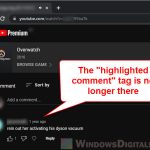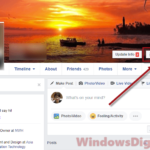YouTube is today the 2nd most visited website in the world, with tens of billions of visits per month. As the largest video site in the world, there are 800 million videos on the platform as of 2022. However, not every video on YouTube is viewable by default. If you come across a YouTube video that displays “Video unavailable – This video is private”, it means the video has been set to private.
This guide explains why you can’t play private videos on YouTube, how one may allow others to watch his/her private videos, and how to change the visibility of a video to public, unlisted or private on YouTube.
Also see: How to Share and Collaborate a Playlist on YouTube with Friends
Page Contents
What are private videos on YouTube?
A private video on YouTube is a video that was marked as “Private” visibility by the uploader. As everyone can view your uploaded videos on YouTube, privacy is a great concern here. Therefore, YouTube allows users to freely set the visibility of each video they upload.
If the you set a video you upload as “private”, no one else can view the video except yourself and those you invited. Those who do not have the permission to access the video will see the “Video unavailable – This video is private” error message.
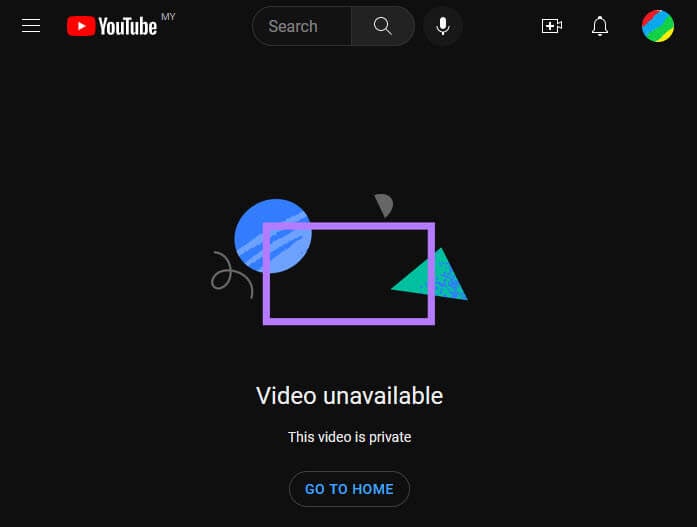
If you are not logged in to YouTube or your Google account, you will see a different message that says “Private video – sign in if you’ve been granted access to this video“.
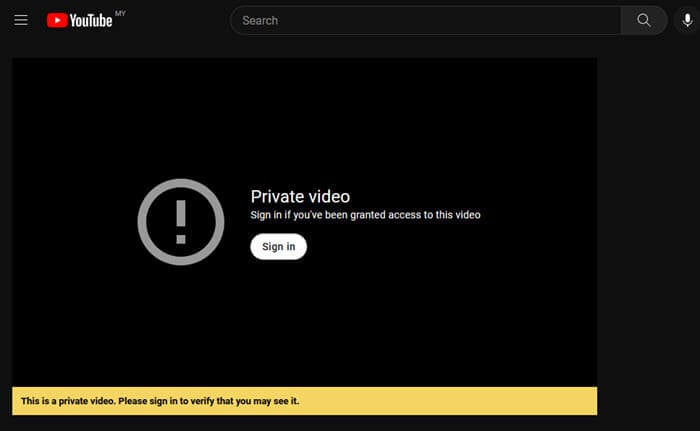
Related concern: How to Unhighlight a Comment or Reply on YouTube
How to watch a private YouTube video?
The only way to watch a private video or stream on YouTube is to request permission from the uploader. The uploader will need to send an invite link to your Google account, and then you can view the video via the invite link.
Another way a private YouTube video can be viewable is when the uploader change the visibility of the video from Private to Public or Unlisted. That way everyone will have the permission to access the video.
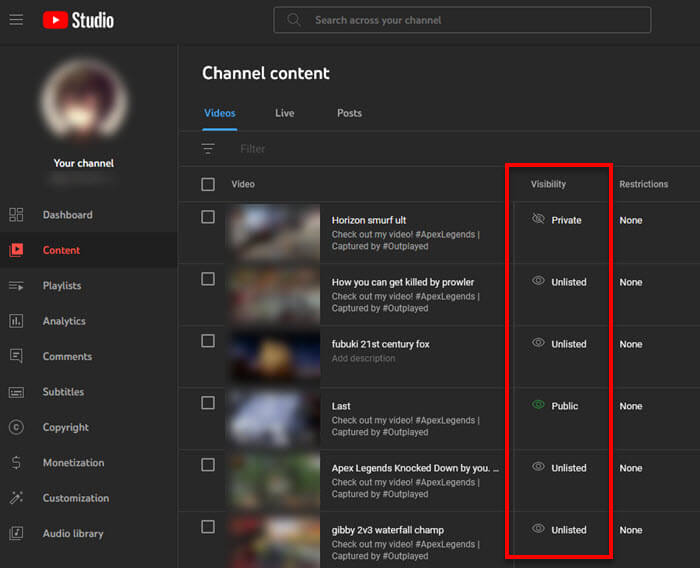
Simply put, you cannot watch a private video without permission of the uploader. The same goes to your own videos. You can set a video as private so that no one else can view the video you upload.
Recommended tip: How to Set YouTube to Always Play Highest Video Quality
How to share private videos on YouTube?
To share a private YouTube video with a specific user, follow the steps below (screenshots are as of 2022).
- Go to YouTube.com and click Your videos on the left pane.
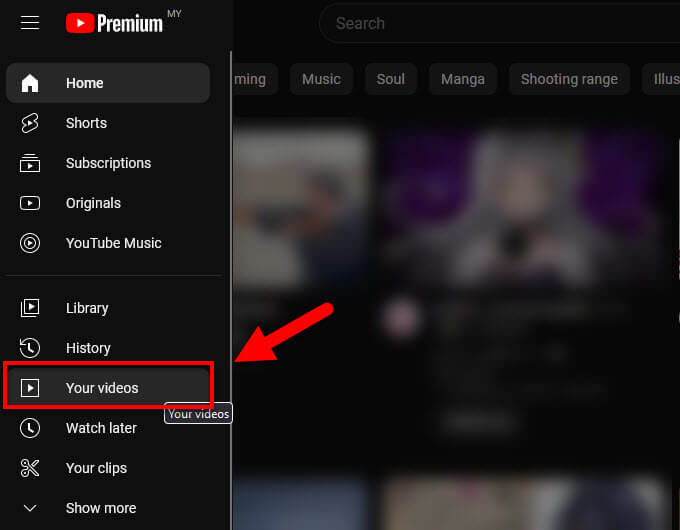
- On the YouTube Studio page, click Content on the left pane.
- Under Videos, click the “Private” drop-down icon under Visibility for the private video you want to share, and click “Share Privately“.
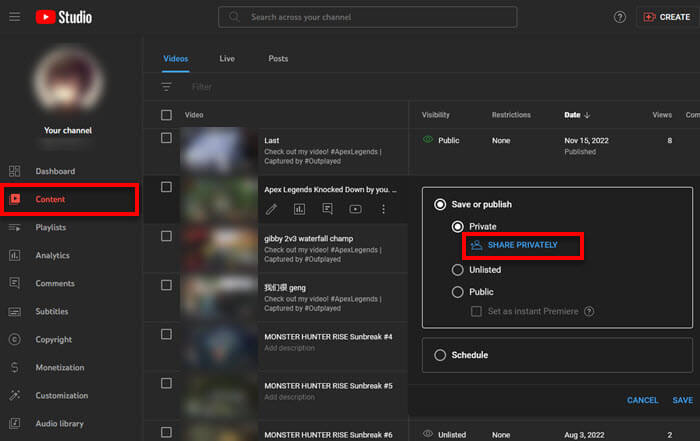
- In the Invitees column, enter the email addresses of users you want to invite to view your private video.
- You may want to enable the “Notify via email” option to notify the users you invite by email.
- Next, click Done to proceed.
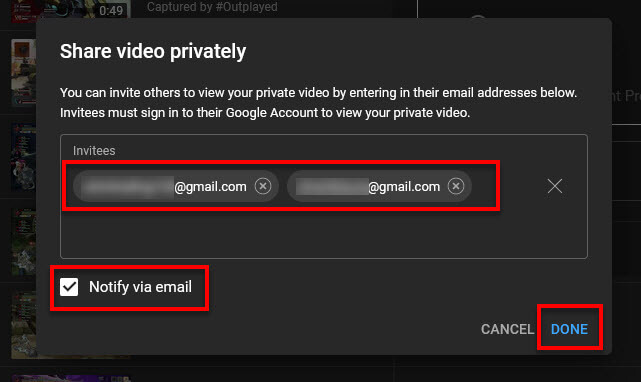
- Finally, click Save to save the changes and the invitation will be sent automatically.
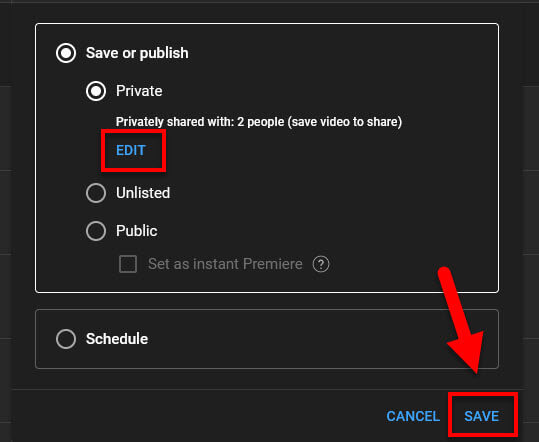
To revoke a user’s permission to watch the private video, click Edit to remove the user from the list of invitees. You can also add more users from there.
Handy guide: How to Undo or Clear YouTube “Not Interested” Feedback
How to view the shared private videos as an invitee?
After you’ve granted the permission from the uploader to access and watch the private YouTube video, you can directly open the URL to the private video on YouTube and you should be able to play it.
Note that you will need to sign in to your Google account in order to view the video if that account has been granted access to the private video.
Another way to view the shared private video would be to check your email address for the invitation sent by the uploader. The invitation email should look like the screenshot below. To view the shared private video, simply click the YouTube icon to open the video.
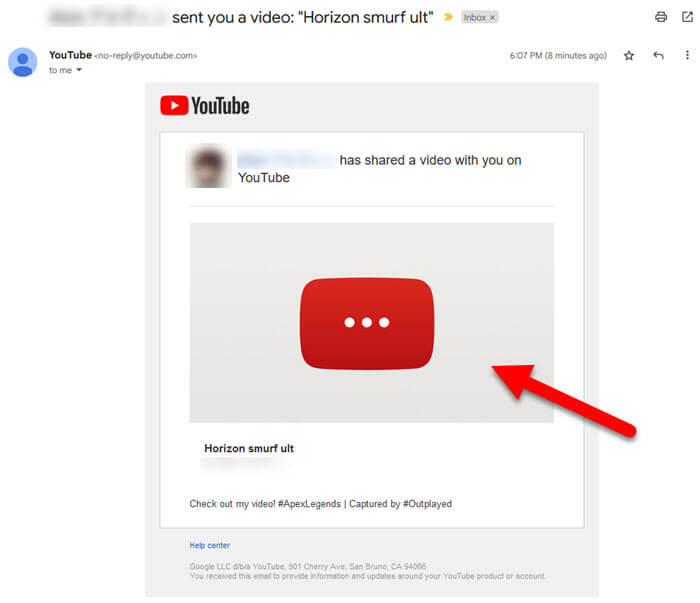
How to change YouTube video from private to public or unlisted?
To change an uploaded video from private to public or unlisted (visibility status) on YouTube, first follow step 1 and 2 in the instruction above to open “Your videos” page. Next, click the visibility status next to the video you want to change, and then select Public or Unlisted.
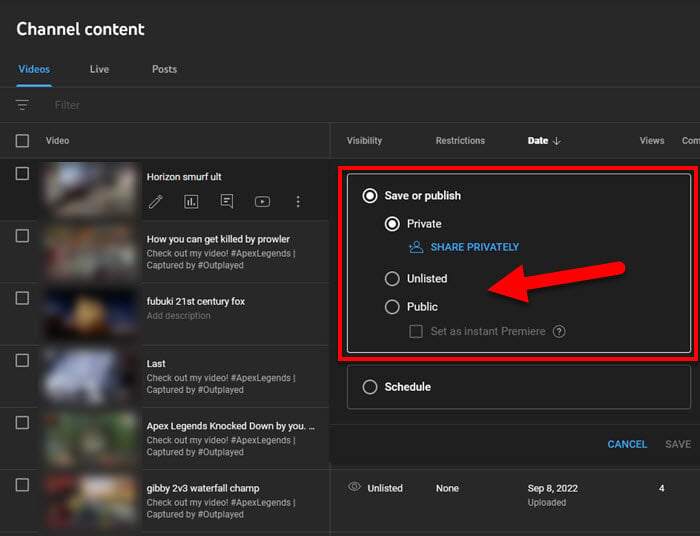
Public means everyone on the Internet can view the video, whereas Unlisted means everyone can view the video but it won’t be listed anywhere on YouTube (e.g. YouTube Home, Suggestions, Related Videos and Searches). Unlisted videos can only be discovered and opened by manually visiting the video’s URL.