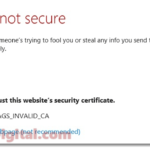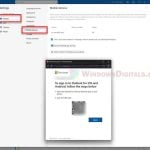The error code 0x80004005 can usually appear in certain processes or programs, such as Windows Update, VirtualBox, Outlook, and iTunes. This error code actually indicates an unspecified error triggered in the program. It means that the error is unknown to the program and Windows. The situation here is a little complicated, but there are a few common cases in which people have somehow solved it.
In this article, we will show you some of the most common cases of several different apps and programs that might pop the 0x80004005 error and their respective solutions. Scroll down to look for the case that best matches yours.
Page Contents
Error code 0x80004005 during Windows Update in Windows 11 or 10
The 0x80004005 error may occur in the middle of the Windows Update process, which might sometimes stop the update immediately. If this is the case, try to run the Windows Update troubleshooter (via the settings) to fix the issue. Here’s how:
- Go to Start Menu. Search for Settings and open it.
- Click on Update and & Security.
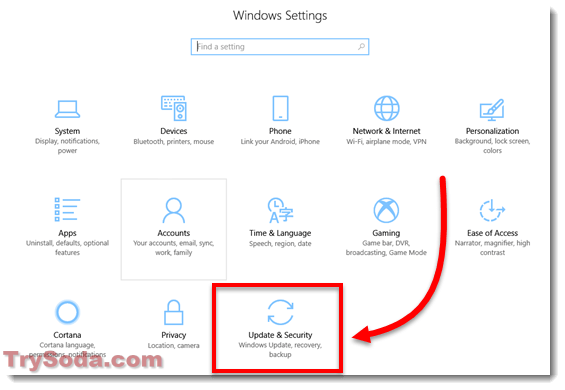
- From the left panel, click on Troubleshoot.
- Select Windows Update. Then click on Run the troubleshooter.
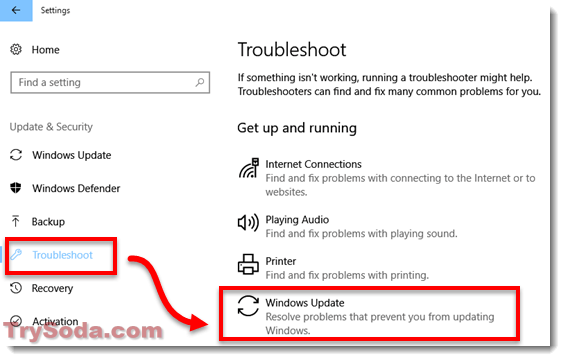
The troubleshooter will now automatically find and fix any problem that stops your computer from downloading and installing Windows updates.
If running the troubleshooter doesn’t help fix the problem, it may indicate that there are corrupted system files that cause the unspecified error 0x80004005. Try running SFC scan to automatically find and repair system files in Windows 10 or 11.
To run SFC, go to the Start Menu, type CMD to search for Command Prompt. Right-click the Command Prompt from the result, and click on Run as administrator. In the Command Prompt, type the following command:
/sfc scannow
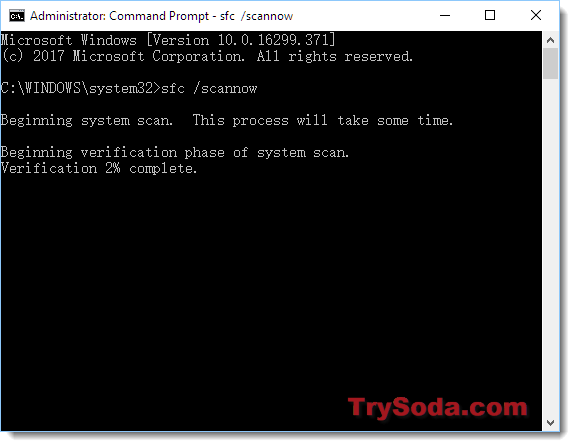
It will now begin to scan and repair any corrupted system file found. It may take some time. After the scan is completed, restart your PC and then try to run the Windows Update again.
E_Fail 0x80004005 Error in VirtualBox on WinXP, Win7, Win10 or Win11 host
The 0x80004005 error may happen during startup or in the middle of random events of your VirtualBox VM. It has been repeatedly reported that it was caused by a recent Windows Update.
Instead of trying to revert the Windows update, go to virtualbox.org and download the latest version of VirtualBox. They have already fixed the issue in the latest patch.
If the 0x80004005 error in VirtualBox also comes with a runtime error when opening yourVMname.xml (replace yourVMname with your actual VM’s name), here’s a workaround:
- Go to the directory or folder where this XML file is located.
- Check to see if the yourVMname.xml has become something like yourVNname.xml-prev or yourVNname.xml-tmp.
- If it has, rename the -prev version back to yourVNname.xml. This should fix the issue.
Error 0x80004005 in Microsoft Outlook
The 0x80004005 error in Outlook usually appears on incoming emails. It’s generally caused by antivirus or firewall programs that attempt to block the emails. Obviously, turning off either antivirus or firewall program just to get email from Outlook is not an option here.
Microsoft has suggested that if you are using Norton, try to turn off its “Enable script blocking” feature. And also disable the new mail notification in Outlook.
- In Outlook, on the Tools menu, click Options, then Preferences.
- Click on Email Options.
- Uncheck the Display a notification message when new mail arrives checkbox.
- Click OK.
We have had the same problem, but we were not using Norton antivirus. What we did to solve the 0x80004005 error in Outlook is simply uninstalling and reinstalling our Office software. This did the trick for us.
0x80004005 error in iTunes
The error code 0x80004005 in iTunes is a known issue, and Apple has already brought the fix into the recent patch of iTunes.
If you’re still seeing the error in iTunes, download and install the latest version of iTunes. This should fix the error once your iTunes is updated.